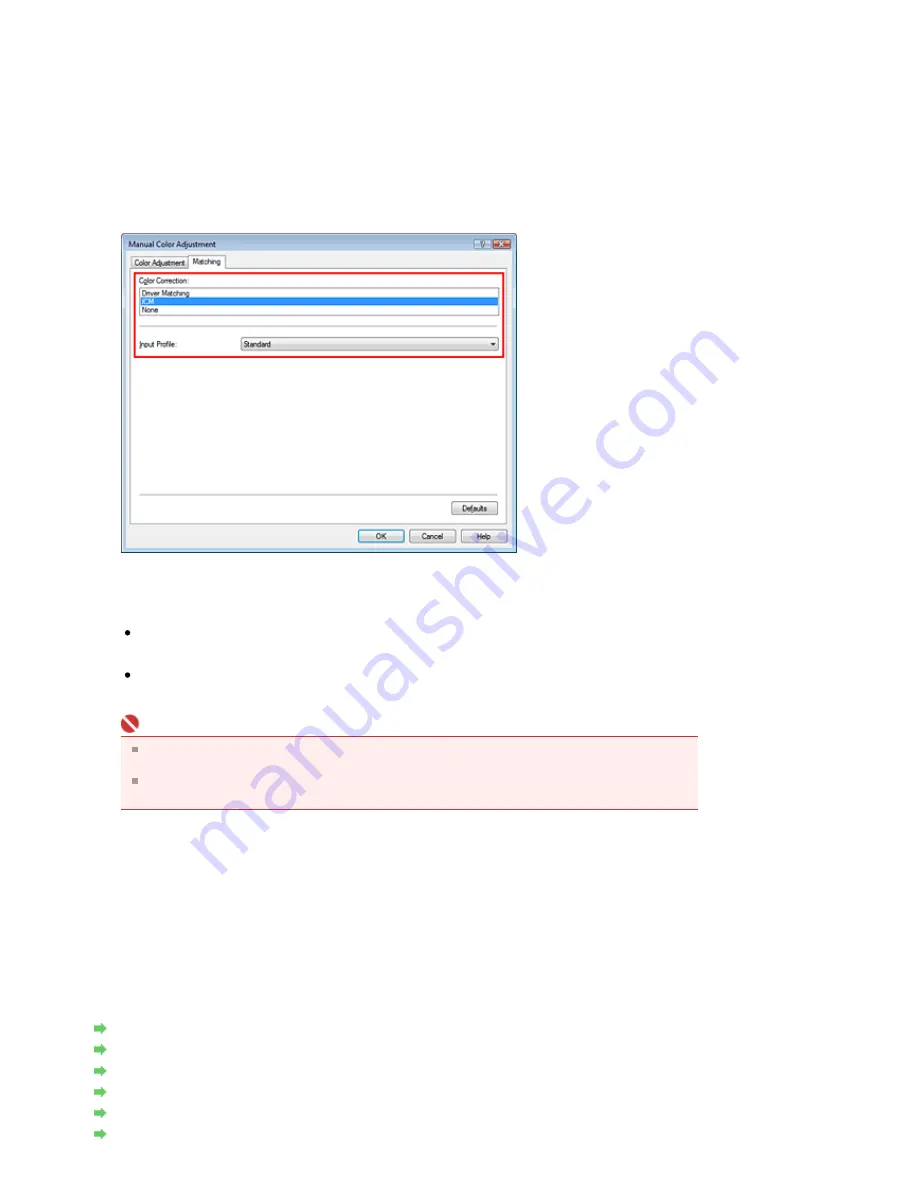
3.
Select the print quality
Select High, Standard, or Fast for Print Quality.
4.
Select the manual color adjustment
Select Manual for Color/Intensity, and click Set....
Manual Color Adjustment dialog box opens.
5.
Select color correction
Click Matching tab, and select ICM for Color Correction.
6.
Select the input profile
Select an Input Profile that matches the color space of the image data.
For sRGB data or data without an ICC profile:
Select Standard.
For Adobe RGB data:
Select Adobe RGB (1998).
Important
If the application software specifies an input profile, the input profile setting of the printer driver
becomes invalid.
If no ICC profiles are installed on your computer, Adobe RGB (1998) is not displayed. You can
install ICC profiles from the Setup CD-ROM that accompanies the machine.
7.
Set the other items
If necessary, click Color Adjustment tab, and adjust the color balance of Cyan, Magenta, Yellow, and
adjust Brightness, Intensity, and Contrast settings, and then click OK.
8.
Complete the setup
Click OK on the Main tab.
When you execute print, the data is printed with the color space of the selected image data.
Related Topics
Selecting a Combination of the Print Quality Level and a Halftoning Method
Specifying Color Correction
Adjusting Color Balance
Adjusting Brightness
Adjusting Intensity
Adjusting Contrast
Page 256 of 681 pages
Printing with ICC Profiles
Summary of Contents for MP480 series
Page 29: ...Checklist Staff paper Page top Page 29 of 681 pages Printing a Notebook Paper ...
Page 41: ...position See Aligning the Print Head Page top Page 41 of 681 pages Printing Documents Windows ...
Page 59: ...Page top Page 59 of 681 pages Loading Paper ...
Page 62: ...Page top Page 62 of 681 pages Loading Envelopes ...
Page 65: ...Page top Page 65 of 681 pages Loading Originals ...
Page 71: ...Page top Page 71 of 681 pages Examining the Nozzle Check Pattern ...
Page 84: ...Page top Page 84 of 681 pages Cleaning the Paper Feed Roller ...
Page 128: ...Page top Page 128 of 681 pages Selecting a Photo ...
Page 130: ...Page top Page 130 of 681 pages Editing ...
Page 132: ...Page top Page 132 of 681 pages Printing ...
Page 204: ...Page top Page 204 of 681 pages Attaching Comments to Photos ...
Page 208: ...See Help for details on each dialog box Page top Page 208 of 681 pages Setting Holidays ...
Page 244: ...Page top Page 244 of 681 pages Setting Paper Dimensions Custom Size ...
Page 257: ...Page top Page 257 of 681 pages Printing with ICC Profiles ...
Page 343: ...Printing Photos Sending via E mail Editing Files Page top Page 343 of 681 pages Saving ...
Page 425: ...installed Page top Page 425 of 681 pages Custom Dialog Box ...
Page 553: ...Page top Page 553 of 681 pages Printing with Computers ...
Page 612: ...Page top Page 612 of 681 pages Paper Jams ...
Page 619: ...Page top Page 619 of 681 pages Error Message Appears on a PictBridge Compliant Device ...






























