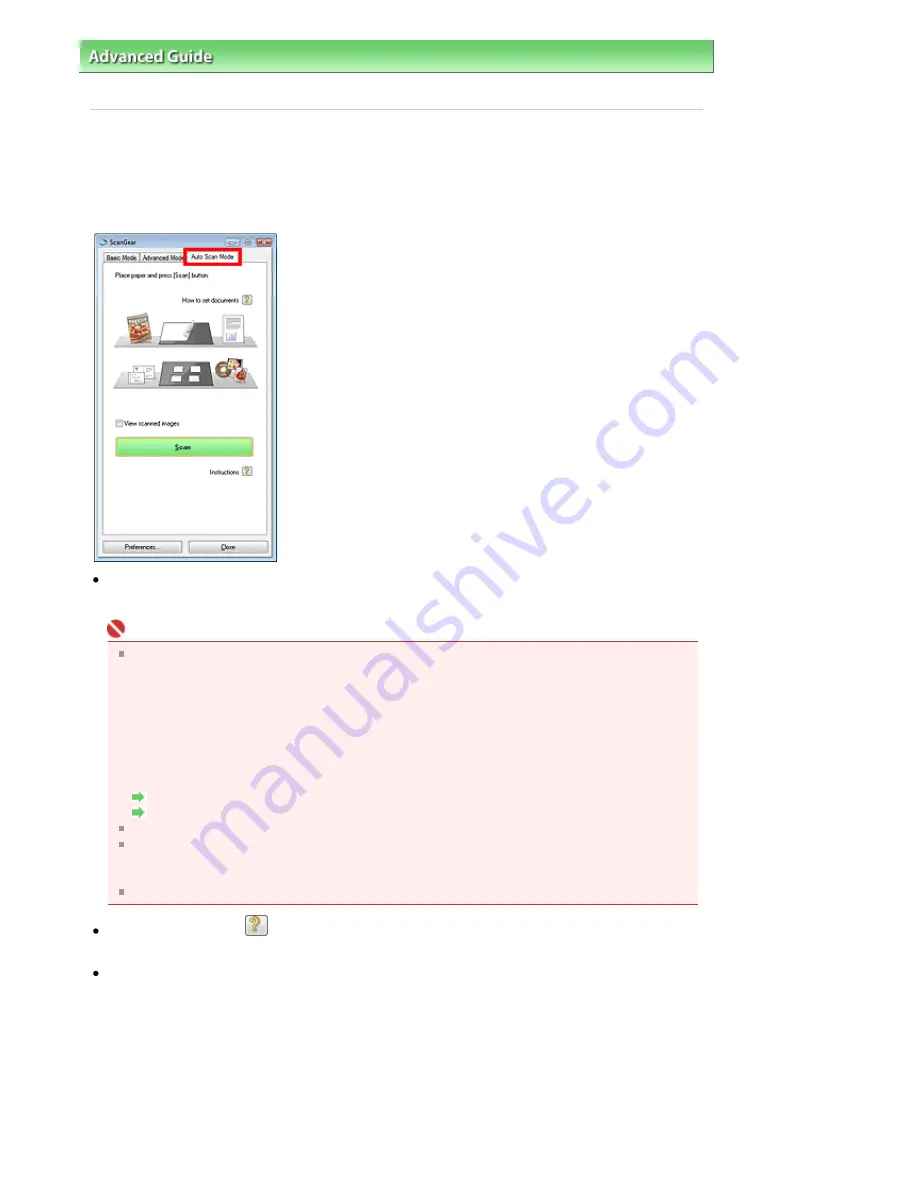
Advanced Guide
>
Scanning
>
Scanning with Other Application Software
>
ScanGear (Scanner Driver) Screens
> Auto
Scan Mode Tab
Auto Scan Mode Tab
This mode allows you to scan easily by simply placing documents on the Platen and clicking a button.
In Auto Scan Mode, documents are automatically detected. You do not need to specify cropping frames
or make image corrections.
Supported Documents
Photos, Hagaki, business cards, magazines, newspapers, text documents and CD/DVD.
Important
The following types of documents cannot be scanned correctly.
In that case, specify the document type on the Basic Mode tab or the Advanced Mode tab and
scan again.
- Documents other than photos, Hagaki, business cards, magazines, newspapers, text
documents and CD/DVD
- Text documents smaller than 2L (5 inches x 7 inches) (127 mm x 178 mm), such as paperback
pages with the spine cut off
- Documents printed on thin white paper
- Wide documents such as panoramic photos
Scanning in Basic Mode
Scanning in Advanced Mode
Reflective CD/DVD labels may not be scanned properly.
Place documents correctly according to the type of document to be scanned. Otherwise,
documents may not be scanned correctly.
See "
Placing Documents
" for details on how to place documents.
Scan from the
Basic Mode Tab
or
Advanced Mode Tab
to reduce moire.
How to set documents
Placing Documents
appears.
View scanned images
Select this checkbox to display the thumbnails of scanned images in a different window.
Page 487 of 681 pages
Auto Scan Mode Tab
Summary of Contents for MP480 series
Page 29: ...Checklist Staff paper Page top Page 29 of 681 pages Printing a Notebook Paper ...
Page 41: ...position See Aligning the Print Head Page top Page 41 of 681 pages Printing Documents Windows ...
Page 59: ...Page top Page 59 of 681 pages Loading Paper ...
Page 62: ...Page top Page 62 of 681 pages Loading Envelopes ...
Page 65: ...Page top Page 65 of 681 pages Loading Originals ...
Page 71: ...Page top Page 71 of 681 pages Examining the Nozzle Check Pattern ...
Page 84: ...Page top Page 84 of 681 pages Cleaning the Paper Feed Roller ...
Page 128: ...Page top Page 128 of 681 pages Selecting a Photo ...
Page 130: ...Page top Page 130 of 681 pages Editing ...
Page 132: ...Page top Page 132 of 681 pages Printing ...
Page 204: ...Page top Page 204 of 681 pages Attaching Comments to Photos ...
Page 208: ...See Help for details on each dialog box Page top Page 208 of 681 pages Setting Holidays ...
Page 244: ...Page top Page 244 of 681 pages Setting Paper Dimensions Custom Size ...
Page 257: ...Page top Page 257 of 681 pages Printing with ICC Profiles ...
Page 343: ...Printing Photos Sending via E mail Editing Files Page top Page 343 of 681 pages Saving ...
Page 425: ...installed Page top Page 425 of 681 pages Custom Dialog Box ...
Page 553: ...Page top Page 553 of 681 pages Printing with Computers ...
Page 612: ...Page top Page 612 of 681 pages Paper Jams ...
Page 619: ...Page top Page 619 of 681 pages Error Message Appears on a PictBridge Compliant Device ...






























