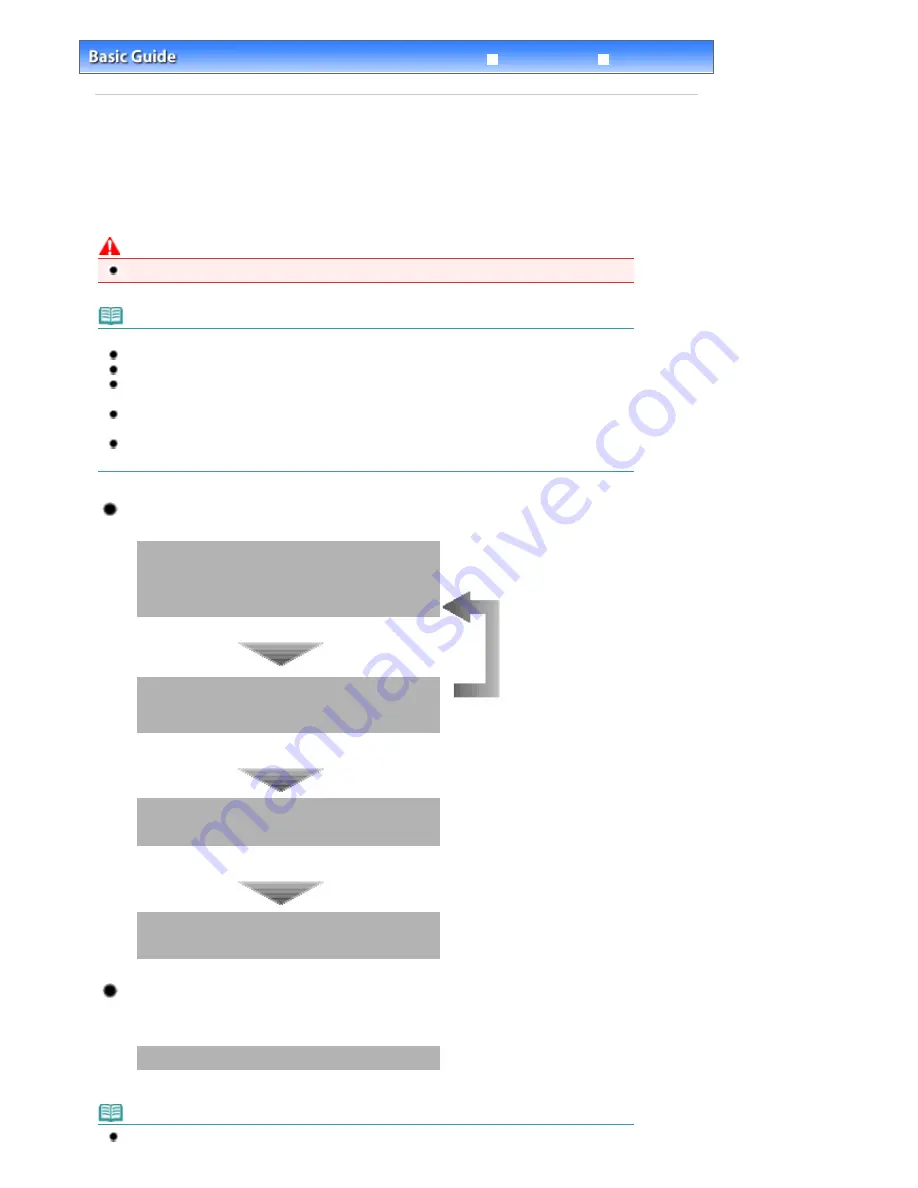
Advanced Guide
Troubleshooting
Contents
>
Routine Maintenance
> When Printing Becomes Faint or Colors Are Incorrect
When Printing Becomes Faint or Colors Are Incorrect
If print results are blurred or colors are not printed correctly, the print head nozzles (FINE Cartridges) are
probably clogged. Follow the procedure below to print the nozzle check pattern, check the print head
nozzle condition, then clean the Print Head.
If printed ruled lines are misaligned or print results are otherwise unsatisfactory, aligning the Print Head
may improve print quality.
Caution
Do not rinse or wipe the Fine Cartridges. This can cause trouble with the FINE Cartridges.
Note
Before performing maintenance
Check if ink remains in the FINE Cartridge. See
Checking the Ink Status
.
Check if the FINE Cartridges are installed correctly. See
Replacing Procedure
.
Check if the orange protective tape on the bottom of the FINE Cartridge is removed. See
Replacing
Procedure
.
When an error message appears on the LCD, refer to the "
Troubleshooting
" in the on-screen
manual:
Advanced Guide
.
Increasing the print quality in the printer driver settings may improve the print result.
For details, refer to the on-screen manual:
Advanced Guide
.
When the Print Results Are Blurred or Uneven:
Step 1
See
Printing the Nozzle Check Pattern
.
See
Examining the Nozzle Check Pattern
.
After cleaning the Print Head, print
and examine the nozzle check
pattern.
If the pattern is missing:
Step 2
See
Cleaning the Print Head
.
If the problem is not resolved after cleaning the Print Head
twice:
Step 3
See
Cleaning the Print Head Deeply
.
If the problem is not resolved after cleaning the Print Head
deeply twice:
Step 4
See
Replacing a FINE Cartridge
.
When the Print Results Are Not Even such as the Ruled Lines
Are Misaligned:
See
Aligning the Print Head
.
Note
You can also perform the maintenance operations from your computer.
Page 67 of 681 pages
When Printing Becomes Faint or Colors Are Incorrect
Summary of Contents for MP480 series
Page 29: ...Checklist Staff paper Page top Page 29 of 681 pages Printing a Notebook Paper ...
Page 41: ...position See Aligning the Print Head Page top Page 41 of 681 pages Printing Documents Windows ...
Page 59: ...Page top Page 59 of 681 pages Loading Paper ...
Page 62: ...Page top Page 62 of 681 pages Loading Envelopes ...
Page 65: ...Page top Page 65 of 681 pages Loading Originals ...
Page 71: ...Page top Page 71 of 681 pages Examining the Nozzle Check Pattern ...
Page 84: ...Page top Page 84 of 681 pages Cleaning the Paper Feed Roller ...
Page 128: ...Page top Page 128 of 681 pages Selecting a Photo ...
Page 130: ...Page top Page 130 of 681 pages Editing ...
Page 132: ...Page top Page 132 of 681 pages Printing ...
Page 204: ...Page top Page 204 of 681 pages Attaching Comments to Photos ...
Page 208: ...See Help for details on each dialog box Page top Page 208 of 681 pages Setting Holidays ...
Page 244: ...Page top Page 244 of 681 pages Setting Paper Dimensions Custom Size ...
Page 257: ...Page top Page 257 of 681 pages Printing with ICC Profiles ...
Page 343: ...Printing Photos Sending via E mail Editing Files Page top Page 343 of 681 pages Saving ...
Page 425: ...installed Page top Page 425 of 681 pages Custom Dialog Box ...
Page 553: ...Page top Page 553 of 681 pages Printing with Computers ...
Page 612: ...Page top Page 612 of 681 pages Paper Jams ...
Page 619: ...Page top Page 619 of 681 pages Error Message Appears on a PictBridge Compliant Device ...






























