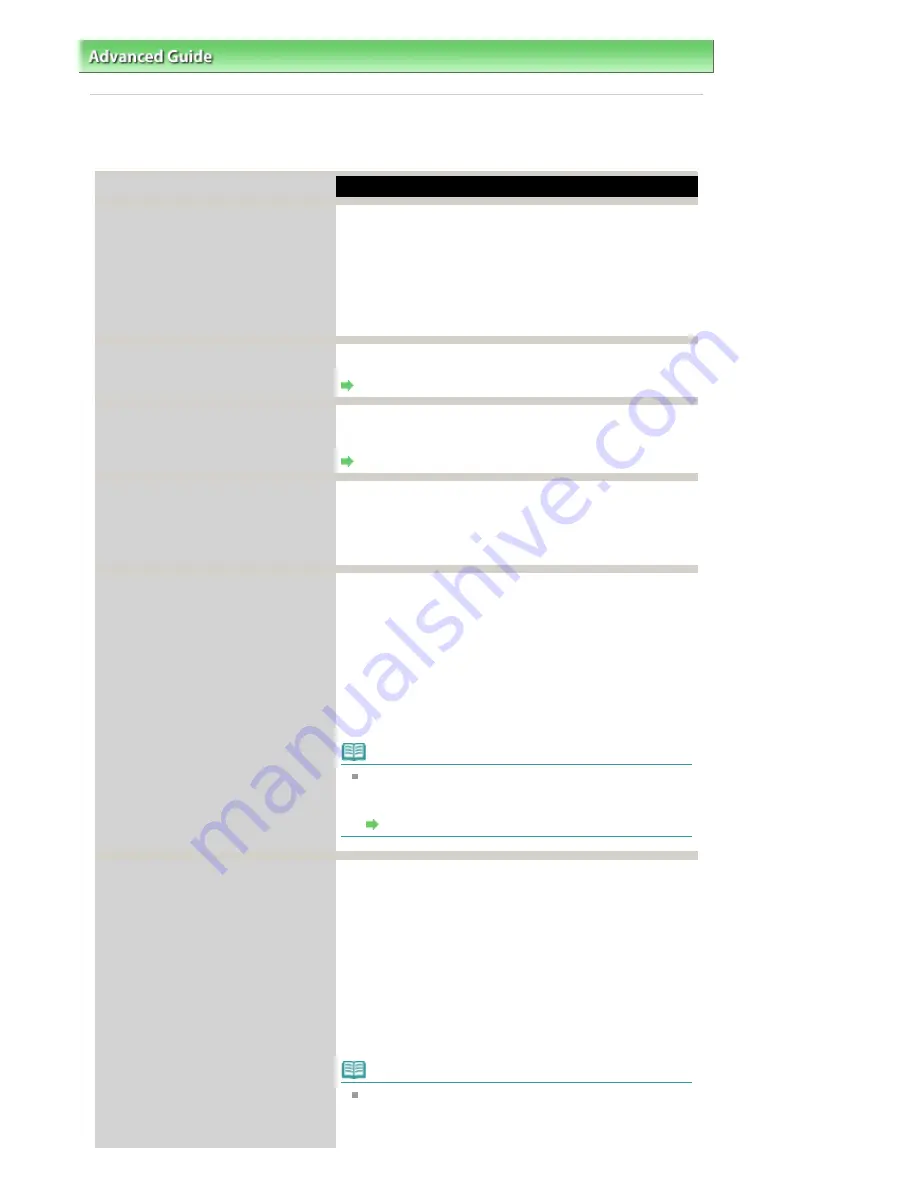
Advanced Guide
>
Troubleshooting
> An Error Message Is Displayed on the LCD
An Error Message Is Displayed on the LCD
If an error message is displayed on the LCD, take the corresponding action described below.
Message
Action
Print head is not installed. Install the
print head.
U051
The type of print head is incorrect.
Install the correct print head.
U052
The ink cartridge cannot be recognized.
U053/U059
The FINE Cartridge may not be installed properly, or the
Cartridge may not be compatible with this machine.
Open the Scanning Unit (Cover) and install the appropriate
FINE Cartridge.
If the error is not resolved, the FINE Cartridge may be
damaged. Contact your Canon service representative.
Some ink cartridges are not installed in
place.
U075/U076
Make sure that each FINE Cartridge is installed in the correct
position.
Routine Maintenance
The ink cartridge cannot be recognized.
U140
The FINE Cartridge may not be compatible with this
machine.
Install the FINE Cartridge compatible with this machine.
Routine Maintenance
The ink cartridge cannot be recognized.
U150
The FINE Cartridge may not be installed properly.
Open the Scanning Unit (Cover) and install the appropriate
FINE Cartridge.
If the error is not resolved, the FINE Cartridge may be
damaged. Contact your Canon service representative.
Ink may have run out. Replacing the ink
cartridge is recommended.
U162
Ink may have run out.
The function for detecting the remaining ink level will be
disabled since the ink level cannot be correctly detected.
If you want to continue printing without this function, press
the
Stop
button for at least 5 seconds.
Canon recommends to use new genuine Canon cartridges
in order to obtain optimum qualities.
Please be advised that Canon shall not be liable for any
malfunction or trouble caused by continuation of printing
under the ink out condition.
Note
If the function for detecting the remaining ink level is
disabled, the ink cartridge in grey is displayed in the
remaining ink volume screen on the LCD.
Routine Maintenance
Ink has run out. Replace the ink
cartridge.
U163
Ink has run out.
Replace the ink cartridge and close the Scanning Unit
(Cover).
If printing is in progress and you want to continue printing,
press the
Stop
button for at least 5 seconds with the ink
cartridge installed. Then printing can continue under the ink
out condition.
The function for detecting the remaining ink level will be
disabled.
Replace the empty ink cartridge immediately after the
printing. The resulting print quality is not satisfactory, if
printing is continued under the ink out condition.
Note
If the function for detecting the remaining ink level is
disabled, the ink cartridge in grey is displayed in the
remaining ink volume screen on the LCD.
Page 582 of 681 pages
An Error Message Is Displayed on the LCD
Summary of Contents for MP480 series
Page 29: ...Checklist Staff paper Page top Page 29 of 681 pages Printing a Notebook Paper ...
Page 41: ...position See Aligning the Print Head Page top Page 41 of 681 pages Printing Documents Windows ...
Page 59: ...Page top Page 59 of 681 pages Loading Paper ...
Page 62: ...Page top Page 62 of 681 pages Loading Envelopes ...
Page 65: ...Page top Page 65 of 681 pages Loading Originals ...
Page 71: ...Page top Page 71 of 681 pages Examining the Nozzle Check Pattern ...
Page 84: ...Page top Page 84 of 681 pages Cleaning the Paper Feed Roller ...
Page 128: ...Page top Page 128 of 681 pages Selecting a Photo ...
Page 130: ...Page top Page 130 of 681 pages Editing ...
Page 132: ...Page top Page 132 of 681 pages Printing ...
Page 204: ...Page top Page 204 of 681 pages Attaching Comments to Photos ...
Page 208: ...See Help for details on each dialog box Page top Page 208 of 681 pages Setting Holidays ...
Page 244: ...Page top Page 244 of 681 pages Setting Paper Dimensions Custom Size ...
Page 257: ...Page top Page 257 of 681 pages Printing with ICC Profiles ...
Page 343: ...Printing Photos Sending via E mail Editing Files Page top Page 343 of 681 pages Saving ...
Page 425: ...installed Page top Page 425 of 681 pages Custom Dialog Box ...
Page 553: ...Page top Page 553 of 681 pages Printing with Computers ...
Page 612: ...Page top Page 612 of 681 pages Paper Jams ...
Page 619: ...Page top Page 619 of 681 pages Error Message Appears on a PictBridge Compliant Device ...






























