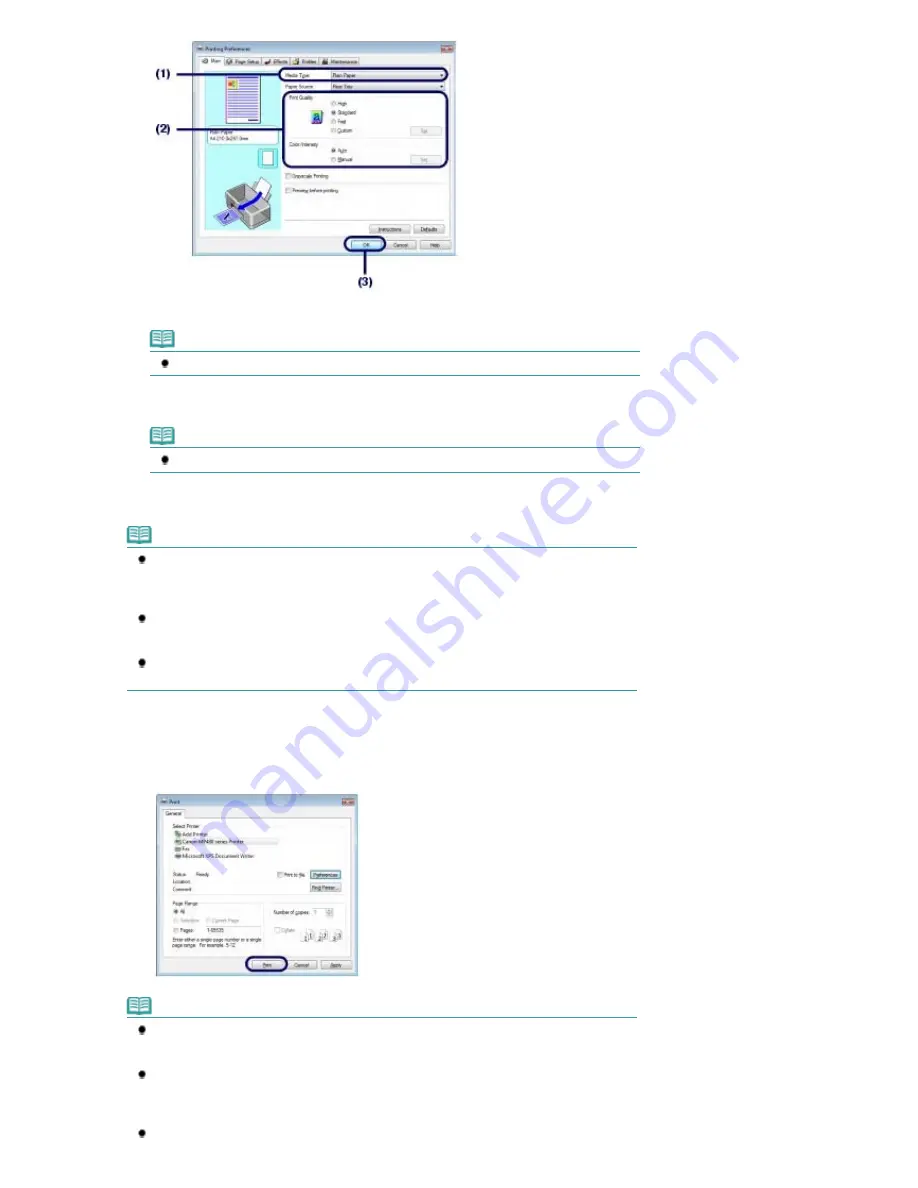
(1)
Select the media type of the loaded paper in Media Type.
Note
If you select the wrong media type, the machine may not print with the proper print quality.
(2)
Specify the print quality, etc. in Print Quality and Color/Intensity as required.
Note
For details on the print settings, refer to the on-screen manual:
Advanced Guide
.
(3)
Click
OK
.
Note
To confirm the page size, click the Page Setup tab. If the setting does not match the
document's page size already set in the software application, you need to reset the page size,
or otherwise use Scaled Printing or Fit-to-Page Printing.
For details, refer to the on-screen manual:
Advanced Guide
.
For details on the printer driver functions, click Help or Instructions to view the online help or
the on-screen manual:
Advanced Guide
. The Instructions button appears on the Main and
Maintenance sheets if the on-screen manual is installed on your computer.
To display the preview to confirm the print result, select the Preview before printing check box
on the Main sheet. Some software applications may not have a preview function.
7.
Start printing.
Click Print (or OK) to start printing.
Note
The message on how to load envelopes will appear when printing on them.
This message will not appear next time if you select the Do not show this message again.
check box.
To cancel a print job in progress, press the
Stop
button on the machine or click Cancel Printing
on the printer status monitor.
To display the printer status monitor, click Canon XXX Printer (where "
XXX
" is your machine's
name) on the taskbar.
If printed ruled lines are misaligned or print results are unsatisfactory, adjust the print head
Page 40 of 681 pages
Printing Documents (Windows)
Summary of Contents for MP480 series
Page 29: ...Checklist Staff paper Page top Page 29 of 681 pages Printing a Notebook Paper ...
Page 41: ...position See Aligning the Print Head Page top Page 41 of 681 pages Printing Documents Windows ...
Page 59: ...Page top Page 59 of 681 pages Loading Paper ...
Page 62: ...Page top Page 62 of 681 pages Loading Envelopes ...
Page 65: ...Page top Page 65 of 681 pages Loading Originals ...
Page 71: ...Page top Page 71 of 681 pages Examining the Nozzle Check Pattern ...
Page 84: ...Page top Page 84 of 681 pages Cleaning the Paper Feed Roller ...
Page 128: ...Page top Page 128 of 681 pages Selecting a Photo ...
Page 130: ...Page top Page 130 of 681 pages Editing ...
Page 132: ...Page top Page 132 of 681 pages Printing ...
Page 204: ...Page top Page 204 of 681 pages Attaching Comments to Photos ...
Page 208: ...See Help for details on each dialog box Page top Page 208 of 681 pages Setting Holidays ...
Page 244: ...Page top Page 244 of 681 pages Setting Paper Dimensions Custom Size ...
Page 257: ...Page top Page 257 of 681 pages Printing with ICC Profiles ...
Page 343: ...Printing Photos Sending via E mail Editing Files Page top Page 343 of 681 pages Saving ...
Page 425: ...installed Page top Page 425 of 681 pages Custom Dialog Box ...
Page 553: ...Page top Page 553 of 681 pages Printing with Computers ...
Page 612: ...Page top Page 612 of 681 pages Paper Jams ...
Page 619: ...Page top Page 619 of 681 pages Error Message Appears on a PictBridge Compliant Device ...






























