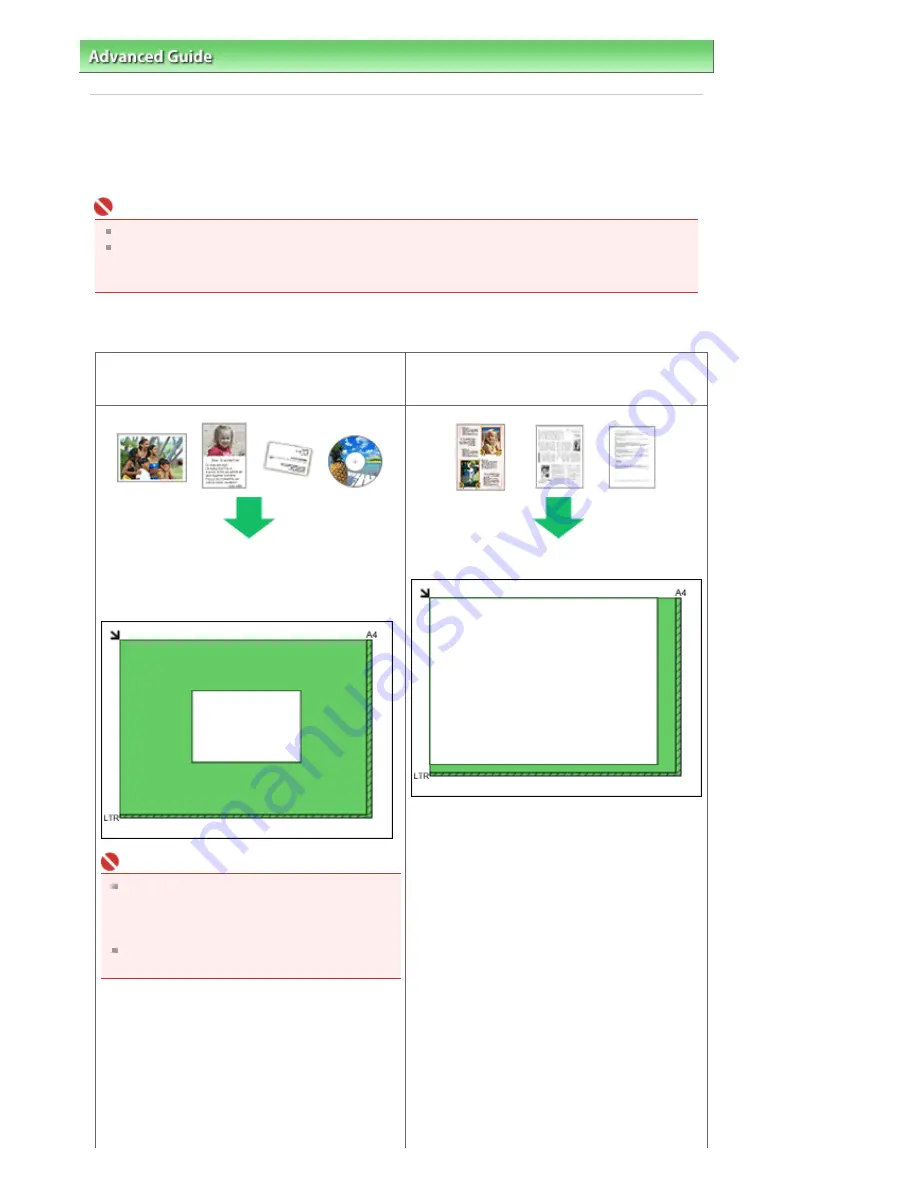
Advanced Guide
>
Scanning
>
Scanning Images
> Placing Documents
Placing Documents
Learn how to place documents on the machine's Platen. Place documents correctly according to the type
of document to be scanned. Otherwise, documents may not be scanned correctly.
Important
Close the Document Cover when scanning documents.
Place documents as described below to allow the machine to detect the document automatically.
When scanning by specifying the document size, always align an upper corner of the document with
the corner at the arrow of the Platen, regardless of the document type.
Placing Documents
When Scanning Photos, Hagaki, Business Cards
or CD/DVD
When Scanning Magazines, Newspapers or Text
Documents
Placing a Single Document
Place the document face-down on the Platen, with 3
/8 inches (1 cm) or more space between the edges
of the Platen and the document.
Important
If the document is large (such as an A4 photo)
and cannot be placed away from the edges/
arrow of the Platen, scan by specifying the file
format.
Reflective CD/DVD labels may not be scanned
properly.
Placing Multiple Documents
Allow 3/8 inches (1 cm) or more space between the
edges of the Platen and documents, and between
documents.
Place the document face-down and align correctly
with the arrow/marks on the Platen.
Page 298 of 681 pages
Placing Documents
Summary of Contents for MP480 series
Page 29: ...Checklist Staff paper Page top Page 29 of 681 pages Printing a Notebook Paper ...
Page 41: ...position See Aligning the Print Head Page top Page 41 of 681 pages Printing Documents Windows ...
Page 59: ...Page top Page 59 of 681 pages Loading Paper ...
Page 62: ...Page top Page 62 of 681 pages Loading Envelopes ...
Page 65: ...Page top Page 65 of 681 pages Loading Originals ...
Page 71: ...Page top Page 71 of 681 pages Examining the Nozzle Check Pattern ...
Page 84: ...Page top Page 84 of 681 pages Cleaning the Paper Feed Roller ...
Page 128: ...Page top Page 128 of 681 pages Selecting a Photo ...
Page 130: ...Page top Page 130 of 681 pages Editing ...
Page 132: ...Page top Page 132 of 681 pages Printing ...
Page 204: ...Page top Page 204 of 681 pages Attaching Comments to Photos ...
Page 208: ...See Help for details on each dialog box Page top Page 208 of 681 pages Setting Holidays ...
Page 244: ...Page top Page 244 of 681 pages Setting Paper Dimensions Custom Size ...
Page 257: ...Page top Page 257 of 681 pages Printing with ICC Profiles ...
Page 343: ...Printing Photos Sending via E mail Editing Files Page top Page 343 of 681 pages Saving ...
Page 425: ...installed Page top Page 425 of 681 pages Custom Dialog Box ...
Page 553: ...Page top Page 553 of 681 pages Printing with Computers ...
Page 612: ...Page top Page 612 of 681 pages Paper Jams ...
Page 619: ...Page top Page 619 of 681 pages Error Message Appears on a PictBridge Compliant Device ...






























