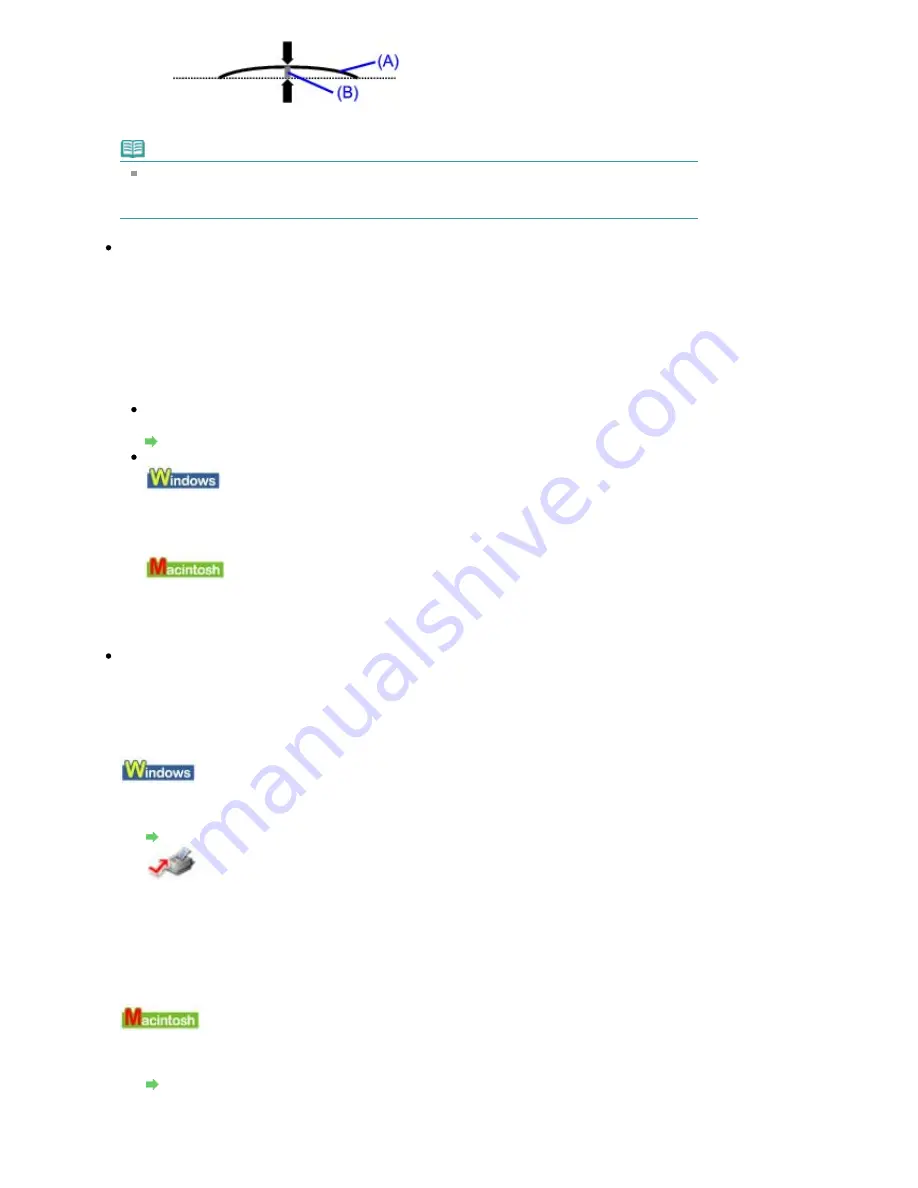
We recommend printing curl-corrected paper one sheet at a time.
Note
Depending on the media type, the paper may be smudged or may not be fed properly even if it
is not curled. In such cases, follow the procedure described above to curl the paper before
printing. This may improve the print result.
Check 4: If you are printing on thick paper, select the Prevent paper
abrasion setting.
Selecting the Prevent paper abrasion setting will widen the clearance between the Print Head and
the loaded paper. If you notice abrasion even with the media type set correctly to match the loaded
paper, set the machine to prevent paper abrasion by using the Operation Panel or the printer driver.
Print speed is reduced if you are selecting the Prevent paper abrasion setting.
* Deactivate the Prevent paper abrasion setting once printing is complete. If not, this setting remains
enabled for all subsequent print jobs.
To set by using the Operation Panel
Press the
Menu
button, select Device settings, then set Prevent abrasion to Enable.
Changing the Machine Settings on the LCD
To set by using the printer driver
Open the printer properties dialog box, and in Custom Settings in the Maintenance sheet, select
the Prevent paper abrasion check box, and then click Send.
To open the printer properties dialog box, see
Opening the Printer Properties Dialog Box
(Windows)
.
In the Canon IJ Printer Utility, select Custom Settings in the pop-up menu, select the Prevent
paper abrasion check box, and then click Send.
To open the Canon IJ Printer Utility, see
Opening the Canon IJ Printer Utility (Macintosh)
.
Check 5: If the intensity is set high, reduce the Intensity setting in the
printer driver and try printing again.
If you are using plain paper to print images with high intensity, the paper may absorb too much ink
and become wavy, causing paper abrasion.
Reduce the Intensity setting in the printer driver and try printing again.
1.
Open the printer properties dialog box.
Opening the Printer Properties Dialog Box (Windows)
Click Here:
Printer Driver
* Before clicking here to open the printer properties dialog box, quit the running application
software.
2.
On the Main sheet, select Manual for Color/Intensity, and then click Set.
3.
Drag the Intensity slide bar on the Color Adjustment sheet to adjust the intensity.
1.
Open the Print dialog box.
Opening the Page Setup and Print Dialog Box (Macintosh)
2.
Select Color Options in the pop-up menu.
Page 599 of 681 pages
Paper Is Smudged/Printed Surface Is Scratched
Summary of Contents for MP480 series
Page 29: ...Checklist Staff paper Page top Page 29 of 681 pages Printing a Notebook Paper ...
Page 41: ...position See Aligning the Print Head Page top Page 41 of 681 pages Printing Documents Windows ...
Page 59: ...Page top Page 59 of 681 pages Loading Paper ...
Page 62: ...Page top Page 62 of 681 pages Loading Envelopes ...
Page 65: ...Page top Page 65 of 681 pages Loading Originals ...
Page 71: ...Page top Page 71 of 681 pages Examining the Nozzle Check Pattern ...
Page 84: ...Page top Page 84 of 681 pages Cleaning the Paper Feed Roller ...
Page 128: ...Page top Page 128 of 681 pages Selecting a Photo ...
Page 130: ...Page top Page 130 of 681 pages Editing ...
Page 132: ...Page top Page 132 of 681 pages Printing ...
Page 204: ...Page top Page 204 of 681 pages Attaching Comments to Photos ...
Page 208: ...See Help for details on each dialog box Page top Page 208 of 681 pages Setting Holidays ...
Page 244: ...Page top Page 244 of 681 pages Setting Paper Dimensions Custom Size ...
Page 257: ...Page top Page 257 of 681 pages Printing with ICC Profiles ...
Page 343: ...Printing Photos Sending via E mail Editing Files Page top Page 343 of 681 pages Saving ...
Page 425: ...installed Page top Page 425 of 681 pages Custom Dialog Box ...
Page 553: ...Page top Page 553 of 681 pages Printing with Computers ...
Page 612: ...Page top Page 612 of 681 pages Paper Jams ...
Page 619: ...Page top Page 619 of 681 pages Error Message Appears on a PictBridge Compliant Device ...






























