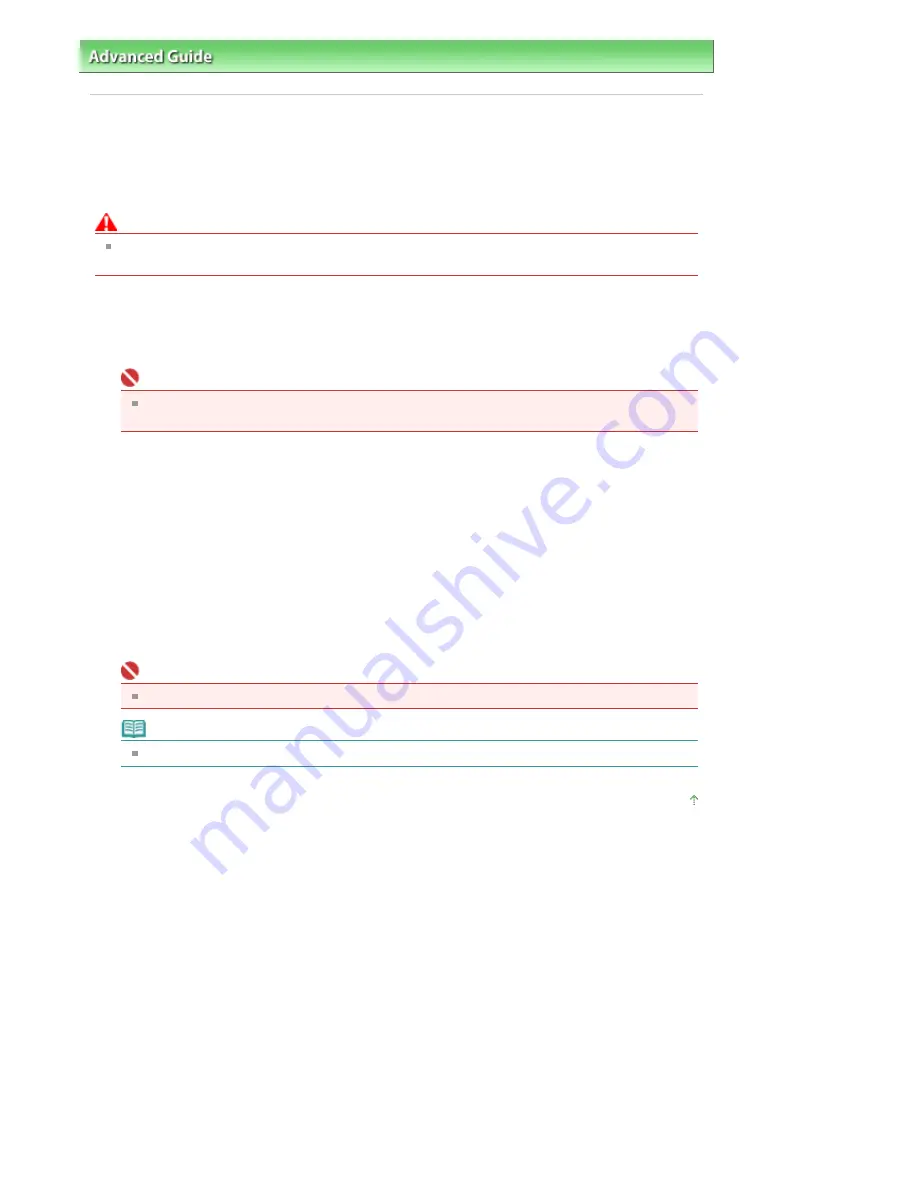
Advanced Guide
>
Appendix
> Transporting the Machine
Transporting the Machine
When relocating the machine, pack the machine using the original packing materials.
If you do not have the original packing materials, pack the machine carefully using protective material
and place it inside a sturdy box.
Caution
Do not transport or store the machine slanted, vertically, or upside-down, as the ink may leak and
damage the machine.
1.
Turn the machine off.
2.
Confirm that the
Power
lamp is off and unplug the machine.
Important
Do not unplug the machine while the
Power
lamp is lit or flashing green, as it may cause
malfunction or damage to the machine, making the machine unable to print.
3.
Retract the Paper Support and the Output Tray Extension, close the Paper Output
Tray, then close the Operation Panel.
4.
Disconnect the printer cable from the computer and from the machine, and then
disconnect the power plug from the machine.
5.
Use adhesive tape to secure all the covers on the machine to keep them from
opening during transportation. Then pack the machine in the plastic bag.
6.
Attach the protective material to the machine when packing the machine.
Important
Pack the machine with the FINE Cartridges left installed in the machine.
Note
Clearly label the box as "FRAGILE" or "HANDLE WITH CARE".
Page top
Page 666 of 681 pages
Transporting the Machine
Summary of Contents for MP480 series
Page 29: ...Checklist Staff paper Page top Page 29 of 681 pages Printing a Notebook Paper ...
Page 41: ...position See Aligning the Print Head Page top Page 41 of 681 pages Printing Documents Windows ...
Page 59: ...Page top Page 59 of 681 pages Loading Paper ...
Page 62: ...Page top Page 62 of 681 pages Loading Envelopes ...
Page 65: ...Page top Page 65 of 681 pages Loading Originals ...
Page 71: ...Page top Page 71 of 681 pages Examining the Nozzle Check Pattern ...
Page 84: ...Page top Page 84 of 681 pages Cleaning the Paper Feed Roller ...
Page 128: ...Page top Page 128 of 681 pages Selecting a Photo ...
Page 130: ...Page top Page 130 of 681 pages Editing ...
Page 132: ...Page top Page 132 of 681 pages Printing ...
Page 204: ...Page top Page 204 of 681 pages Attaching Comments to Photos ...
Page 208: ...See Help for details on each dialog box Page top Page 208 of 681 pages Setting Holidays ...
Page 244: ...Page top Page 244 of 681 pages Setting Paper Dimensions Custom Size ...
Page 257: ...Page top Page 257 of 681 pages Printing with ICC Profiles ...
Page 343: ...Printing Photos Sending via E mail Editing Files Page top Page 343 of 681 pages Saving ...
Page 425: ...installed Page top Page 425 of 681 pages Custom Dialog Box ...
Page 553: ...Page top Page 553 of 681 pages Printing with Computers ...
Page 612: ...Page top Page 612 of 681 pages Paper Jams ...
Page 619: ...Page top Page 619 of 681 pages Error Message Appears on a PictBridge Compliant Device ...






























