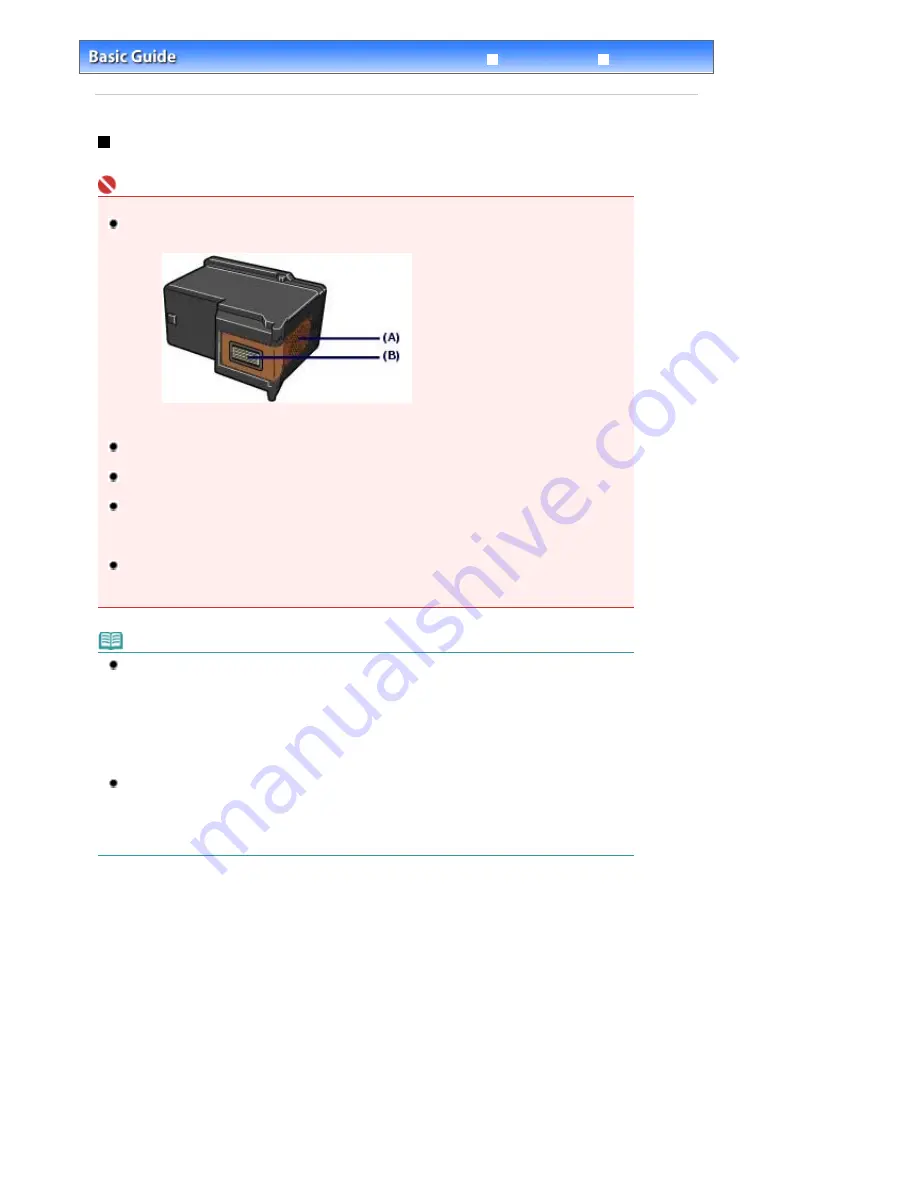
Advanced Guide
Troubleshooting
Contents
>
Routine Maintenance
>
Replacing a FINE Cartridge
> Replacing Procedure
Replacing Procedure
When FINE Cartridges run out of ink, follow the procedure below to replace them.
Important
Handling FINE Cartridges
Do not touch the electrical contacts or print head nozzles on a FINE Cartridge. The machine may not
print properly if you touch it.
(A) Electrical contacts
(B) Print head nozzles
To maintain optimal print quality, we recommend the use of specified Canon brand FINE Cartridges.
Refilling ink is not recommended.
If you remove a FINE Cartridge, replace it immediately. Do not leave the machine with FINE
Cartridges removed.
Use new FINE Cartridges for replacement. Installing used FINE Cartridges may cause the nozzles to
clog.
Furthermore, with such cartridges, the machine will not be able to inform you when to replace the
cartridges properly.
To maintain optimal print quality, install FINE Cartridges in the machine within the date indicated on
the package box. And also use FINE Cartridges within 6 months of first use. (We recommend you to
put down the date when installing them.)
Note
If a FINE Cartridge runs out of ink, you can print with either Color or Black FINE Cartridge, in
whichever ink remains, only for a while. However the print quality may be reduced compared to
when printing with both cartridges. We recommend to use new FINE Cartridges in order to obtain
optimum qualities.
Even when printing with one ink only, print with leaving the empty FINE Cartridge installed. If either
of the Color FINE Cartridge or Black FINE Cartridge is not installed, an error occurs and the machine
cannot print.
For information on how to configure this setting, refer to the on-screen manual:
Advanced Guide
.
Color ink may be consumed even when printing a black-and-white document or when black-and-
white printing is specified.
Every ink is also consumed in the standard cleaning and deep cleaning of the Print Head, which
may be necessary to maintain the machine's performance. When ink has run out, replace the FINE
Cartridge immediately with a new one.
1.
Make sure that the power is turned on, and open the Paper Output Tray.
2.
Lift the Scanning Unit (Cover), then hold it open with the Scanning Unit Support (C).
The FINE Cartridge Holder moves to the replacement position.
Page 79 of 681 pages
Replacing Procedure
Summary of Contents for MP480 series
Page 29: ...Checklist Staff paper Page top Page 29 of 681 pages Printing a Notebook Paper ...
Page 41: ...position See Aligning the Print Head Page top Page 41 of 681 pages Printing Documents Windows ...
Page 59: ...Page top Page 59 of 681 pages Loading Paper ...
Page 62: ...Page top Page 62 of 681 pages Loading Envelopes ...
Page 65: ...Page top Page 65 of 681 pages Loading Originals ...
Page 71: ...Page top Page 71 of 681 pages Examining the Nozzle Check Pattern ...
Page 84: ...Page top Page 84 of 681 pages Cleaning the Paper Feed Roller ...
Page 128: ...Page top Page 128 of 681 pages Selecting a Photo ...
Page 130: ...Page top Page 130 of 681 pages Editing ...
Page 132: ...Page top Page 132 of 681 pages Printing ...
Page 204: ...Page top Page 204 of 681 pages Attaching Comments to Photos ...
Page 208: ...See Help for details on each dialog box Page top Page 208 of 681 pages Setting Holidays ...
Page 244: ...Page top Page 244 of 681 pages Setting Paper Dimensions Custom Size ...
Page 257: ...Page top Page 257 of 681 pages Printing with ICC Profiles ...
Page 343: ...Printing Photos Sending via E mail Editing Files Page top Page 343 of 681 pages Saving ...
Page 425: ...installed Page top Page 425 of 681 pages Custom Dialog Box ...
Page 553: ...Page top Page 553 of 681 pages Printing with Computers ...
Page 612: ...Page top Page 612 of 681 pages Paper Jams ...
Page 619: ...Page top Page 619 of 681 pages Error Message Appears on a PictBridge Compliant Device ...






























