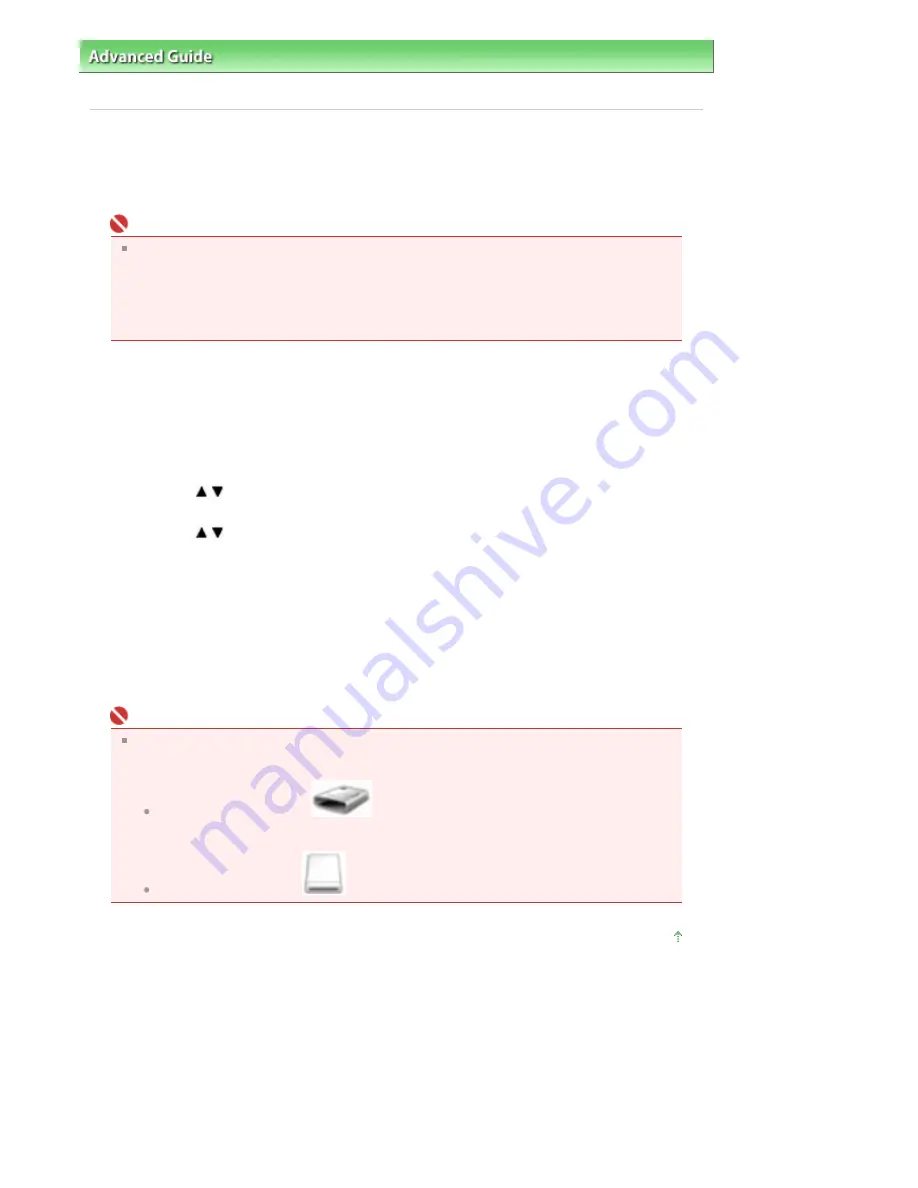
Advanced Guide
>
Printing Using the Operation Panel of the Machine
>
Printing from a Memory Card
> Setting Up the
Card Slot as the Memory Card Drive of the Computer
Setting Up the Card Slot as the Memory Card Drive of the
Computer
The Card Slot of the machine can also be used as the memory card drive of the computer.
Important
When Read/write attribute under Device settings is set to Writable from PC using the
Operation Panel of the machine, card direct printing cannot be done. After using the Card Slot
as the memory card drive of the computer, remove the memory card, be sure to set Read/write
attribute to Not writable from PC. When you turned off the machine, Writable from PC will be
canceled and the setting is returned to Not writable from PC when you turn on the machine
next time.
1.
Make sure that the memory card is not set.
If the memory card is set, remove it from the Card Slot. For details, refer to
Printing from a
Memory Card
.
2.
Press the
Menu
button.
3.
Use the
button to select Device settings, then press the
OK
button.
4.
Use the
button to select Read/write attribute, then press the
OK
button.
5.
Specify the read/write attribute.
Not writable from PC
The Card Slot is used only for reading. Be sure to select this mode when printing photos from
a memory card.
Writable from PC
The Card Slot is used as the memory card drive of the computer. Photo data can be written into
the memory card.
Important
If you used the Card Slot as the memory card drive of the computer, you need to do a "safe
removal" operation on your computer before physically removing the memory card from your
machine.
In Windows, right-click the
Removable Disk icon and click Eject. If Eject is not
displayed on the screen, confirm that the
Access
lamp is not flashing and remove the
memory card.
On a Macintosh, drag the
Mount drive icon into the Trash.
Page top
Page 293 of 681 pages
Setting Up the Card Slot as the Memory Card Drive of the Computer
Summary of Contents for MP480 series
Page 29: ...Checklist Staff paper Page top Page 29 of 681 pages Printing a Notebook Paper ...
Page 41: ...position See Aligning the Print Head Page top Page 41 of 681 pages Printing Documents Windows ...
Page 59: ...Page top Page 59 of 681 pages Loading Paper ...
Page 62: ...Page top Page 62 of 681 pages Loading Envelopes ...
Page 65: ...Page top Page 65 of 681 pages Loading Originals ...
Page 71: ...Page top Page 71 of 681 pages Examining the Nozzle Check Pattern ...
Page 84: ...Page top Page 84 of 681 pages Cleaning the Paper Feed Roller ...
Page 128: ...Page top Page 128 of 681 pages Selecting a Photo ...
Page 130: ...Page top Page 130 of 681 pages Editing ...
Page 132: ...Page top Page 132 of 681 pages Printing ...
Page 204: ...Page top Page 204 of 681 pages Attaching Comments to Photos ...
Page 208: ...See Help for details on each dialog box Page top Page 208 of 681 pages Setting Holidays ...
Page 244: ...Page top Page 244 of 681 pages Setting Paper Dimensions Custom Size ...
Page 257: ...Page top Page 257 of 681 pages Printing with ICC Profiles ...
Page 343: ...Printing Photos Sending via E mail Editing Files Page top Page 343 of 681 pages Saving ...
Page 425: ...installed Page top Page 425 of 681 pages Custom Dialog Box ...
Page 553: ...Page top Page 553 of 681 pages Printing with Computers ...
Page 612: ...Page top Page 612 of 681 pages Paper Jams ...
Page 619: ...Page top Page 619 of 681 pages Error Message Appears on a PictBridge Compliant Device ...






























