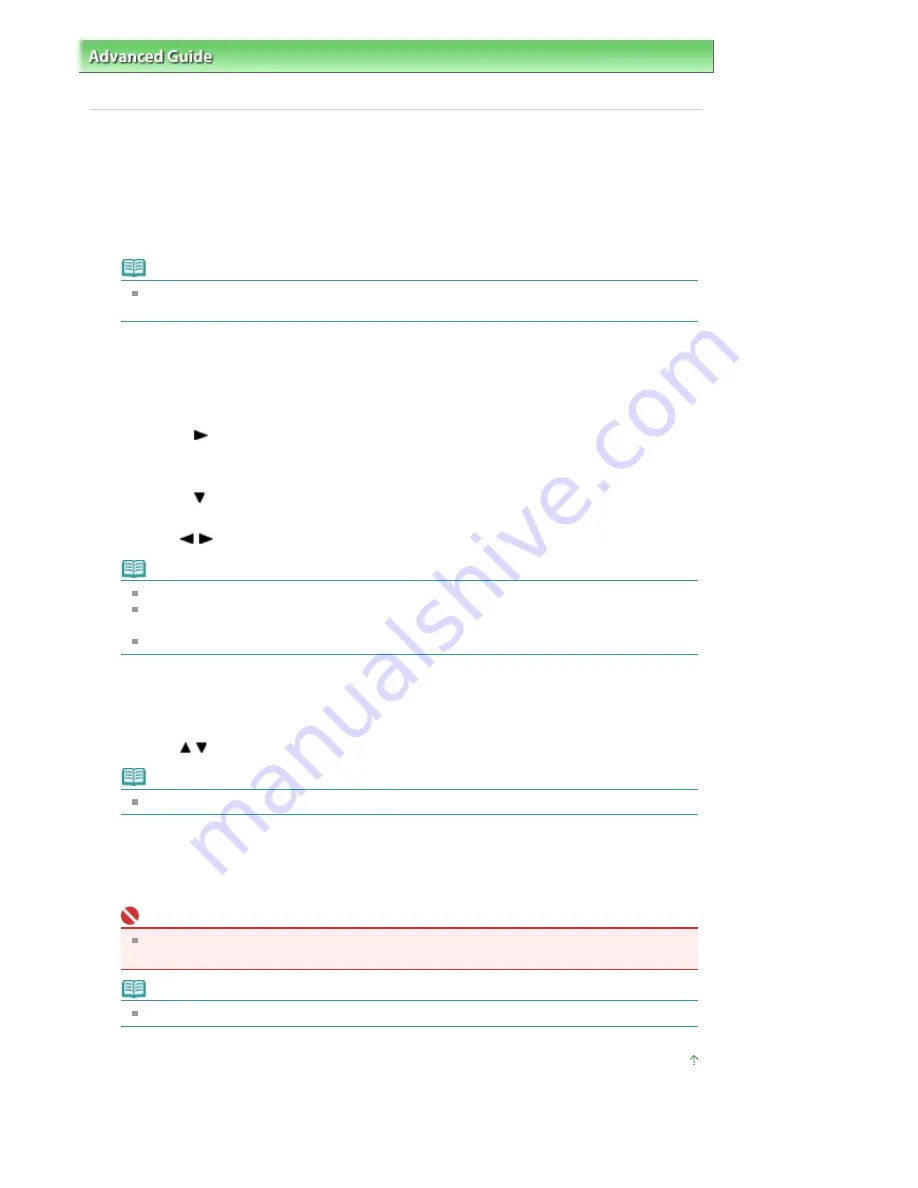
Advanced Guide
>
Printing Using the Operation Panel of the Machine
>
Copying
>
Making Copies
> Reducing or Enlarging
a Copy
Reducing or Enlarging a Copy
1.
Make sure that the machine is turned on.
2.
Press the
Menu
button, then press the
OK
button to select Copy if another mode
has been selected.
Note
Removing the memory card in the Card Slot or the PictBridge compliant device connected to
the Direct Print Port returns to the copy mode.
3.
Load paper on the Rear Tray.
4.
Load the original document on the Platen Glass.
5.
Press the
button.
The paper setting screen is displayed.
6.
Press the
button to select 100%.
7.
Use the
button to select Fit-to-page.
Note
You can select Fit-to-page when Standard copy or Borderless copy is selected.
Copied images are automatically reduced or enlarged in the lengthwise/widthwise direction to
fit the page size you select.
Select 100% if you do not reduce or enlarge a copy.
8.
Press the
OK
button.
The LCD returns to the copy mode screen.
9.
Use the
button to specify the number of copies.
Note
Pressing the
Back
or
Stop
button returns the number of copies to 1.
10.
Press the
Color
button for color copying, or the
Black
button for black & white
copying.
The machine starts fit-to-page copying.
Important
Do not open the Document Cover or remove the original from the Platen Glass until copying is
complete.
Note
To cancel copying, press the
Stop
button.
Page top
Page 282 of 681 pages
Reducing or Enlarging a Copy
Summary of Contents for MP480 series
Page 29: ...Checklist Staff paper Page top Page 29 of 681 pages Printing a Notebook Paper ...
Page 41: ...position See Aligning the Print Head Page top Page 41 of 681 pages Printing Documents Windows ...
Page 59: ...Page top Page 59 of 681 pages Loading Paper ...
Page 62: ...Page top Page 62 of 681 pages Loading Envelopes ...
Page 65: ...Page top Page 65 of 681 pages Loading Originals ...
Page 71: ...Page top Page 71 of 681 pages Examining the Nozzle Check Pattern ...
Page 84: ...Page top Page 84 of 681 pages Cleaning the Paper Feed Roller ...
Page 128: ...Page top Page 128 of 681 pages Selecting a Photo ...
Page 130: ...Page top Page 130 of 681 pages Editing ...
Page 132: ...Page top Page 132 of 681 pages Printing ...
Page 204: ...Page top Page 204 of 681 pages Attaching Comments to Photos ...
Page 208: ...See Help for details on each dialog box Page top Page 208 of 681 pages Setting Holidays ...
Page 244: ...Page top Page 244 of 681 pages Setting Paper Dimensions Custom Size ...
Page 257: ...Page top Page 257 of 681 pages Printing with ICC Profiles ...
Page 343: ...Printing Photos Sending via E mail Editing Files Page top Page 343 of 681 pages Saving ...
Page 425: ...installed Page top Page 425 of 681 pages Custom Dialog Box ...
Page 553: ...Page top Page 553 of 681 pages Printing with Computers ...
Page 612: ...Page top Page 612 of 681 pages Paper Jams ...
Page 619: ...Page top Page 619 of 681 pages Error Message Appears on a PictBridge Compliant Device ...






























