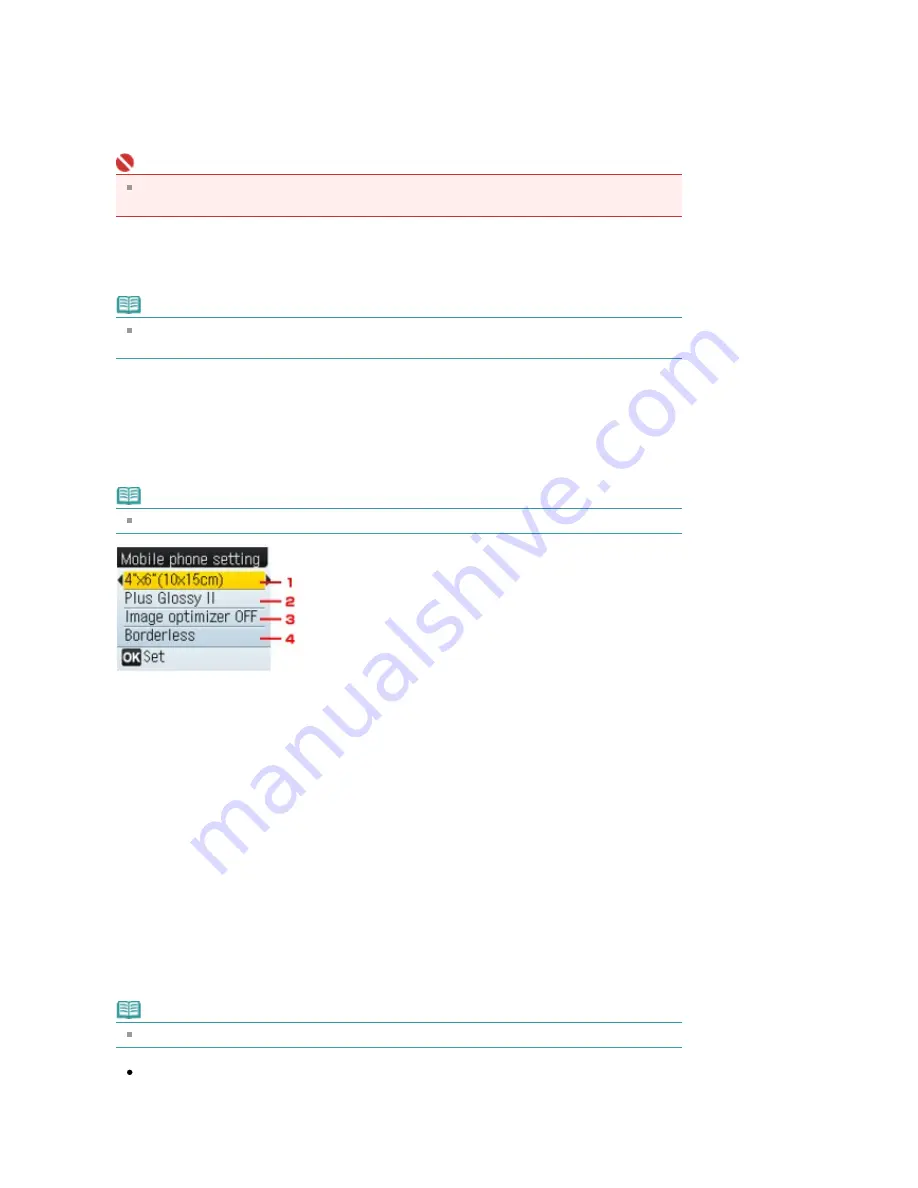
Copy auto intensity
Adjusts the intensity of the copy automatically.
Prevent abrasion
Use this setting only if the print surface becomes smudged.
Important
Be sure to set this back to Disable after printing since it may result in lower printing speed or
lower print quality.
Extension amount
Selects the amount of image that extends off the paper when printing in Borderless (full).
Note
If printouts contain margins even though you are printing in Borderless, specifying Large for
this setting may help solve the problem.
Mobile phone setting
When printing from a mobile phone through Bluetooth communication, select the page size,
media type, layout, and so on.
For details on how to print from a mobile phone through Bluetooth communication, see
Printing
Photographs from a Wireless Communication Device
.
Note
Mobile phone setting is displayed only when the optional Bluetooth Unit is attached.
1.
Select the page size for printing photos saved on a mobile phone.
2.
Select the media type for printing photos saved on a mobile phone.
3.
Select Image optimizer ON to correct and smooth out the jagged contours when printing.
4.
Select the layout of the photos according to the paper for printing.
Borderless/Bordered/Bordered x2/Bordered x4/Bordered x8
Bluetooth settings
You can change the device name of the machine, passkey, and so on in the Bluetooth settings.
For details on how to print from a mobile phone through Bluetooth communication, see
Printing
Photographs from a Wireless Communication Device
.
For details on how to print from a computer through Bluetooth communication, refer to
About
Bluetooth Communication
.
Note
Bluetooth settings is displayed only when the optional Bluetooth Unit is attached.
Device name:
Specifies the name of this machine that is displayed on a Bluetooth compatible device.
For example, if you set it to XXX-2, the machine will be displayed as "Canon XXX-2" on the
Bluetooth device. The default value is XXX-1 (where "XXX" is your machine's name).
Page 568 of 681 pages
Changing the Machine Settings on the LCD
Summary of Contents for MP480 series
Page 29: ...Checklist Staff paper Page top Page 29 of 681 pages Printing a Notebook Paper ...
Page 41: ...position See Aligning the Print Head Page top Page 41 of 681 pages Printing Documents Windows ...
Page 59: ...Page top Page 59 of 681 pages Loading Paper ...
Page 62: ...Page top Page 62 of 681 pages Loading Envelopes ...
Page 65: ...Page top Page 65 of 681 pages Loading Originals ...
Page 71: ...Page top Page 71 of 681 pages Examining the Nozzle Check Pattern ...
Page 84: ...Page top Page 84 of 681 pages Cleaning the Paper Feed Roller ...
Page 128: ...Page top Page 128 of 681 pages Selecting a Photo ...
Page 130: ...Page top Page 130 of 681 pages Editing ...
Page 132: ...Page top Page 132 of 681 pages Printing ...
Page 204: ...Page top Page 204 of 681 pages Attaching Comments to Photos ...
Page 208: ...See Help for details on each dialog box Page top Page 208 of 681 pages Setting Holidays ...
Page 244: ...Page top Page 244 of 681 pages Setting Paper Dimensions Custom Size ...
Page 257: ...Page top Page 257 of 681 pages Printing with ICC Profiles ...
Page 343: ...Printing Photos Sending via E mail Editing Files Page top Page 343 of 681 pages Saving ...
Page 425: ...installed Page top Page 425 of 681 pages Custom Dialog Box ...
Page 553: ...Page top Page 553 of 681 pages Printing with Computers ...
Page 612: ...Page top Page 612 of 681 pages Paper Jams ...
Page 619: ...Page top Page 619 of 681 pages Error Message Appears on a PictBridge Compliant Device ...






























