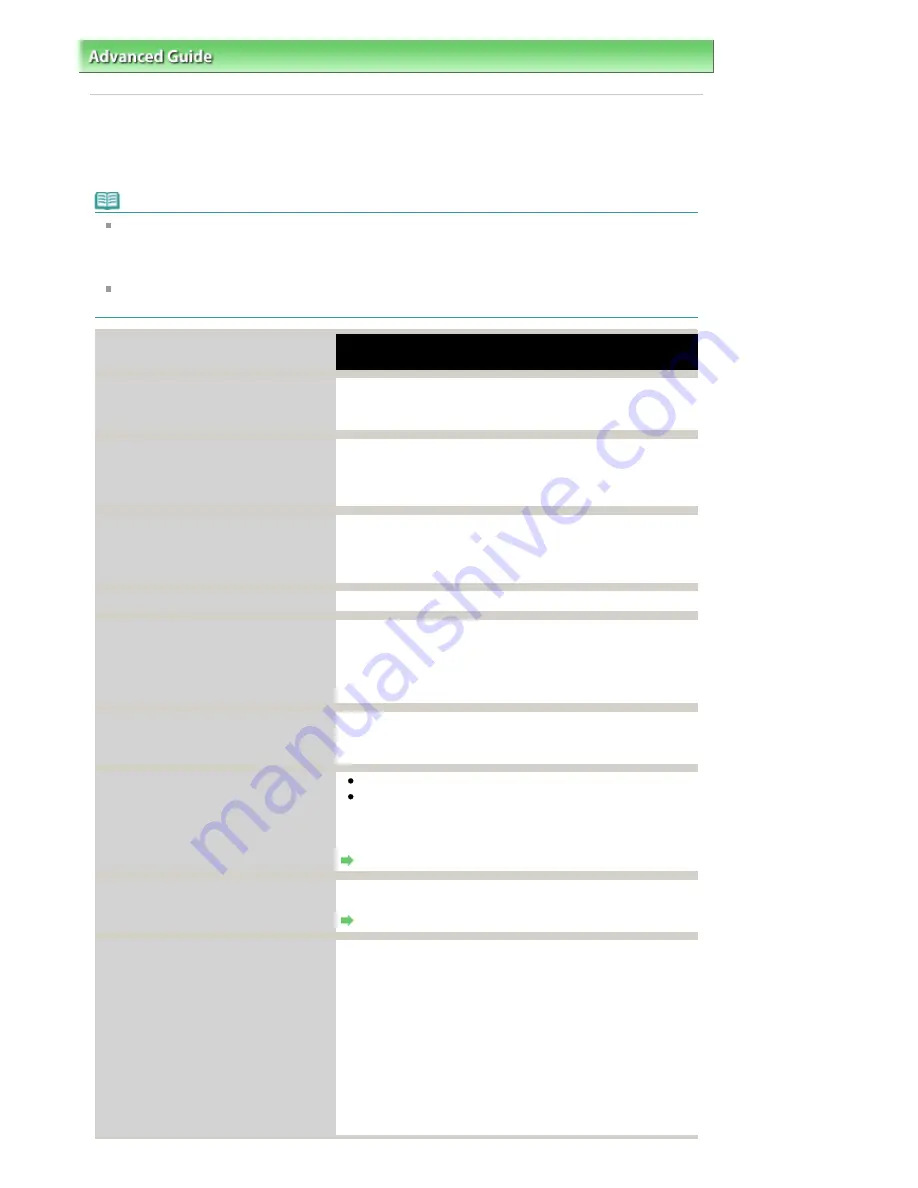
Advanced Guide
>
Troubleshooting
> Error Message Appears on a PictBridge Compliant Device
Error Message Appears on a PictBridge Compliant Device
The following are the possible errors that may occur when printing directly from a PictBridge compliant
device and the countermeasures to clear them.
Note
This section describes errors that are indicated on Canon-brand PictBridge compliant devices. The
error messages and operations may vary depending on the device you are using. For errors on non
-Canon PictBridge compliant devices, check the error message on the LCD and take the
appropriate action to clear the error. For details, see
An Error Message Is Displayed on the LCD
.
For the errors indicated on the PictBridge compliant device and their solution, also refer to the
instruction manual of the device. For other troubles on the device, contact the manufacturer.
Error Message On PictBridge
Compliant Device
Action
"Printer in use"
If the machine is printing from the computer or warming up,
wait until the job ends.
When it is ready, the machine starts printing automatically.
"No paper"
Load paper on the Rear Tray, and select Continue* in the
display on your PictBridge compliant device.
* To resume printing, you can also press the
OK
button on
the machine instead of selecting Continue on the device.
"Paper jam"
Select Stop in the display on your PictBridge compliant
device to stop printing.
Remove the jammed paper, load new paper, press the
OK
button on the machine, and try printing again.
"Printer cover open"
Close the Scanning Unit (Cover) on the machine.
"No print head"
The FINE Cartridge is not installed or the Cartridge may not
be compatible with this machine.
Check: See
Print head is not installed. Install the print head.
in
An Error Message Is Displayed on the LCD
and take the
appropriate action.
"Waste tank full"/"Ink absorber full"
The ink absorber is nearly full.
Check: See
Ink absorber is almost full.
in
An Error Message
Is Displayed on the LCD
and take the appropriate action.
"No ink"/
"Ink cassette error"
The FINE Cartridge has or may have run out of ink.
The FINE Cartridge may not be installed properly or may
not be compatible with this machine.
Check the error message on the LCD and take the
appropriate action to resolve the error.
An Error Message Is Displayed on the LCD
"Hardware Error"
FINE Cartridge errors have occurred.
Replace the FINE Cartridge.
Routine Maintenance
"Printer error"
An error requiring servicing may have occurred. (The
Power
lamp flashes green and
Alarm
lamp flashes orange
alternately.)
Disconnect the USB cable between the machine and the
PictBridge compliant device, turn off the machine, and
unplug the power cord of the machine from the power
supply.
Plug the power cord of the machine back in, turn on the
machine, and then reconnect the PictBridge compliant
device to the machine.
If the same error occurs, contact your Canon service
representative.
Page 618 of 681 pages
Error Message Appears on a PictBridge Compliant Device
Summary of Contents for MP480 series
Page 29: ...Checklist Staff paper Page top Page 29 of 681 pages Printing a Notebook Paper ...
Page 41: ...position See Aligning the Print Head Page top Page 41 of 681 pages Printing Documents Windows ...
Page 59: ...Page top Page 59 of 681 pages Loading Paper ...
Page 62: ...Page top Page 62 of 681 pages Loading Envelopes ...
Page 65: ...Page top Page 65 of 681 pages Loading Originals ...
Page 71: ...Page top Page 71 of 681 pages Examining the Nozzle Check Pattern ...
Page 84: ...Page top Page 84 of 681 pages Cleaning the Paper Feed Roller ...
Page 128: ...Page top Page 128 of 681 pages Selecting a Photo ...
Page 130: ...Page top Page 130 of 681 pages Editing ...
Page 132: ...Page top Page 132 of 681 pages Printing ...
Page 204: ...Page top Page 204 of 681 pages Attaching Comments to Photos ...
Page 208: ...See Help for details on each dialog box Page top Page 208 of 681 pages Setting Holidays ...
Page 244: ...Page top Page 244 of 681 pages Setting Paper Dimensions Custom Size ...
Page 257: ...Page top Page 257 of 681 pages Printing with ICC Profiles ...
Page 343: ...Printing Photos Sending via E mail Editing Files Page top Page 343 of 681 pages Saving ...
Page 425: ...installed Page top Page 425 of 681 pages Custom Dialog Box ...
Page 553: ...Page top Page 553 of 681 pages Printing with Computers ...
Page 612: ...Page top Page 612 of 681 pages Paper Jams ...
Page 619: ...Page top Page 619 of 681 pages Error Message Appears on a PictBridge Compliant Device ...






























