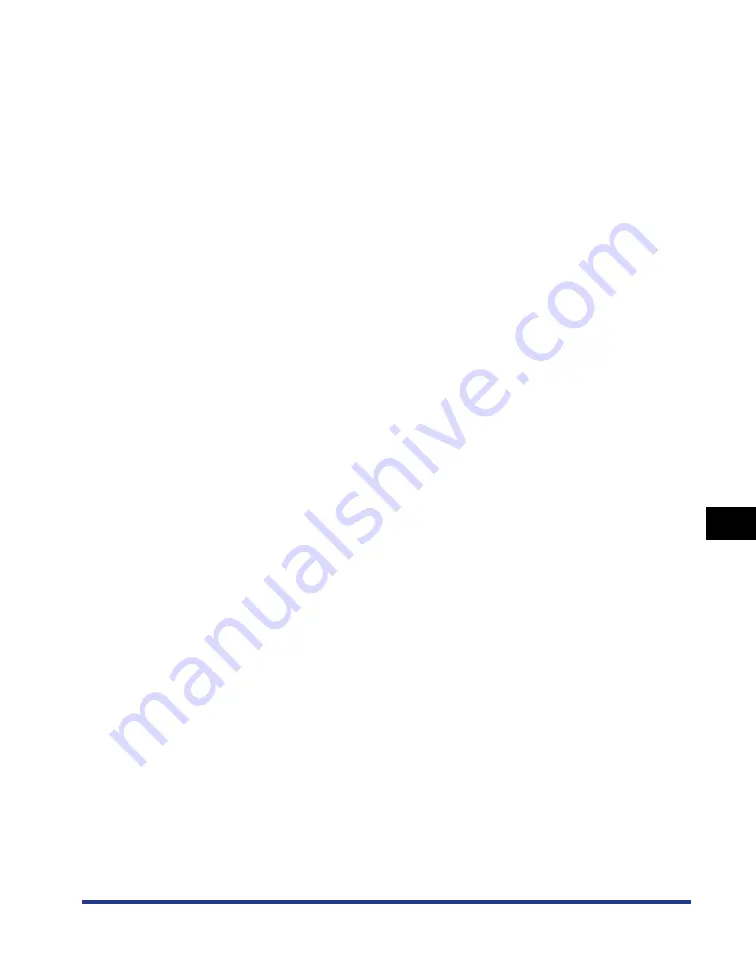
8-21
Index
8
Appendix
Network Board, 6-5
Paper Cassette, 6-2
Paper Feeder, 6-3
Orientation, 4-24, 4-58
Output Size, 4-24
Output Tray, 1-4, 2-17, 2-24
Output Tray, 1-4
Paper Capacity, 2-21
Selection, 2-22
Sub-output Tray, 1-5
Type, 2-17
P
Page Layout, 4-24
Page Options, 4-28
Page Order, 4-24
[Page Setup] Sheet, 4-24
Page Size, 4-24
PageComposer, 4-71
Paper
Printable area, 2-7
Storage, 2-9
Storing Printouts, 2-10
Paper Alignment, 4-30
Paper Cassette, 1-5, 2-15, 2-26, 6-2
Paper Feeder, 6-3, 6-6
Installation, 6-12
Installation Space, 6-7
Removal, 6-20
Paper Guides, 1-5
Paper Jam Indicator, 1-7
Paper Jams, 7-4
Paper Selection, 4-35
Paper Size, 2-2
Abbreviations of Paper Sizes, 2-7
List, 2-2
Paper Capacity, 2-12
Precautions for Handling, 2-15
Selection, 2-13
Type, 2-12
Paper Source Options, 4-40
[Paper Source] Sheet, 4-35
Paper Type, 4-35
Paper Type List, 2-4
Parts and Their Functions, 1-4
Pause when Printing from the Multi-purpose Tray,
Peripheral Space Required, 6-7
Plain Paper, 2-4
Plug and Play
Windows 2000, 3-25
Windows Vista, 3-13
Windows XP/Server 2003, 3-19
Poster Printing, 4-48
Power Socket, 1-6
Power supply
Turning the Printer OFF, 1-11
Turning the Printer ON, 1-10
Power Switch, 1-5
Preview, 4-43
[Print Grayscale Sample], 4-64
Print Grayscale Sample, 4-37, 4-64
Print Monitor Installer, 8-10
Print Server, 3-56
Print Server Settings, 3-56
Print Style, 4-29, 4-52
[Print with Mixed Paper Sizes/Orientations], 4-30
Printer
Cleaning, 5-25
Handling, 5-35
Moving, 5-28
Parts and Their Functions, 1-4
Setting Printer Information, 4-3
Printer Connector, 6-33
Printer Driver
Installation, 3-4
Uninstallation, 3-81
Printer Name, 3-34, 3-40, 3-46
Printer Properties
Windows 2000/XP/Server 2003/Vista, 4-12, 4-
Printer Sharing Settings
Windows 2000/XP/Server 2003/Vista, 3-58
Printer Status Window
Deleting/Pausing/Resuming a Print Job, 4-14
Device Settings Menu, 4-89
Display, 4-85
Displaying Printer Status When Using a Print
Summary of Contents for LASER SHOT LBP3500
Page 2: ...LBP3500 Laser Printer User s Guide ...
Page 25: ...xxii ...
Page 122: ...2 79 Loading and Outputting Paper 2 2 sided Printing 9 Click OK to start printing ...
Page 129: ...2 sided Printing 2 86 Loading and Outputting Paper 2 ...
Page 213: ...3 84 Uninstalling the CAPT Software Setting Up the Printing Environment 3 ...
Page 287: ...4 74 Printing a Document How to Use Online Help 4 1 Click Help 2 Click Contents ...
Page 305: ...4 92 Printing a Document Printer Status Window 4 ...
Page 389: ...6 48 Optional Accessories 6 Network Board ...
Page 455: ...7 66 Troubleshooting 7 Confirming the Printer Features ...
Page 480: ...FA7 9916 060 CANON INC 2009 ...





































