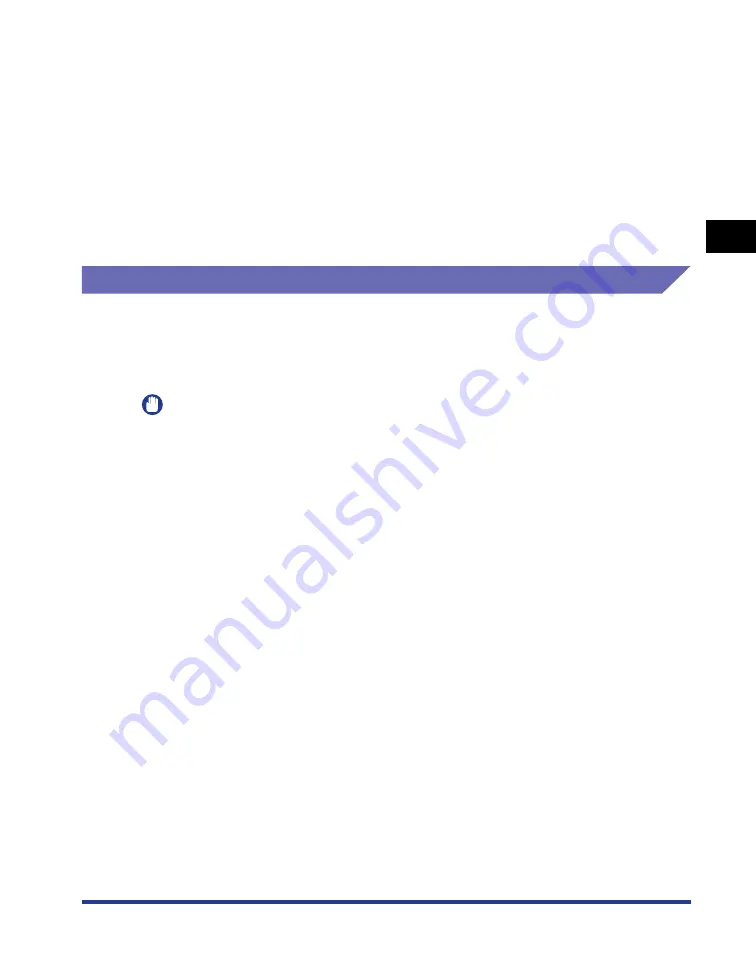
2-9
Loading and Outputting P
aper
2
Paper Requirements
•
Paper that causes printer malfunctions or damages the printer
- Carbon paper
- Paper with staples, clips, ribbons or tapes
- Paper that has already been printed by a copy machine or another laser printer (The
reverse side of the paper is also unusable. Using the multi-purpose tray, however, you
can perform 2-sided printing manually on the other side of previously printed paper. You
cannot print on the printed side again.)
•
Paper that is difficult for the toner to fix onto
- Paper with rough surfaces
- Specially coated paper (coated paper for ink jet printers, etc.)
- Paper containing thick fibers
Storing Paper
The quality of paper may deteriorate if it is stored improperly even when the paper
meets the normal specifications. Inferior paper may cause misfeeds, paper jams, or
deterioration in print quality.
Observe the following guidelines when storing and handling paper:
IMPORTANT
•
Store paper away from moisture since paper quality deteriorates in a moist environment.
•
Paper wrappers help avoiding moisture and dryness. Keep paper in the wrapper until it is
ready to be used. Store all unused paper in a wrapper.
•
Store paper on a flat surface.
•
Do not store paper on the floor where water and moisture can accumulate.
•
Avoid physical damage to stored paper.
•
Do not store paper vertically or store too many stacks of paper in one pile.
•
Do not store paper in places exposed to direct sunlight or places with high or low
humidity.
•
If the paper storage room and work area differ from each other significantly in
temperature or humidity, keep packed paper stack in the work area for at least one day
prior to printing so that it can adapt to the new environment. When paper is moved to a
location where the temperature or humidity differs significantly, the paper may curl or
become creased.
Summary of Contents for LASER SHOT LBP3500
Page 2: ...LBP3500 Laser Printer User s Guide ...
Page 25: ...xxii ...
Page 122: ...2 79 Loading and Outputting Paper 2 2 sided Printing 9 Click OK to start printing ...
Page 129: ...2 sided Printing 2 86 Loading and Outputting Paper 2 ...
Page 213: ...3 84 Uninstalling the CAPT Software Setting Up the Printing Environment 3 ...
Page 287: ...4 74 Printing a Document How to Use Online Help 4 1 Click Help 2 Click Contents ...
Page 305: ...4 92 Printing a Document Printer Status Window 4 ...
Page 389: ...6 48 Optional Accessories 6 Network Board ...
Page 455: ...7 66 Troubleshooting 7 Confirming the Printer Features ...
Page 480: ...FA7 9916 060 CANON INC 2009 ...
















































