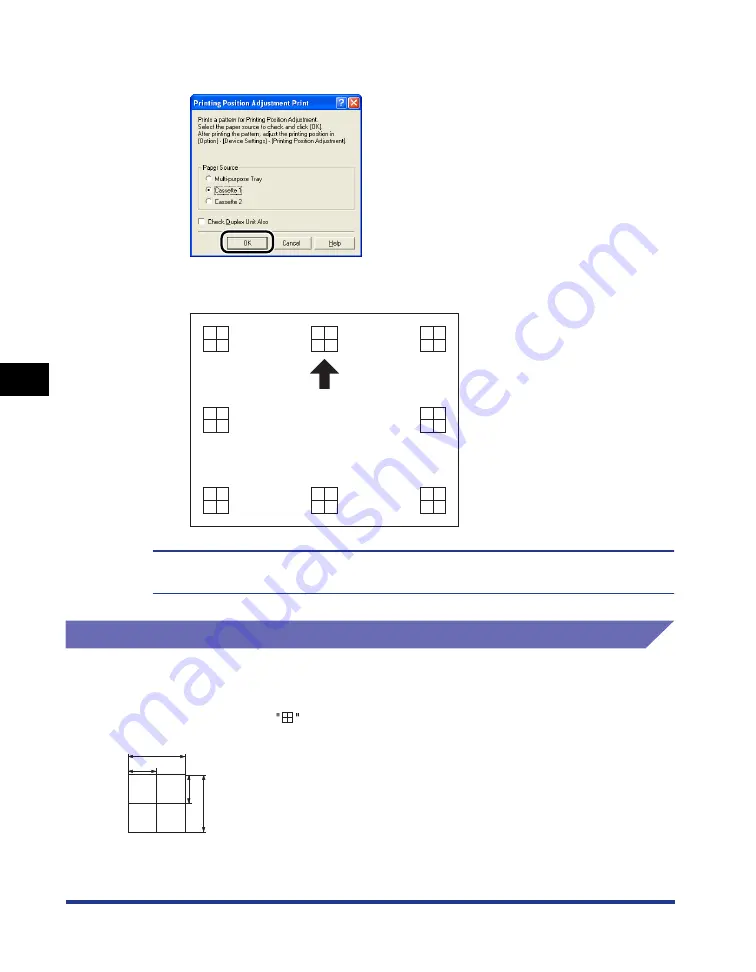
5-20
Routine Maintenance
5
Adjusting the Printing Position
4
Click [OK].
The Printing Position Adjustment Print is printed as shown in the following. The
printed arrow is the top edge of the Printing Position Adjustment Print.
Next, check the printout results and specify the position to be adjusted in "Adjusting the
Printing Position" (See p. 5-20).
Adjusting the Printing Position
Next, check the printout results of the Printing Position Adjustment Print and specify
the direction and position to be adjusted.
The measurements of
printed on paper are as the following:
5 mm
10 mm
5 mm
10 mm
*5 mm from each edge of paper
Summary of Contents for LASER SHOT LBP3500
Page 2: ...LBP3500 Laser Printer User s Guide ...
Page 25: ...xxii ...
Page 122: ...2 79 Loading and Outputting Paper 2 2 sided Printing 9 Click OK to start printing ...
Page 129: ...2 sided Printing 2 86 Loading and Outputting Paper 2 ...
Page 213: ...3 84 Uninstalling the CAPT Software Setting Up the Printing Environment 3 ...
Page 287: ...4 74 Printing a Document How to Use Online Help 4 1 Click Help 2 Click Contents ...
Page 305: ...4 92 Printing a Document Printer Status Window 4 ...
Page 389: ...6 48 Optional Accessories 6 Network Board ...
Page 455: ...7 66 Troubleshooting 7 Confirming the Printer Features ...
Page 480: ...FA7 9916 060 CANON INC 2009 ...
















































