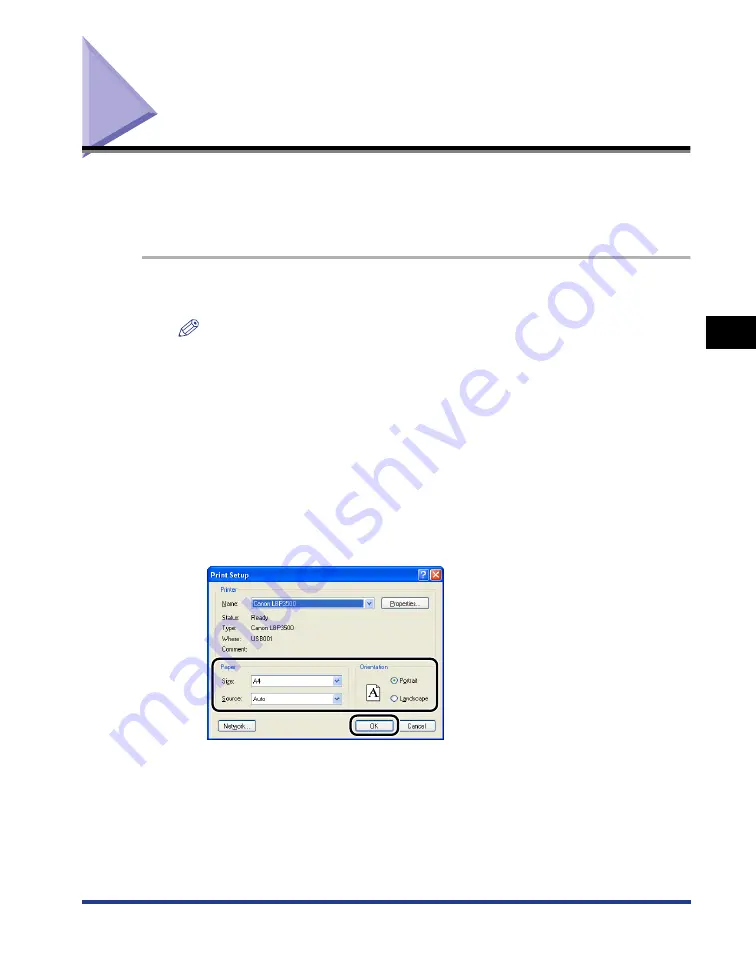
4-5
Printing from an Application
Pr
inting a Document
4
Printing from an Application
After installing the CAPT software, you can now print jobs on the printer.
This section describes the procedure for printing from an application, taking Adobe
Reader 6.0 as an example.
1
Load paper in the paper cassette or multi-purpose tray.
NOTE
When loading paper in the paper cassette, see "Loading Paper in a Paper
Cassette" (p. 2-26), when loading paper in the multi-purpose tray, see "Loading
Paper in the Multi-purpose Tray" (p. 2-45), and when performing 2-sided printing,
see "2-sided Printing" (p. 2-70).
2
Open the PDF file to print with Adobe Reader, and then select
[Print Setup] from the [File] menu.
3
Specify the paper size of the document and the printing
orientation, then click [OK].
4
Select [Print] from the [File] menu.
The [Print] dialog box is displayed.
Summary of Contents for LASER SHOT LBP3500
Page 2: ...LBP3500 Laser Printer User s Guide ...
Page 25: ...xxii ...
Page 122: ...2 79 Loading and Outputting Paper 2 2 sided Printing 9 Click OK to start printing ...
Page 129: ...2 sided Printing 2 86 Loading and Outputting Paper 2 ...
Page 213: ...3 84 Uninstalling the CAPT Software Setting Up the Printing Environment 3 ...
Page 287: ...4 74 Printing a Document How to Use Online Help 4 1 Click Help 2 Click Contents ...
Page 305: ...4 92 Printing a Document Printer Status Window 4 ...
Page 389: ...6 48 Optional Accessories 6 Network Board ...
Page 455: ...7 66 Troubleshooting 7 Confirming the Printer Features ...
Page 480: ...FA7 9916 060 CANON INC 2009 ...






























