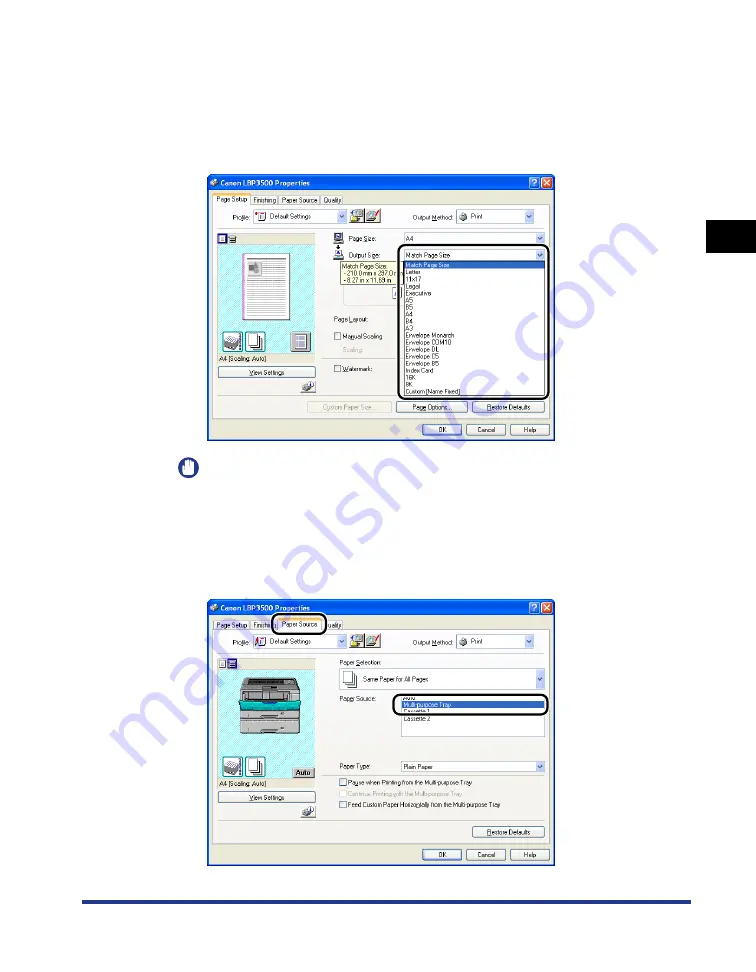
2-83
Loading and Outputting P
aper
2
2-sided Printing
4
From [Output Size], select the size of the loaded paper as
needed.
Leave the setting at [Match Page Size] when the page size and the size of the
paper loaded in the multi-purpose tray are the same, since there is no need to
change the setting.
IMPORTANT
The print will be automatically reduced or enlarged to fit on the page when the
settings for [Page Size] and [Output Size] are different.
5
Display the [Paper Source] sheet and set [Paper Source] to
[Multi-purpose Tray].
Summary of Contents for LASER SHOT LBP3500
Page 2: ...LBP3500 Laser Printer User s Guide ...
Page 25: ...xxii ...
Page 122: ...2 79 Loading and Outputting Paper 2 2 sided Printing 9 Click OK to start printing ...
Page 129: ...2 sided Printing 2 86 Loading and Outputting Paper 2 ...
Page 213: ...3 84 Uninstalling the CAPT Software Setting Up the Printing Environment 3 ...
Page 287: ...4 74 Printing a Document How to Use Online Help 4 1 Click Help 2 Click Contents ...
Page 305: ...4 92 Printing a Document Printer Status Window 4 ...
Page 389: ...6 48 Optional Accessories 6 Network Board ...
Page 455: ...7 66 Troubleshooting 7 Confirming the Printer Features ...
Page 480: ...FA7 9916 060 CANON INC 2009 ...
















































