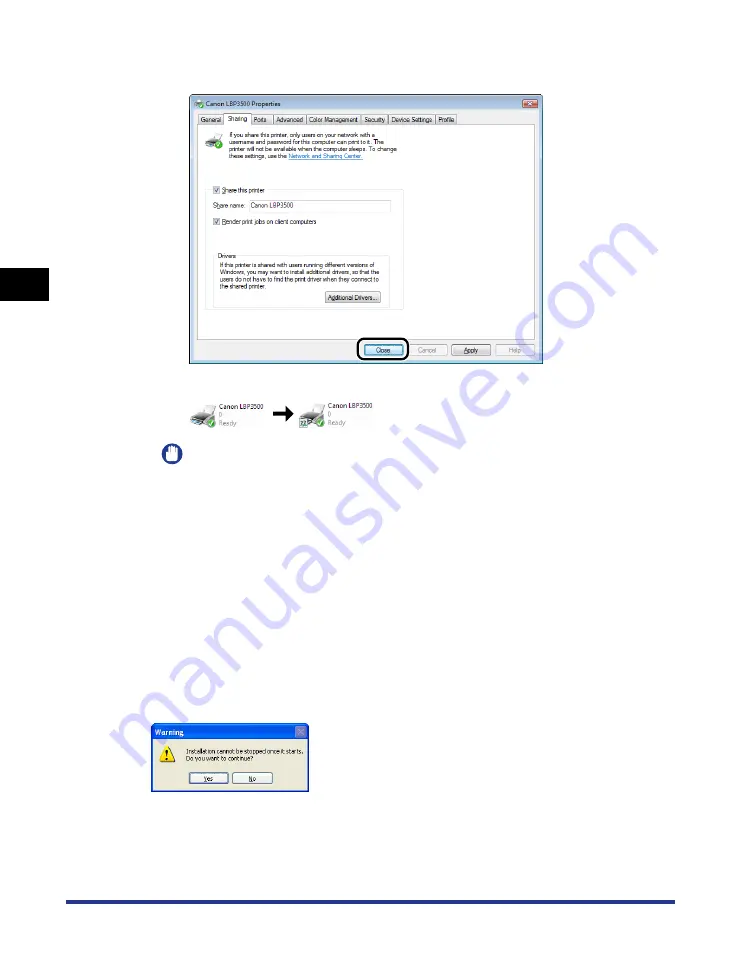
3-66
Printing from a Network Computer by Sharing the Printer on a Network
Setting Up the Pr
inting En
vironment
3
10
Click [Close] or [OK].
The printer icon changes to the shared printer icon.
IMPORTANT
To clear the printer sharing settings, clear the [Share this printer] check box in the
[Sharing] sheet. (If [Change sharing options] appears, click [Change sharing
options] to display the [User Account Control] dialog box, and then click
[Continue].)
Configuring Windows Firewall
If you are using Windows XP Service Pack 2 or another operating system equipped with
Windows Firewall as the print server, you need to configure Windows Firewall to allow
communication with the client computers.
Use the following procedure to ensure that Windows Firewall does not block this
communication.
•
If you installed the CAPT software from CD-ROM Setup, a [Warning] dialog box was
displayed.
- If you clicked [Yes], Windows Firewall was configured to allow communication with the
client computers.
Summary of Contents for LASER SHOT LBP3500
Page 2: ...LBP3500 Laser Printer User s Guide ...
Page 25: ...xxii ...
Page 122: ...2 79 Loading and Outputting Paper 2 2 sided Printing 9 Click OK to start printing ...
Page 129: ...2 sided Printing 2 86 Loading and Outputting Paper 2 ...
Page 213: ...3 84 Uninstalling the CAPT Software Setting Up the Printing Environment 3 ...
Page 287: ...4 74 Printing a Document How to Use Online Help 4 1 Click Help 2 Click Contents ...
Page 305: ...4 92 Printing a Document Printer Status Window 4 ...
Page 389: ...6 48 Optional Accessories 6 Network Board ...
Page 455: ...7 66 Troubleshooting 7 Confirming the Printer Features ...
Page 480: ...FA7 9916 060 CANON INC 2009 ...






























