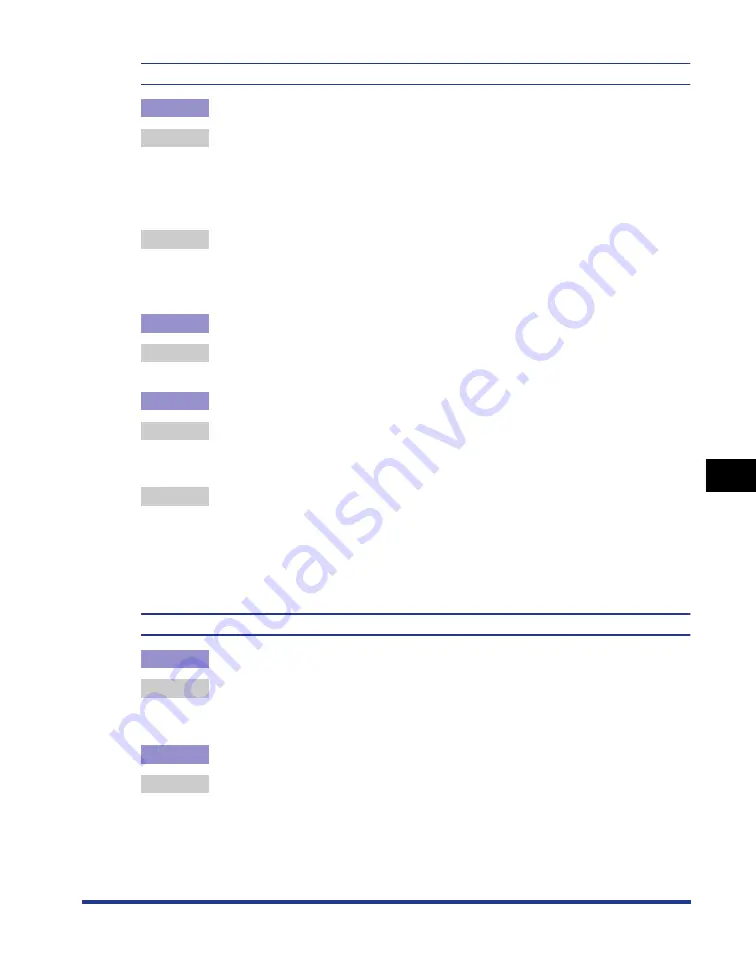
7-45
Tr
oub
leshooting
7
Print Quality Problems
A portion of a page is not printed.
Cause 1
The scale factor is incorrect.
Remedy 1 Clear the [Manual Scaling] check box in the printer driver. If the check box is
cleared, the scaling factor will be set according to [Page Size] and [Output Size]
automatically.
In order to specify the setting for [Manual Scaling], display the [Page Setup]
sheet.
Remedy 2 Select the [Manual Scaling] check box in the printer driver, then specify an
appropriate scale factor according to the paper size to be used.
In order to specify the setting for [Manual Scaling], display the [Page Setup]
sheet.
Cause 2
The position of the paper is incorrect.
Remedy
Load the paper properly. (See "Loading Paper in a Paper Cassette," on p. 2-26,
"Loading Paper in the Multi-purpose Tray," on p. 2-45)
Cause 3
A document with no margins was printed.
Remedy 1 The printable area for this printer is the area except for within a 5 mm margin
(15 mm for envelopes) on all sides of the paper. Create a margin around the
print data.
Remedy 2 Select the [Print with Upper Left of Sheet as Starting Point] check box in the
printer driver, then print the document. However, data may be printed with the
edges missing.
In order to specify the setting for [Print with Upper Left of Sheet as Starting
Point], display the [Finishing Details] dialog box by clicking [Finishing Details] in
the [Finishing] sheet.
The printing position is skewed.
Cause 1
[Gutter] is specified.
Remedy
Specify [Gutter] in the printer driver to [0].
In order to specify the setting for [Gutter], display the [Gutter Settings] dialog
box by clicking [Gutter] in the [Finishing] sheet.
Cause 2
"Top Margin" and "Paper Position" in the application are not specified properly.
Remedy
Specify the settings for "Top Margin" and "Paper Position" in the application
properly. (See the instruction manual supplied with the application)
Summary of Contents for LASER SHOT LBP3500
Page 2: ...LBP3500 Laser Printer User s Guide ...
Page 25: ...xxii ...
Page 122: ...2 79 Loading and Outputting Paper 2 2 sided Printing 9 Click OK to start printing ...
Page 129: ...2 sided Printing 2 86 Loading and Outputting Paper 2 ...
Page 213: ...3 84 Uninstalling the CAPT Software Setting Up the Printing Environment 3 ...
Page 287: ...4 74 Printing a Document How to Use Online Help 4 1 Click Help 2 Click Contents ...
Page 305: ...4 92 Printing a Document Printer Status Window 4 ...
Page 389: ...6 48 Optional Accessories 6 Network Board ...
Page 455: ...7 66 Troubleshooting 7 Confirming the Printer Features ...
Page 480: ...FA7 9916 060 CANON INC 2009 ...






























