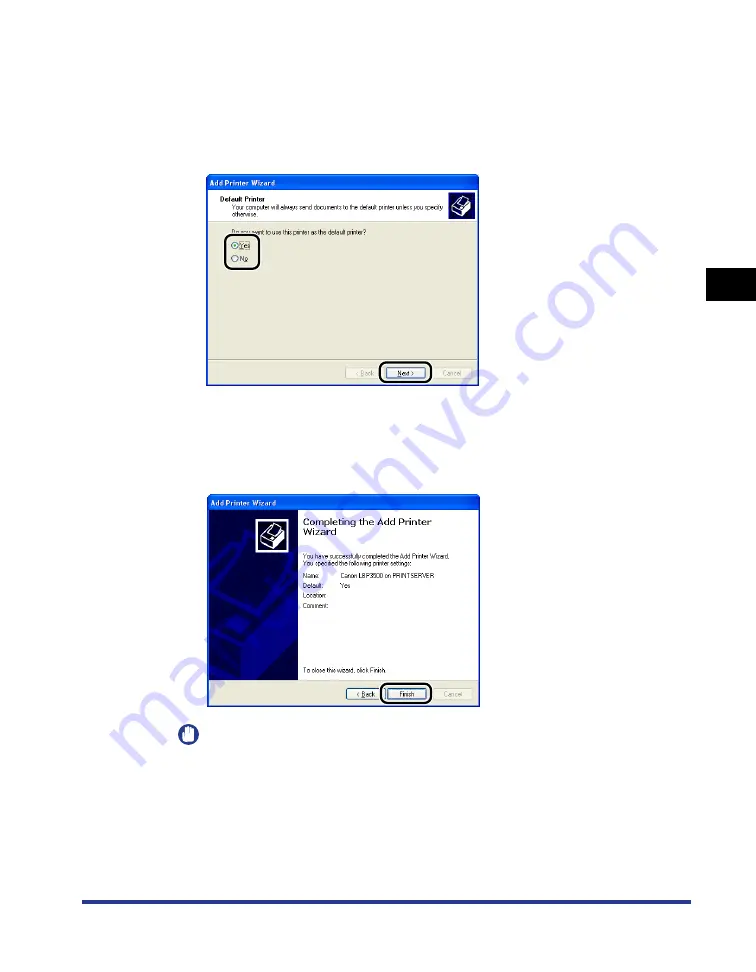
3-79
Printing from a Network Computer by Sharing the Printer on a Network
Setting Up the Pr
inting En
vironment
3
7
Select whether or not to use this printer as the default printer,
then click [Next].
For Windows Vista, enter a new name in [Printer name] if you want to change the
printer name. When specifying the printer as the default printer, select the [Set as
the default printer] check box, and then click [Next].
For Windows Vista, click [Print a test page] when printing a test page. A dialog box
appears after printing. Click [Close] to close the dialog box.
8
Click [Finish].
IMPORTANT
If you are using Windows XP Service Pack 2 or another operating system equipped
with Windows Firewall on the client computers, configure Windows Firewall to
unblock communication with the print server. If you do not clear the block, the
printer status may not be displayed properly in the Printer Status Window, and
some of the printer functions may not operate properly. (See p. 8-12)
Summary of Contents for LASER SHOT LBP3500
Page 2: ...LBP3500 Laser Printer User s Guide ...
Page 25: ...xxii ...
Page 122: ...2 79 Loading and Outputting Paper 2 2 sided Printing 9 Click OK to start printing ...
Page 129: ...2 sided Printing 2 86 Loading and Outputting Paper 2 ...
Page 213: ...3 84 Uninstalling the CAPT Software Setting Up the Printing Environment 3 ...
Page 287: ...4 74 Printing a Document How to Use Online Help 4 1 Click Help 2 Click Contents ...
Page 305: ...4 92 Printing a Document Printer Status Window 4 ...
Page 389: ...6 48 Optional Accessories 6 Network Board ...
Page 455: ...7 66 Troubleshooting 7 Confirming the Printer Features ...
Page 480: ...FA7 9916 060 CANON INC 2009 ...






























