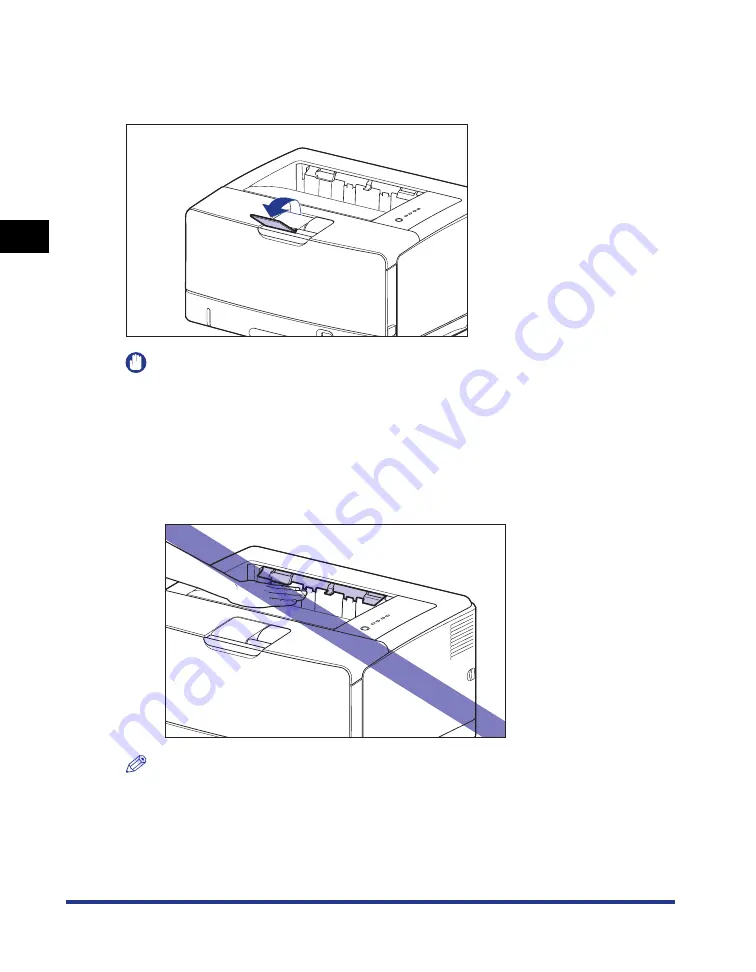
Output Tray
2-18
Loading and Outputting P
aper
2
When outputting A3 size paper or other long-size paper to the output tray, pull out
the auxiliary tray to prevent the paper from hanging out of the output tray. When you
use the auxiliary tray, gently open it until it stops.
IMPORTANT
•
Printed paper can be output only to the output tray when performing automatic 2-sided
printing.
•
During 2-sided printing, do not touch the paper until it is output to the output tray
completely. In 2-sided printing, the paper is partially output once after printed on its
surface and is fed again to be printed on its reverse side.
•
The surroundings of the output tray are hot during printing or immediately after printing.
When taking out of the paper or removing jammed paper, do not touch the surroundings
of the output tray.
NOTE
The output tray can hold up to approximately 250 sheets of plain paper (64 g/m
2
). The
paper capacity varies depending on the paper size or paper type. For more details, see
"Paper Capacity of the Output Trays," on p. 2-21.
Summary of Contents for LASER SHOT LBP3500
Page 2: ...LBP3500 Laser Printer User s Guide ...
Page 25: ...xxii ...
Page 122: ...2 79 Loading and Outputting Paper 2 2 sided Printing 9 Click OK to start printing ...
Page 129: ...2 sided Printing 2 86 Loading and Outputting Paper 2 ...
Page 213: ...3 84 Uninstalling the CAPT Software Setting Up the Printing Environment 3 ...
Page 287: ...4 74 Printing a Document How to Use Online Help 4 1 Click Help 2 Click Contents ...
Page 305: ...4 92 Printing a Document Printer Status Window 4 ...
Page 389: ...6 48 Optional Accessories 6 Network Board ...
Page 455: ...7 66 Troubleshooting 7 Confirming the Printer Features ...
Page 480: ...FA7 9916 060 CANON INC 2009 ...
















































