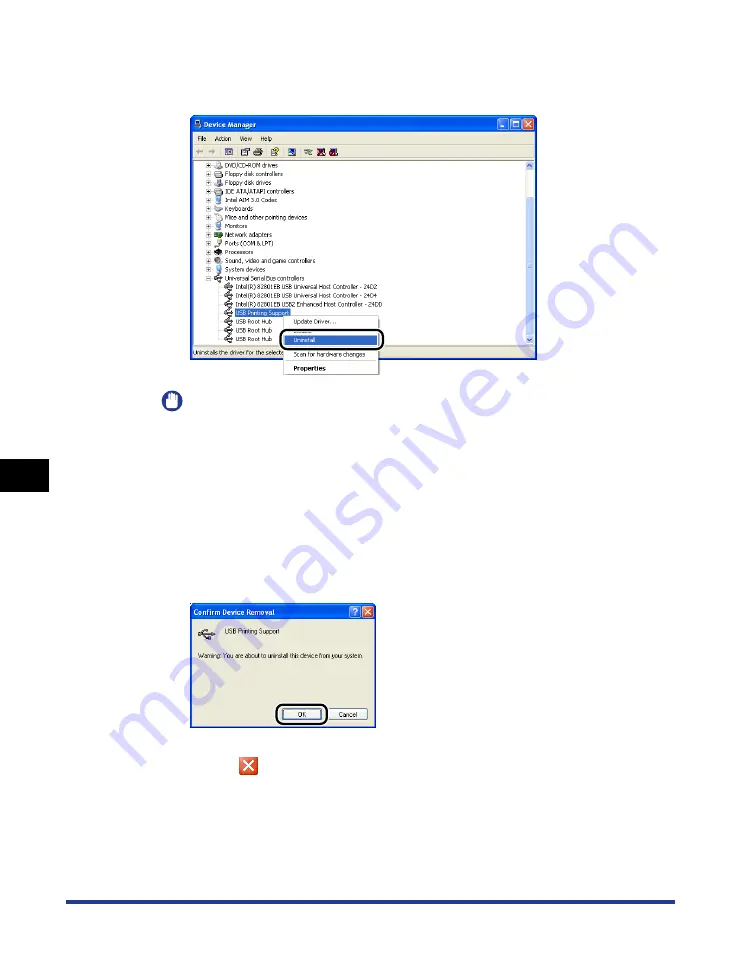
7-56
Tr
oub
leshooting
7
Installation Problems
6
Right-click [USB Printing Support], then select [Uninstall]
from the pop-up menu.
IMPORTANT
•
If the USB class driver is under [Other Devices], the printer is not installed properly.
Select [Unknown device], then uninstall it.
•
Never delete any drivers for other devices. If you delete them by mistake, Windows
may not operate properly.
•
If the USB class driver is not installed properly, [USB Printing Support] is not
displayed.
7
When the [Confirm Device Removal] ([Confirm Device
Uninstall] for Windows Vista) dialog box appears, click [OK].
8
Click [
].
[Device Manager] closes.
Summary of Contents for LASER SHOT LBP3500
Page 2: ...LBP3500 Laser Printer User s Guide ...
Page 25: ...xxii ...
Page 122: ...2 79 Loading and Outputting Paper 2 2 sided Printing 9 Click OK to start printing ...
Page 129: ...2 sided Printing 2 86 Loading and Outputting Paper 2 ...
Page 213: ...3 84 Uninstalling the CAPT Software Setting Up the Printing Environment 3 ...
Page 287: ...4 74 Printing a Document How to Use Online Help 4 1 Click Help 2 Click Contents ...
Page 305: ...4 92 Printing a Document Printer Status Window 4 ...
Page 389: ...6 48 Optional Accessories 6 Network Board ...
Page 455: ...7 66 Troubleshooting 7 Confirming the Printer Features ...
Page 480: ...FA7 9916 060 CANON INC 2009 ...
















































