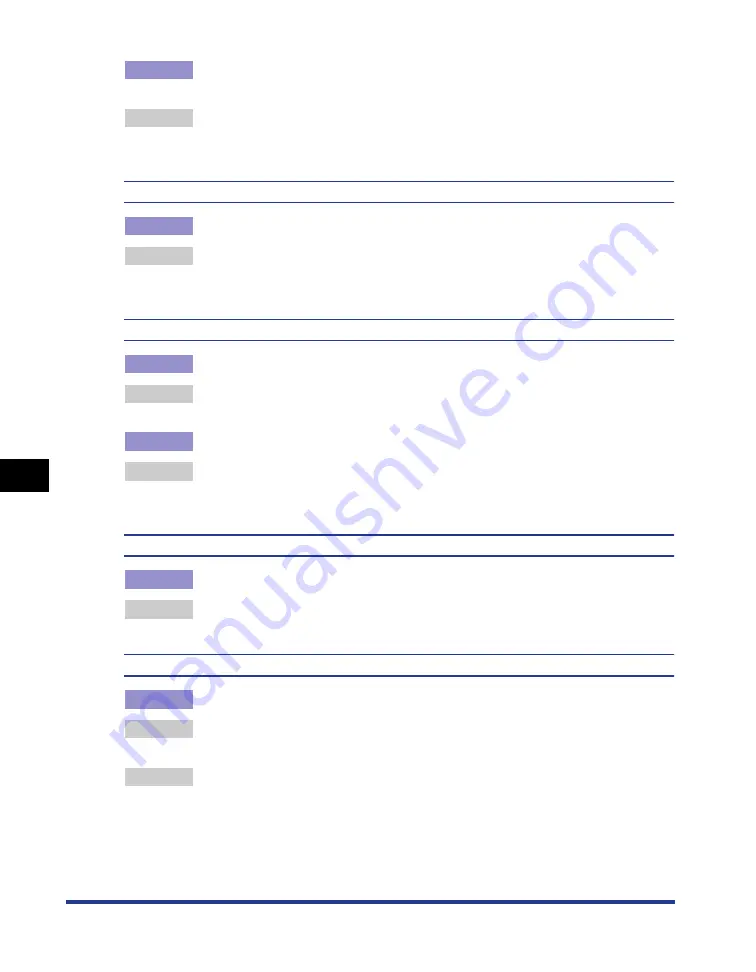
7-46
Tr
oub
leshooting
7
Print Quality Problems
Cause 3
The printing position is adjusted in [Printing Position Adjustment] in [Device
Settings] in the [Options] menu in the Printer Status Window.
Remedy
Adjust the printing position in [Printing Position Adjustment] in [Device Settings]
in the [Options] menu in the Printer Status Window. (See "Adjusting the Printing
Position," on p. 5-18)
The next page is printed from halfway across the previous page.
Cause
"Line Spacing" or "Lines/Page" in the application is not specified properly.
Remedy
Specify the settings for "Line Spacing" and "Lines/Page" in the application so
that data fits in one page, and print again. (See the instruction manual supplied
with the application)
Nothing is printed on paper.
Cause 1
The toner cartridge was installed with the sealing tape still attached.
Remedy
Take the toner cartridge out of the printer, pull out the sealing tape, and reinstall
the toner cartridge. (See "Replacing the Toner Cartridge," on p. 5-2)
Cause 2
Multiple sheets of paper were fed at a time.
Remedy
Align the paper stack in the paper cassette properly and load it again. (See
"Loading Paper in a Paper Cassette," on p. 2-26, "Loading Paper in the
Multi-purpose Tray," on p. 2-45)
The overall surface of the paper is printed in black completely.
Cause
The drum in the toner cartridge has deteriorated.
Remedy
Replace the toner cartridge with a new one. (See "Replacing the Toner
Cartridge," on p. 5-2)
Smudge marks of spattering toner appear around the text or patterns.
Cause 1
The paper or the operating environment is inappropriate.
Remedy 1 Replace the paper with one that can be used and print again. (See "Paper
Remedy 2 Set [Special Print Mode] to [Special Settings 1] in the printer driver. If this solves
the problem, set [Special Print Mode] to [Off].
In order to specify the setting for [Special Print Mode], display the [Advanced
Settings] dialog box by clicking [Finishing Details] in the [Finishing] sheet, and
then clicking [Advanced Settings] in the [Finishing Details] dialog box.
Summary of Contents for LASER SHOT LBP3500
Page 2: ...LBP3500 Laser Printer User s Guide ...
Page 25: ...xxii ...
Page 122: ...2 79 Loading and Outputting Paper 2 2 sided Printing 9 Click OK to start printing ...
Page 129: ...2 sided Printing 2 86 Loading and Outputting Paper 2 ...
Page 213: ...3 84 Uninstalling the CAPT Software Setting Up the Printing Environment 3 ...
Page 287: ...4 74 Printing a Document How to Use Online Help 4 1 Click Help 2 Click Contents ...
Page 305: ...4 92 Printing a Document Printer Status Window 4 ...
Page 389: ...6 48 Optional Accessories 6 Network Board ...
Page 455: ...7 66 Troubleshooting 7 Confirming the Printer Features ...
Page 480: ...FA7 9916 060 CANON INC 2009 ...
















































