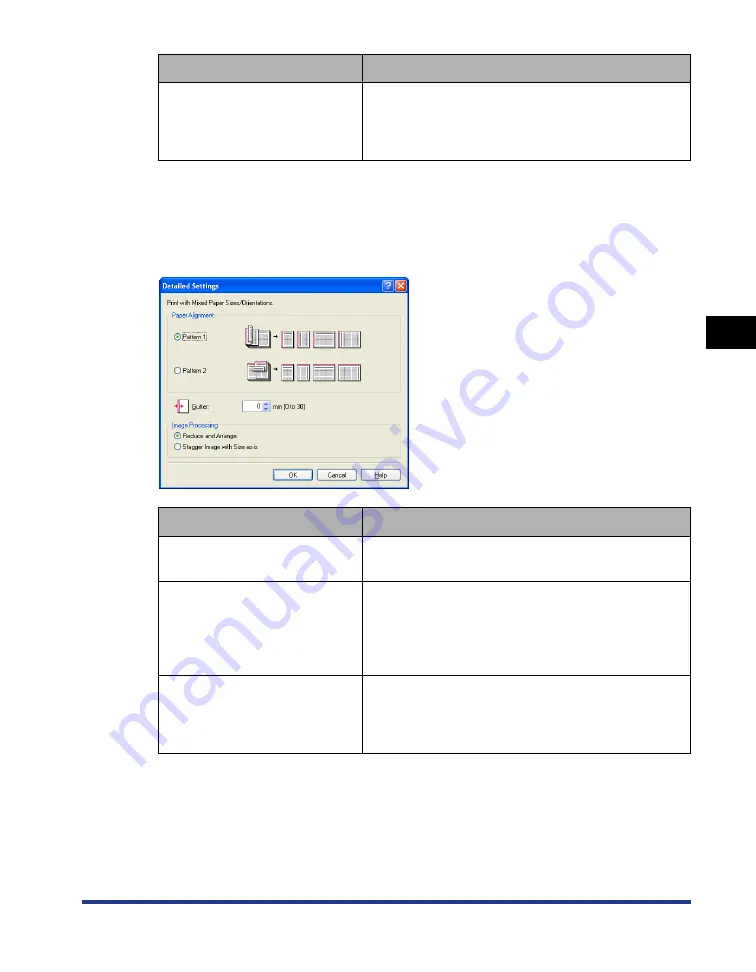
4-31
Pr
inting a Document
4
Using the Various Printing Functions
■
[Detailed Settings] Dialog Box
The following dialog box is displayed by selecting the [Print with Mixed Paper Sizes/
Orientations] check box and clicking [Details].
This dialog box allows you to specify [Paper Alignment] on output when printing a
document of mixed paper sizes or orientations.
[Specify Booklet Gutter]
Select this check box when specifying the gutter for
performing [Booklet Printing]. Enter the value of the
distance (0 to 30 mm) from the center line (fold line) in
the middle of the paper.
Setting/Button
Contents
[Paper Alignment]
Select the pattern of [Paper Alignment] for printing a
document of mixed paper sizes or orientations.
[Gutter]
When a value is specified, a margin of white space is
created on one side of the printed paper (This margin
is called [Gutter]). The gutter is useful when binding
pages. Valid values for [Gutter] range from 0 to 30
mm.
[Image Processing]
When [Gutter] is specified, the position of the page
image is adjusted to make room for the gutter. At this
point, you can select whether to reduce the size of the
image to fit the remaining space.
Setting/Button
Contents
Summary of Contents for LASER SHOT LBP3500
Page 2: ...LBP3500 Laser Printer User s Guide ...
Page 25: ...xxii ...
Page 122: ...2 79 Loading and Outputting Paper 2 2 sided Printing 9 Click OK to start printing ...
Page 129: ...2 sided Printing 2 86 Loading and Outputting Paper 2 ...
Page 213: ...3 84 Uninstalling the CAPT Software Setting Up the Printing Environment 3 ...
Page 287: ...4 74 Printing a Document How to Use Online Help 4 1 Click Help 2 Click Contents ...
Page 305: ...4 92 Printing a Document Printer Status Window 4 ...
Page 389: ...6 48 Optional Accessories 6 Network Board ...
Page 455: ...7 66 Troubleshooting 7 Confirming the Printer Features ...
Page 480: ...FA7 9916 060 CANON INC 2009 ...






























