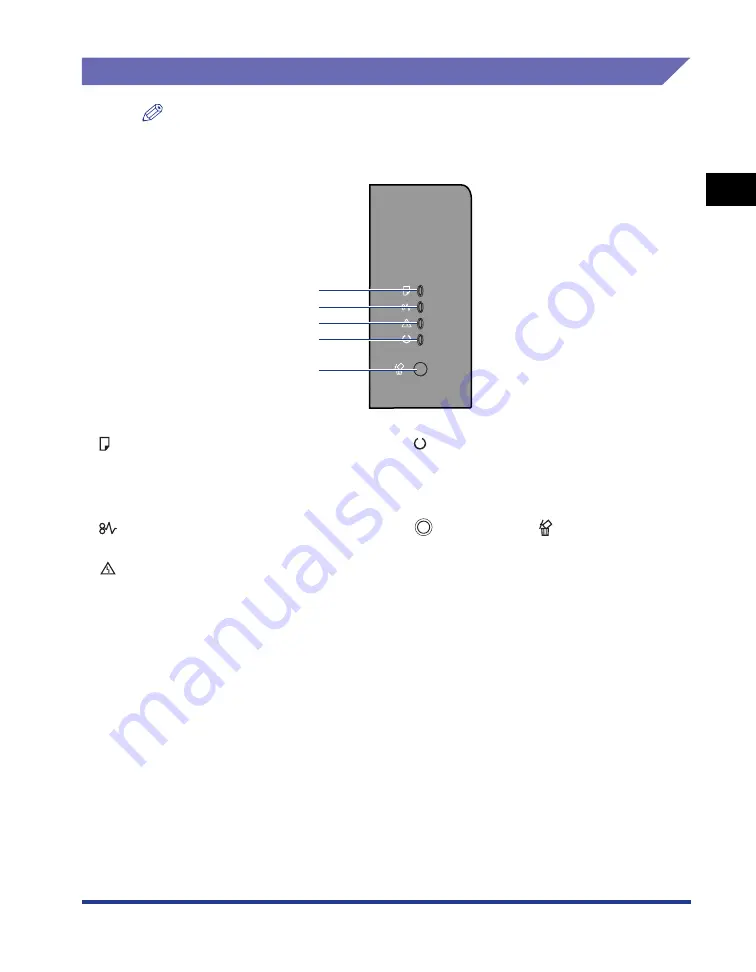
1-7
Bef
ore Y
ou
Star
t
1
Parts and Their Functions
Control Panel
NOTE
You can confirm information about the printer status using the Printer Status Window
from the computer you are using. For details on the Printer Status Window, see "Printer
Status Window," on p. 4-83.
a
a
a
a
Load Paper Indicator (Orange)
On: There is no paper in any paper source, or the
printer cannot feed paper.
Blinking: No paper or paper of an inappropriate size
is loaded.
b
b
b
b
Paper Jam Indicator (Orange)
Blinking: A paper jam is occurring, disabling printing.
c
c
c
c
Alarm Indicator (Orange)
On: Service call is occurring.
Blinking: An error is occurring, disabling printing.
d
d
d
d
Ready Indicator (Green)
On: The printer is ready to print.
Blinking: The printer is busy performing some kind of
processing or operation, such as printing, warming
up, cleaning, or pausing a job.
e
e
e
e
Cancel Job Key/
Cancel Job Indicator
(Orange)
Pressing this key enables the cancellation of the job
in which an error is occurring and that in a printing
process. The indicator comes on while pressing the
key. The indicator blinks while a job is in the
cancellation process. (See p. 4-16)
a
b
c
d
e
Summary of Contents for LASER SHOT LBP3500
Page 2: ...LBP3500 Laser Printer User s Guide ...
Page 25: ...xxii ...
Page 122: ...2 79 Loading and Outputting Paper 2 2 sided Printing 9 Click OK to start printing ...
Page 129: ...2 sided Printing 2 86 Loading and Outputting Paper 2 ...
Page 213: ...3 84 Uninstalling the CAPT Software Setting Up the Printing Environment 3 ...
Page 287: ...4 74 Printing a Document How to Use Online Help 4 1 Click Help 2 Click Contents ...
Page 305: ...4 92 Printing a Document Printer Status Window 4 ...
Page 389: ...6 48 Optional Accessories 6 Network Board ...
Page 455: ...7 66 Troubleshooting 7 Confirming the Printer Features ...
Page 480: ...FA7 9916 060 CANON INC 2009 ...
















































