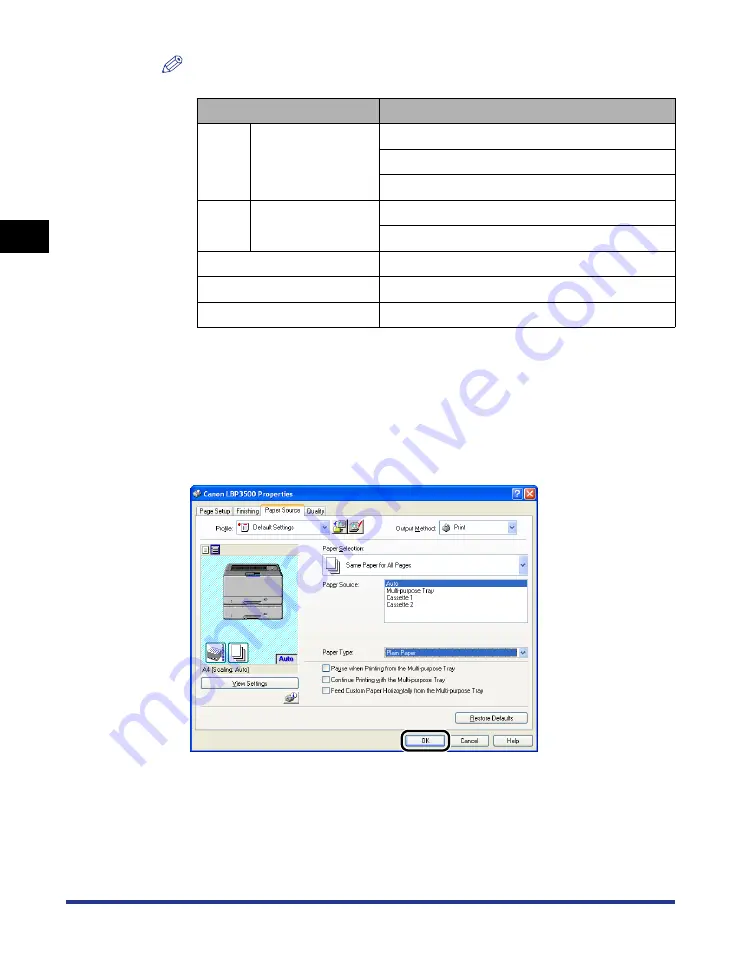
Setting Up the Printer Driver and Printing
2-68
Loading and Outputting P
aper
2
NOTE
Load paper based on the following [Paper Type] criteria:
*
1
If paper curls excessively when printed with [Plain Paper] selected, select [Plain Paper L].
*
2
If you want to improve the fixation when printed with [Plain Paper] selected, select [Plain Paper H].
*
3
If you want to improve the fixation when printed with [Heavy Paper L] selected, select [Heavy Paper
H].
*
4
When printing envelopes, the printer automatically applies the appropriate print mode to the
envelope type by specifying [Output Size] in the [Page Setup] sheet.
6
Click [OK] to close the Properties dialog box.
Paper Type
Printer Driver Setting
Plain
paper
60 - 90 g/m
2
[Plain Paper]
[Plain Paper L]*
1
[Plain Paper H]*
2
Heavy
paper
91 - 199 g/m
2
[Heavy Paper L]
[Heavy Paper H] *
3
Transparencies
[Transparency]
Labels
[Label]
Envelopes
*
4
Summary of Contents for LASER SHOT LBP3500
Page 2: ...LBP3500 Laser Printer User s Guide ...
Page 25: ...xxii ...
Page 122: ...2 79 Loading and Outputting Paper 2 2 sided Printing 9 Click OK to start printing ...
Page 129: ...2 sided Printing 2 86 Loading and Outputting Paper 2 ...
Page 213: ...3 84 Uninstalling the CAPT Software Setting Up the Printing Environment 3 ...
Page 287: ...4 74 Printing a Document How to Use Online Help 4 1 Click Help 2 Click Contents ...
Page 305: ...4 92 Printing a Document Printer Status Window 4 ...
Page 389: ...6 48 Optional Accessories 6 Network Board ...
Page 455: ...7 66 Troubleshooting 7 Confirming the Printer Features ...
Page 480: ...FA7 9916 060 CANON INC 2009 ...






























