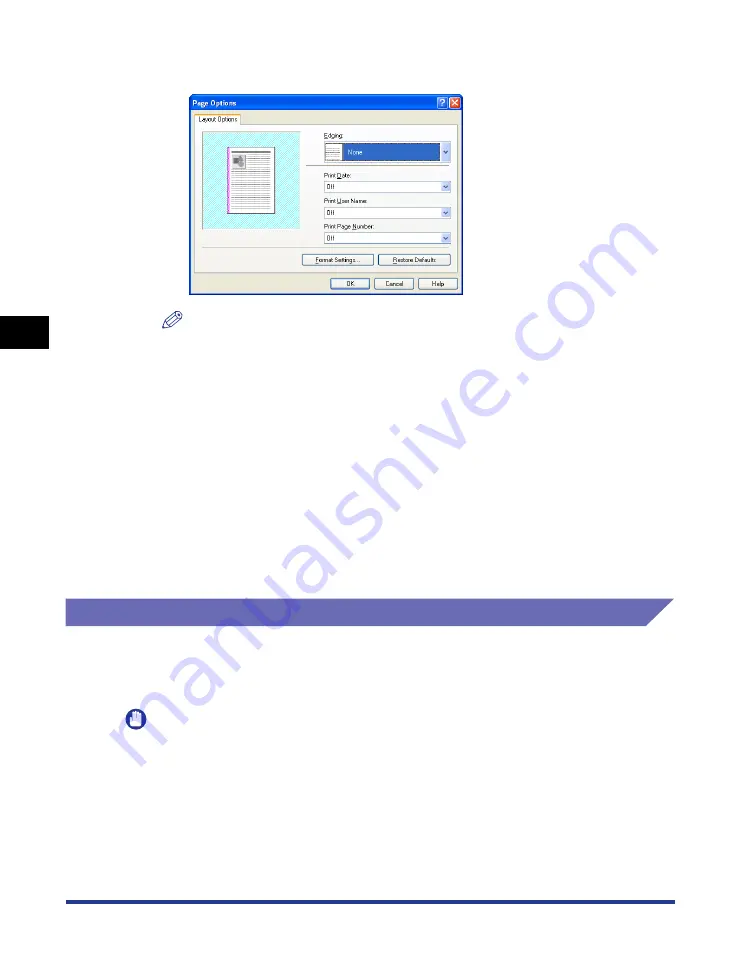
4-52
Pr
inting a Document
Using the Various Printing Functions
4
3
Specify the options as needed.
NOTE
For more details on the settings, see Windows online Help. For details on methods
for displaying Online Help, see "How to Use Online Help," on p. 4-72.
4
Confirm the settings, then click [OK].
The [Page Setup] sheet reappears.
5
Click [OK].
6
Click [OK] or [Print].
The printer starts printing.
Selecting a Print Style
Allows you to select the print style (1-sided Printing, 2-sided Printing, or Booklet
Printing). The optional duplex unit is required for 2-sided printing and booklet
printing.
IMPORTANT
If [Spooling at Host] is set to [Disabled] in the [Device Settings] sheet, you cannot use
[Booklet Printing].
Summary of Contents for LASER SHOT LBP3500
Page 2: ...LBP3500 Laser Printer User s Guide ...
Page 25: ...xxii ...
Page 122: ...2 79 Loading and Outputting Paper 2 2 sided Printing 9 Click OK to start printing ...
Page 129: ...2 sided Printing 2 86 Loading and Outputting Paper 2 ...
Page 213: ...3 84 Uninstalling the CAPT Software Setting Up the Printing Environment 3 ...
Page 287: ...4 74 Printing a Document How to Use Online Help 4 1 Click Help 2 Click Contents ...
Page 305: ...4 92 Printing a Document Printer Status Window 4 ...
Page 389: ...6 48 Optional Accessories 6 Network Board ...
Page 455: ...7 66 Troubleshooting 7 Confirming the Printer Features ...
Page 480: ...FA7 9916 060 CANON INC 2009 ...






























