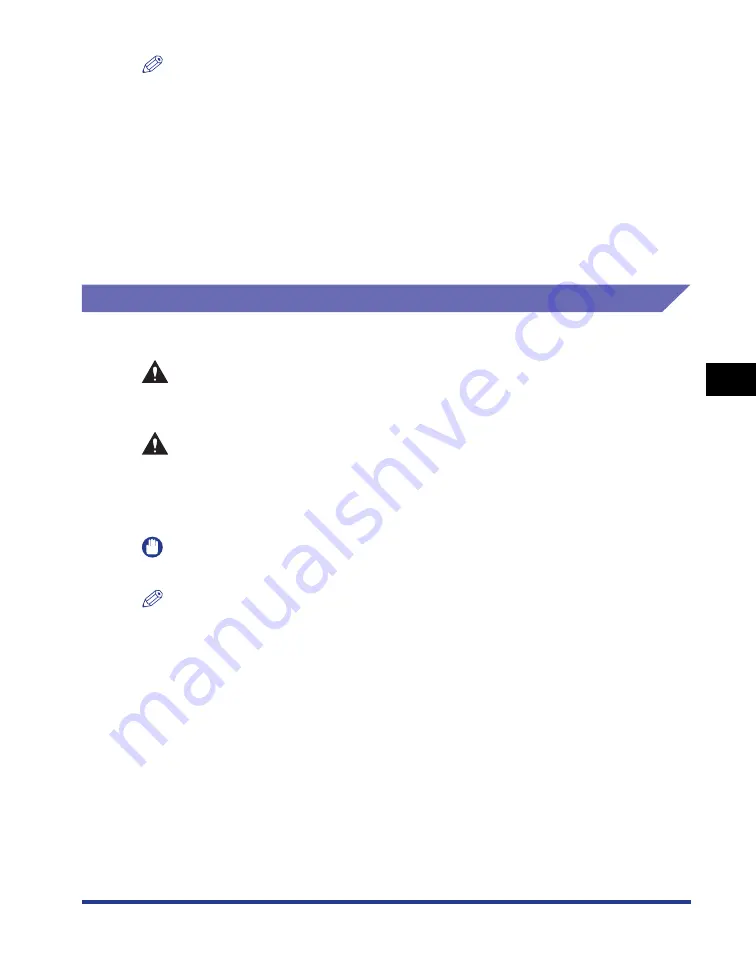
5-3
Routine Maintenance
5
Replacing the Toner Cartridge
NOTE
The lifetime of the toner cartridges (Canon Genuine Cartridges) designed for this printer
is as follows. The page counts are on the basis of "ISO/IEC 19752"* when printing A4
size paper with the default print density setting. The level of toner consumption varies
depending on the type of documents printed. If your average document contains a lot of
graphics, tables, or charts, the life of the toner cartridge will be shorter as they consume
more toner.
- The toner cartridge included with the printer: Approximately 6,000 pages
- The replacement toner cartridge
Canon Cartridge 309: Approximately 12,000 pages
* "ISO/IEC 19752" is the global standard related to "Method for the determination of toner cartridge yield for
monochromatic electrophotographic printers and multi-function devices that may contain printer
components" issued by ISO (International Organization for Standardization).
Replacing the Toner Cartridge
Replace the toner cartridge with a new one using the following procedure.
WARNING
Do not throw a used toner cartridge into open flames, as this may cause the
toner remaining inside the cartridge to ignite, resulting in burns or a fire.
CAUTION
Take care not to allow the toner to come into contact with your hands or
clothing, as this will dirty your hands or clothing. If they become dirty, wash
them immediately with cold water. Washing with warm water will set the toner
and make it impossible to remove the toner stains.
IMPORTANT
Be sure to use only the toner cartridges designed for this printer.
NOTE
•
For details on handling the toner cartridge, see "Precautions for Handling Toner
Cartridge," on p. 5-12.
•
The packing materials may be changed in form or position to be placed, or may be added
or removed without notice.
Summary of Contents for LASER SHOT LBP3500
Page 2: ...LBP3500 Laser Printer User s Guide ...
Page 25: ...xxii ...
Page 122: ...2 79 Loading and Outputting Paper 2 2 sided Printing 9 Click OK to start printing ...
Page 129: ...2 sided Printing 2 86 Loading and Outputting Paper 2 ...
Page 213: ...3 84 Uninstalling the CAPT Software Setting Up the Printing Environment 3 ...
Page 287: ...4 74 Printing a Document How to Use Online Help 4 1 Click Help 2 Click Contents ...
Page 305: ...4 92 Printing a Document Printer Status Window 4 ...
Page 389: ...6 48 Optional Accessories 6 Network Board ...
Page 455: ...7 66 Troubleshooting 7 Confirming the Printer Features ...
Page 480: ...FA7 9916 060 CANON INC 2009 ...
















































