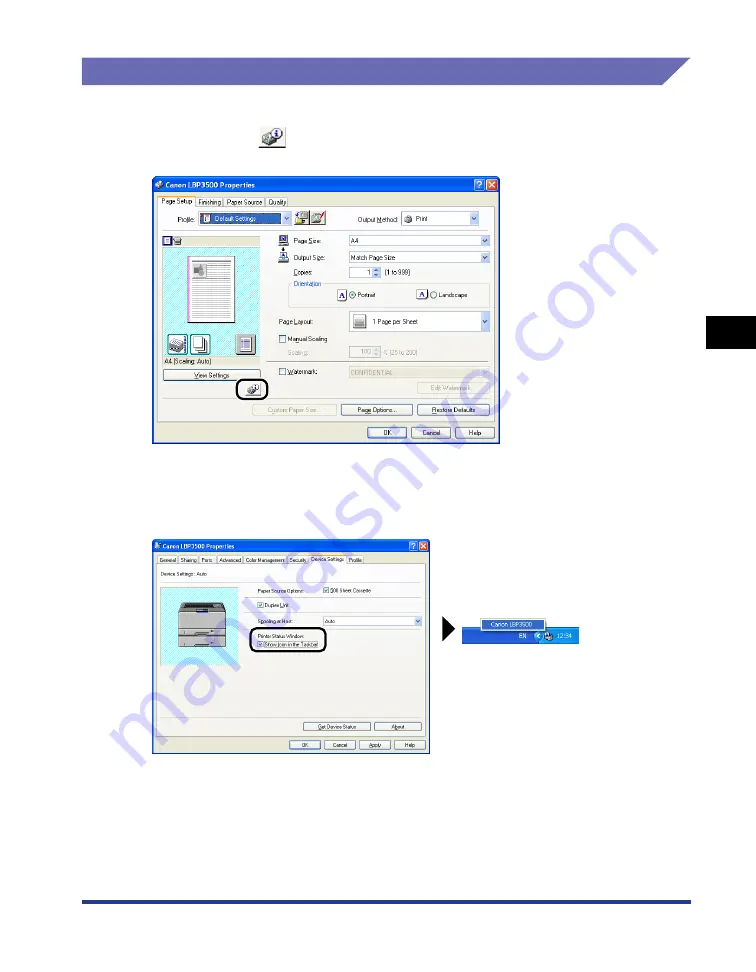
4-85
Pr
inting a Document
4
Printer Status Window
Displaying the Printer Status Window
There are the following two ways to display the Printer Status Window:
•
Run by clicking [
] (Display Printer Status Window) in locations such as in the
[Page Setup] sheet in the [Document Properties] dialog box.
•
Display the [Printer Properties] dialog box and display the [Device Settings] sheet,
and then select the [Show Icon in the Taskbar] check box. The icon for the Printer
Status Window is displayed in the Windows taskbar. Click the icon, then click
[Canon LBP3500] to run it.
Summary of Contents for LASER SHOT LBP3500
Page 2: ...LBP3500 Laser Printer User s Guide ...
Page 25: ...xxii ...
Page 122: ...2 79 Loading and Outputting Paper 2 2 sided Printing 9 Click OK to start printing ...
Page 129: ...2 sided Printing 2 86 Loading and Outputting Paper 2 ...
Page 213: ...3 84 Uninstalling the CAPT Software Setting Up the Printing Environment 3 ...
Page 287: ...4 74 Printing a Document How to Use Online Help 4 1 Click Help 2 Click Contents ...
Page 305: ...4 92 Printing a Document Printer Status Window 4 ...
Page 389: ...6 48 Optional Accessories 6 Network Board ...
Page 455: ...7 66 Troubleshooting 7 Confirming the Printer Features ...
Page 480: ...FA7 9916 060 CANON INC 2009 ...






























