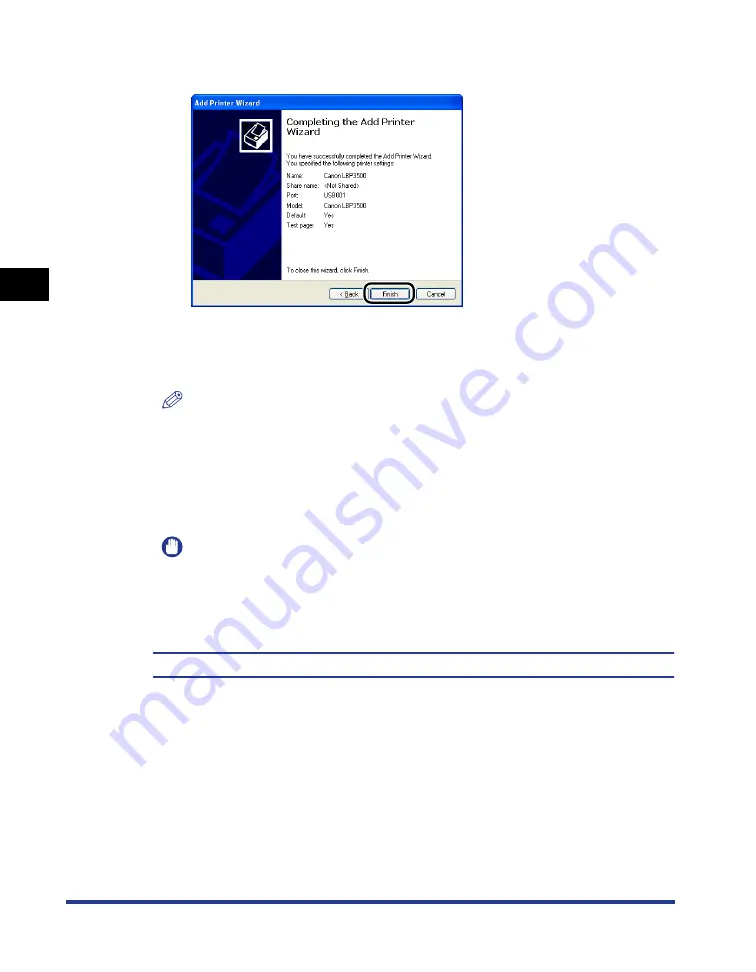
3-42
Installing the CAPT Software
Setting Up the Pr
inting En
vironment
3
16
Click [Finish].
Copying files is started.
When printing a test page, a dialog box will appear after printing. Click [OK] to
close the dialog box.
NOTE
If the [Hardware Installation] dialog box appears, click [Continue Anyway].
17
If the printer and computer are not connected, turn the
computer off, connect the computer and printer with a USB
cable, and then turn them ON.
IMPORTANT
If you are using a computer with Windows XP Service Pack 2 or another operating
system equipped with Windows Firewall as the print server, you need to configure
Windows Firewall to unblock communication with the client computers. (See p.
8-12)
The installation of the printer driver is completed.
Summary of Contents for LASER SHOT LBP3500
Page 2: ...LBP3500 Laser Printer User s Guide ...
Page 25: ...xxii ...
Page 122: ...2 79 Loading and Outputting Paper 2 2 sided Printing 9 Click OK to start printing ...
Page 129: ...2 sided Printing 2 86 Loading and Outputting Paper 2 ...
Page 213: ...3 84 Uninstalling the CAPT Software Setting Up the Printing Environment 3 ...
Page 287: ...4 74 Printing a Document How to Use Online Help 4 1 Click Help 2 Click Contents ...
Page 305: ...4 92 Printing a Document Printer Status Window 4 ...
Page 389: ...6 48 Optional Accessories 6 Network Board ...
Page 455: ...7 66 Troubleshooting 7 Confirming the Printer Features ...
Page 480: ...FA7 9916 060 CANON INC 2009 ...
















































