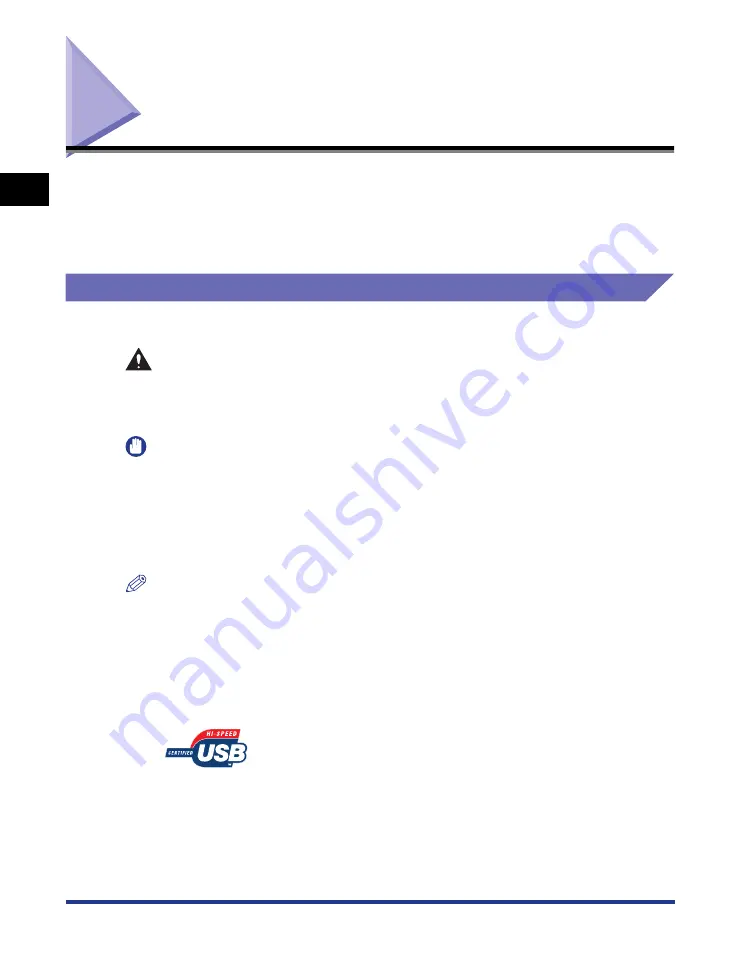
1-14
Bef
ore Y
ou
Star
t
1
Connecting to a Computer
Connecting to a Computer
This section describes how to connect the printer to a computer and network.
As this printer is equipped with a USB connector, you can use a USB cable to
connect to a computer. By installing the optional network board, the printer can be
connected directly to the network using a LAN cable.
Using a USB Cable
Connect the printer to a computer equipped with a USB port using a USB cable.
WARNING
When plugging or unplugging the USB cable when the power plug is plugged in
an AC power outlet, do not touch the metal part of the connector, as this may
result in electrical shock.
IMPORTANT
•
Do not plug or unplug the USB cable while the computer and printer are ON, as this may
result in damage to the printer.
•
This printer uses bi-directional communication. Operation of the printer when connected
via unidirectional communication equipment has not been tested, and as a result, Canon
cannot guarantee printer operation when the printer is connected using unidirectional
print servers, USB hubs or switching devices.
NOTE
•
The USB interfaces appropriate for this printer are as follows. For more details, contact
your local authorized Canon dealer.
- USB 2.0 Hi-Speed/USB Full-Speed (USB1.1 equivalent)
•
When you connect this printer to a computer with a USB cable, use a computer with
manufacturer's guarantee of USB proper operation.
•
When you connect this printer to your computer with a USB cable, use the supplied USB
cable or a USB cable with the following symbol.
Summary of Contents for LASER SHOT LBP3500
Page 2: ...LBP3500 Laser Printer User s Guide ...
Page 25: ...xxii ...
Page 122: ...2 79 Loading and Outputting Paper 2 2 sided Printing 9 Click OK to start printing ...
Page 129: ...2 sided Printing 2 86 Loading and Outputting Paper 2 ...
Page 213: ...3 84 Uninstalling the CAPT Software Setting Up the Printing Environment 3 ...
Page 287: ...4 74 Printing a Document How to Use Online Help 4 1 Click Help 2 Click Contents ...
Page 305: ...4 92 Printing a Document Printer Status Window 4 ...
Page 389: ...6 48 Optional Accessories 6 Network Board ...
Page 455: ...7 66 Troubleshooting 7 Confirming the Printer Features ...
Page 480: ...FA7 9916 060 CANON INC 2009 ...
















































