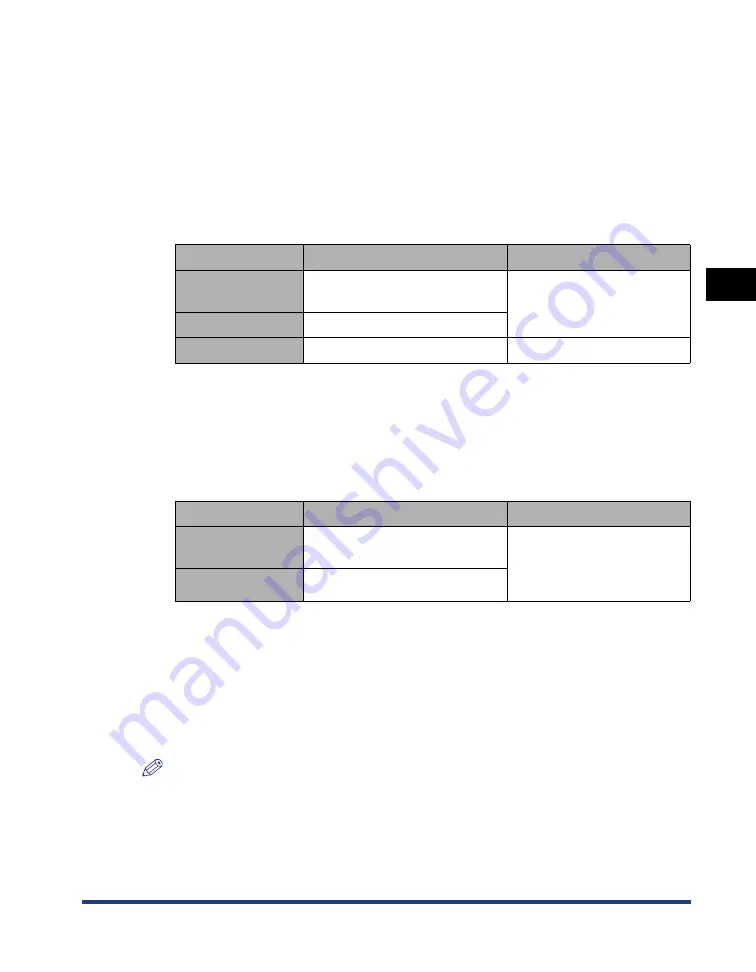
3-3
Introduction
Setting Up the Pr
inting En
vironment
3
•
Windows Server 2003
•
Windows Server 2003 x64 Editions
•
Windows Vista (32-bit or 64-bit version)
•
Windows Server 2008 (32-bit or 64-bit version)
•
Windows 7 (32-bit or 64-bit version)
† For details on the procedures, instructions, and so on for Windows 7 and Server 2008, refer to those for
Windows Vista.
† For details on the latest status of the supported operating systems and Service Pack, see the Canon website
(http://www.canon.com/).
- System Requirements (minimum required)
(PC/AT Compatibles)
*1 As the amount of available memory varies depending on the system configuration of the computer or
application you are using, the above environment does not guarantee printing in all cases.
*2 This indicates free hard disk space required for installing the printer driver and manuals using Easy
Installation. Required free hard disk space varies depending on the system environment or installation
method.
- System Requirements (recommended)
■
Interface
When connecting with USB
•
USB 2.0 Hi-Speed/USB Full-Speed (USB1.1 equivalent)
When connecting to a network (Requires the optional network board.)
•
Connector: 10BASE-T or 100BASE-TX
•
Protocol: TCP/IP
NOTE
•
When using Sound, a PC synthesizer (and the driver for PCM synthesizer) must be
installed in your computer. Do not use a PC Speaker driver (speaker.drv etc.).
•
This printer uses bi-directional communication. Operation of the printer when connected
via unidirectional communication equipment has not been tested, and as a result, Canon
cannot guarantee printer operation when the printer is connected using unidirectional
print servers, USB hubs or switching devices.
Windows 2000/XP/Server 2003
Windows Vista
CPU
Pentium II
300 MHz or more
Conforms to the minimum
system requirements for
Windows Vista
Memory (RAM) *
1
128 MB or more
Hard Disk *
2
120 MB or more
120 MB or more
Windows 2000/XP/Server 2003
Windows Vista
CPU
Pentium III
600 MHz or more
Conforms to the
recommended system
requirements for Windows
Vista
Memory (RAM)
256 MB or more
Summary of Contents for LASER SHOT LBP3500
Page 2: ...LBP3500 Laser Printer User s Guide ...
Page 25: ...xxii ...
Page 122: ...2 79 Loading and Outputting Paper 2 2 sided Printing 9 Click OK to start printing ...
Page 129: ...2 sided Printing 2 86 Loading and Outputting Paper 2 ...
Page 213: ...3 84 Uninstalling the CAPT Software Setting Up the Printing Environment 3 ...
Page 287: ...4 74 Printing a Document How to Use Online Help 4 1 Click Help 2 Click Contents ...
Page 305: ...4 92 Printing a Document Printer Status Window 4 ...
Page 389: ...6 48 Optional Accessories 6 Network Board ...
Page 455: ...7 66 Troubleshooting 7 Confirming the Printer Features ...
Page 480: ...FA7 9916 060 CANON INC 2009 ...
















































