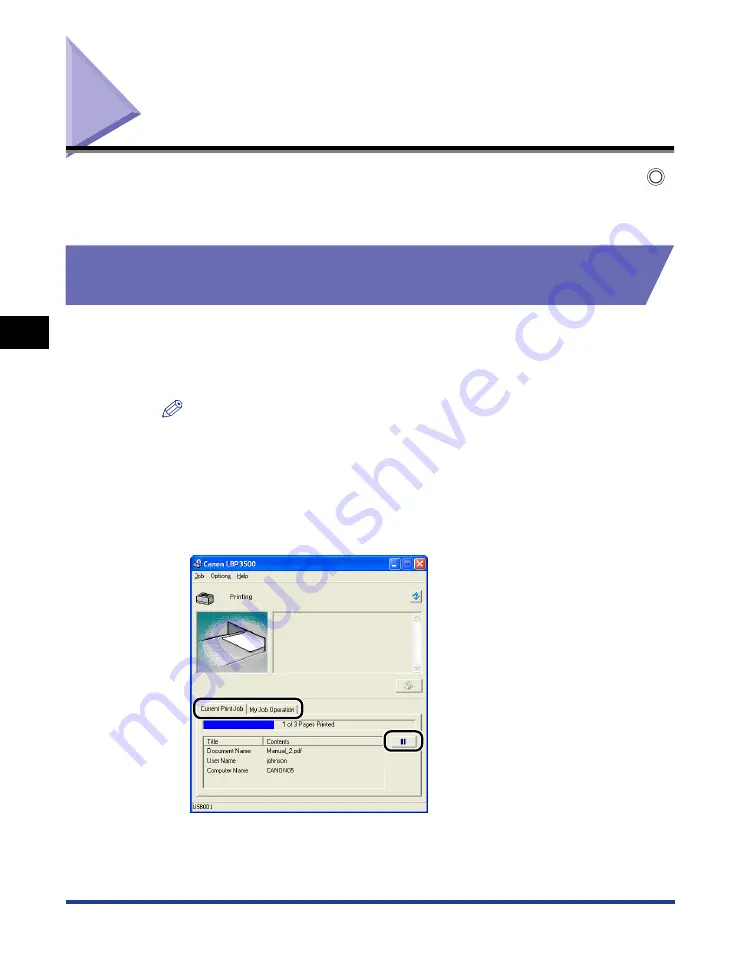
4-14
Deleting/Pausing/Resuming a Print Job
Pr
inting a Document
4
Deleting/Pausing/Resuming a Print Job
You can delete, pause, or resume a job in the Printer Status Window. Pressing
(Cancel Job) key on the control panel also enables the cancellation of the job in
which an error is occurring and that in a printing process.
Deleting/Pausing/Resuming a Print Job Using the Printer
Status Window
1
Start printing.
The Printer Status Window appears.
NOTE
The Printer Status Window may not appear depending on the settings for [Display
Printer Status Window] in the [Preferences] menu in the Printer Status Window.
(See "[Preferences] Menu," on p. 4-87)
2
When deleting or pausing the job, click the [Pause Job] button
in the [Current Print Job] tab or [My Job Operation] tab.
Summary of Contents for LASER SHOT LBP3500
Page 2: ...LBP3500 Laser Printer User s Guide ...
Page 25: ...xxii ...
Page 122: ...2 79 Loading and Outputting Paper 2 2 sided Printing 9 Click OK to start printing ...
Page 129: ...2 sided Printing 2 86 Loading and Outputting Paper 2 ...
Page 213: ...3 84 Uninstalling the CAPT Software Setting Up the Printing Environment 3 ...
Page 287: ...4 74 Printing a Document How to Use Online Help 4 1 Click Help 2 Click Contents ...
Page 305: ...4 92 Printing a Document Printer Status Window 4 ...
Page 389: ...6 48 Optional Accessories 6 Network Board ...
Page 455: ...7 66 Troubleshooting 7 Confirming the Printer Features ...
Page 480: ...FA7 9916 060 CANON INC 2009 ...






























