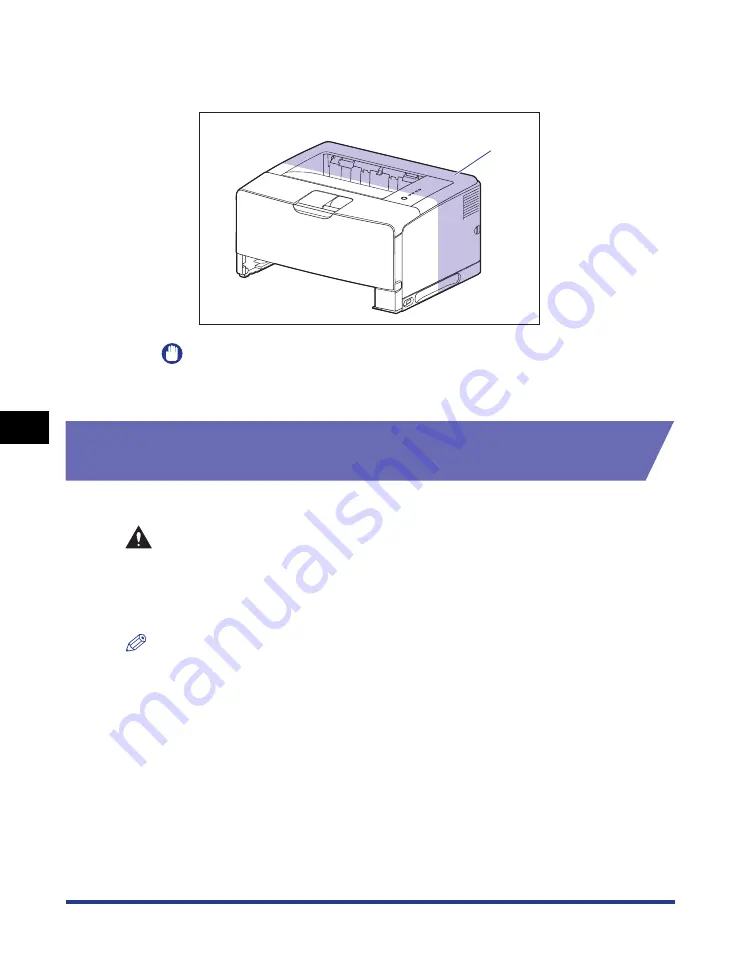
6-12
Optional Accessor
ies
6
Paper Feeder
•
The back portion (A) of the printer is relatively heavy. Be careful not to get
off-balanced when lifting the printer. If you do so, you may drop the printer,
resulting in personal injury.
IMPORTANT
Make sure that the front cover and sub-output tray are closed before carrying the
printer.
Removing the Packing Materials and Installing the Paper
Feeder
The paper feeder is to be installed at the bottom of the printer unit.
CAUTION
•
Put the printer or paper feeder down slowly and carefully. Be careful not to hurt
your hands.
•
Do not carry the printer with the paper cassette attached. If you do so, the paper
cassette may drop resulting in personal injury.
NOTE
The packing materials may be changed in form or position to be placed, or may be added
or removed without notice.
(A)
Summary of Contents for LASER SHOT LBP3500
Page 2: ...LBP3500 Laser Printer User s Guide ...
Page 25: ...xxii ...
Page 122: ...2 79 Loading and Outputting Paper 2 2 sided Printing 9 Click OK to start printing ...
Page 129: ...2 sided Printing 2 86 Loading and Outputting Paper 2 ...
Page 213: ...3 84 Uninstalling the CAPT Software Setting Up the Printing Environment 3 ...
Page 287: ...4 74 Printing a Document How to Use Online Help 4 1 Click Help 2 Click Contents ...
Page 305: ...4 92 Printing a Document Printer Status Window 4 ...
Page 389: ...6 48 Optional Accessories 6 Network Board ...
Page 455: ...7 66 Troubleshooting 7 Confirming the Printer Features ...
Page 480: ...FA7 9916 060 CANON INC 2009 ...
















































