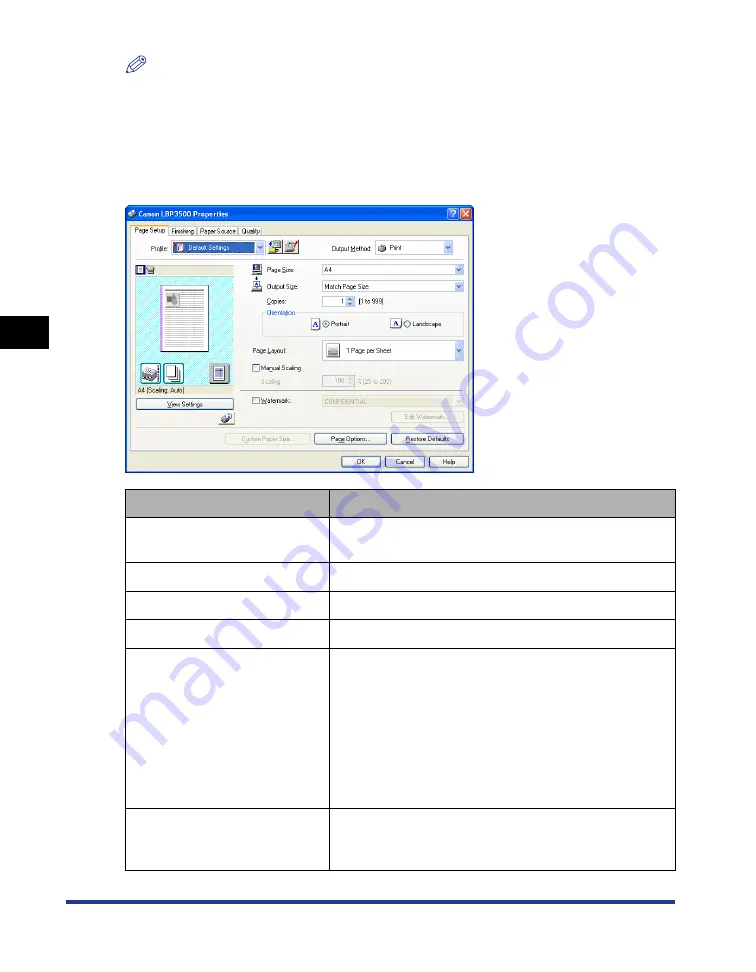
4-24
Pr
inting a Document
Using the Various Printing Functions
4
NOTE
The [General], [Sharing], [Ports], [Advanced], [Color Management], [Security] sheets in
the [Printer Properties] dialog box are displayed by Windows. For details on these sheets,
see Windows Help.
[Page Setup] Sheet
The [Page Setup] sheet allows you to specify the following printing preferences:
Setting/Button
Contents
[Page Size]
You can select the paper size of the document created
by an application.
[Output Size]
You can specify the actual paper size to be printed.
[Copies]
You can specify the number of copies to be printed.
[Orientation]
You can specify the printing orientation.
[Page Layout] (See p. 4-44)
- [N Pages per Sheet] (N=1, 2, 4, 6, 8, 9, 16)
Prints multiple pages on one sheet of paper. Some
applications provide a function to print a document as a
collated set of copies. Do not use this function with [N
Pages per Sheet].
- [Poster [N x N]] (N = 2, 3, 4)
Magnifies a single page image and print it out on
multiple sheets of paper. You can join these printouts
together to make one large poster.
[Page Order]
You can specify the page order layout for printing when
[Page Layout] is set to [N Pages per Sheet] (N = 2, 4, 6,
8, 9, 16).
Summary of Contents for LASER SHOT LBP3500
Page 2: ...LBP3500 Laser Printer User s Guide ...
Page 25: ...xxii ...
Page 122: ...2 79 Loading and Outputting Paper 2 2 sided Printing 9 Click OK to start printing ...
Page 129: ...2 sided Printing 2 86 Loading and Outputting Paper 2 ...
Page 213: ...3 84 Uninstalling the CAPT Software Setting Up the Printing Environment 3 ...
Page 287: ...4 74 Printing a Document How to Use Online Help 4 1 Click Help 2 Click Contents ...
Page 305: ...4 92 Printing a Document Printer Status Window 4 ...
Page 389: ...6 48 Optional Accessories 6 Network Board ...
Page 455: ...7 66 Troubleshooting 7 Confirming the Printer Features ...
Page 480: ...FA7 9916 060 CANON INC 2009 ...
















































