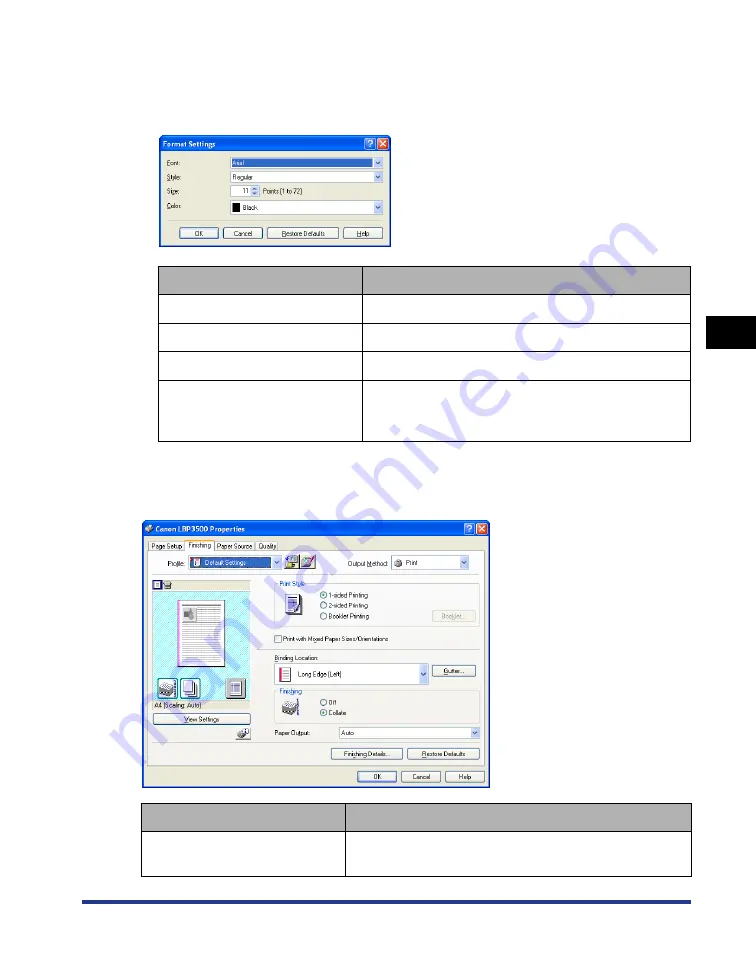
4-29
Pr
inting a Document
4
Using the Various Printing Functions
■
[Format Settings] Dialog Box
The following dialog box is displayed by clicking [Format Settings] in the [Page Options]
dialog box.
This dialog box allows you to specify the font for printing date and page number.
[Finishing] Sheet
The [Finishing] sheet allows you to specify the following printing preferences:
Setting/Button
Contents
[Font]
Select the font to be used (TrueType fonts only).
[Style]
Select the font style to be used.
[Size]
Specify the font size to be used.
[Color]
Select the color to be used. Since this printer is a
monochrome printer, all the colors are printed in
grayscale.
Setting/Button
Contents
Allows you to select the print style (1-sided Printing,
2-sided Printing, or Booklet Printing).
Summary of Contents for LASER SHOT LBP3500
Page 2: ...LBP3500 Laser Printer User s Guide ...
Page 25: ...xxii ...
Page 122: ...2 79 Loading and Outputting Paper 2 2 sided Printing 9 Click OK to start printing ...
Page 129: ...2 sided Printing 2 86 Loading and Outputting Paper 2 ...
Page 213: ...3 84 Uninstalling the CAPT Software Setting Up the Printing Environment 3 ...
Page 287: ...4 74 Printing a Document How to Use Online Help 4 1 Click Help 2 Click Contents ...
Page 305: ...4 92 Printing a Document Printer Status Window 4 ...
Page 389: ...6 48 Optional Accessories 6 Network Board ...
Page 455: ...7 66 Troubleshooting 7 Confirming the Printer Features ...
Page 480: ...FA7 9916 060 CANON INC 2009 ...






























