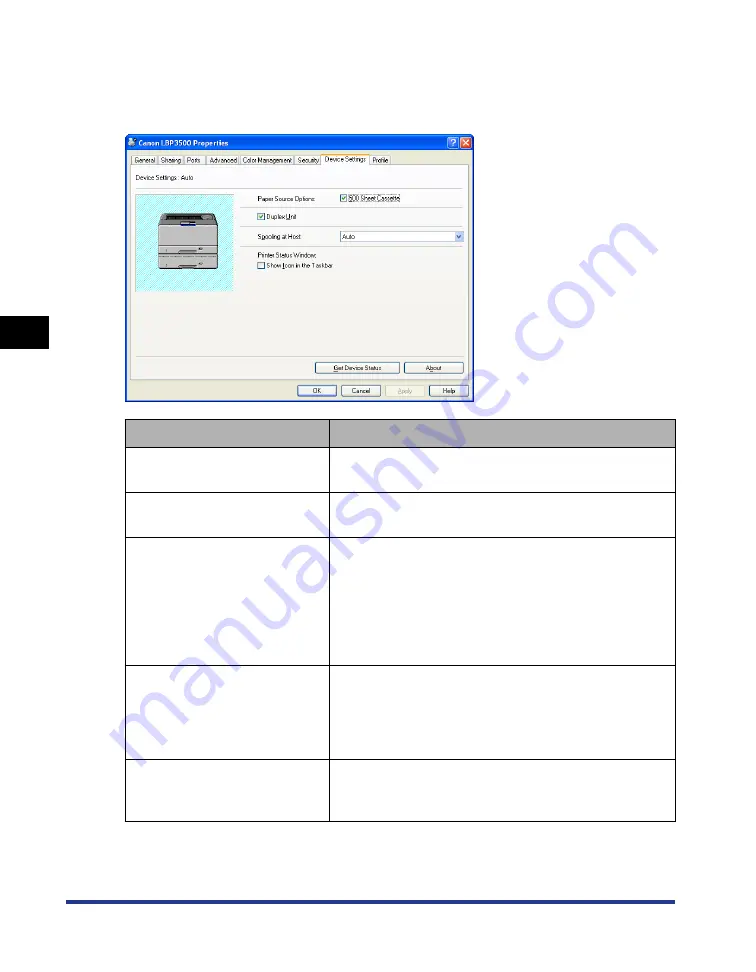
4-40
Pr
inting a Document
Using the Various Printing Functions
4
[Device Settings] Sheet
The [Device Settings] sheet allows you to specify the paper source options, when to
display the Printer Status Window, and others.
Setting/Button
Contents
[Paper Source Options]
Select the check box for this option when the paper
source options are installed in the printer.
[Duplex Unit]
Select the check box for this option when the optional
duplex unit is installed in the printer.
[Spooling at Host]
You can specify whether [Spooling at Host] is performed
in the computer (whether the jobs are processed in the
computer). When [Spooling at Host] is not performed in
the computer, some options become disabled. You can
select either [Auto] or [Disabled]. When [Auto] is
selected, the spooling status is automatically determined
by the printer settings.
[Show Icon in the Taskbar]
When this check box is selected, an icon for displaying
the Printer Status Window appears in the taskbar on the
lower right of the screen. To display the Printer Status
Window, click the icon in the taskbar, then click [Canon
LBP3500].
[Get Device Status]
Automatically obtains the printer status such as the
paper source options from the printer and reflects it in
the printer driver settings.
Summary of Contents for LASER SHOT LBP3500
Page 2: ...LBP3500 Laser Printer User s Guide ...
Page 25: ...xxii ...
Page 122: ...2 79 Loading and Outputting Paper 2 2 sided Printing 9 Click OK to start printing ...
Page 129: ...2 sided Printing 2 86 Loading and Outputting Paper 2 ...
Page 213: ...3 84 Uninstalling the CAPT Software Setting Up the Printing Environment 3 ...
Page 287: ...4 74 Printing a Document How to Use Online Help 4 1 Click Help 2 Click Contents ...
Page 305: ...4 92 Printing a Document Printer Status Window 4 ...
Page 389: ...6 48 Optional Accessories 6 Network Board ...
Page 455: ...7 66 Troubleshooting 7 Confirming the Printer Features ...
Page 480: ...FA7 9916 060 CANON INC 2009 ...






























