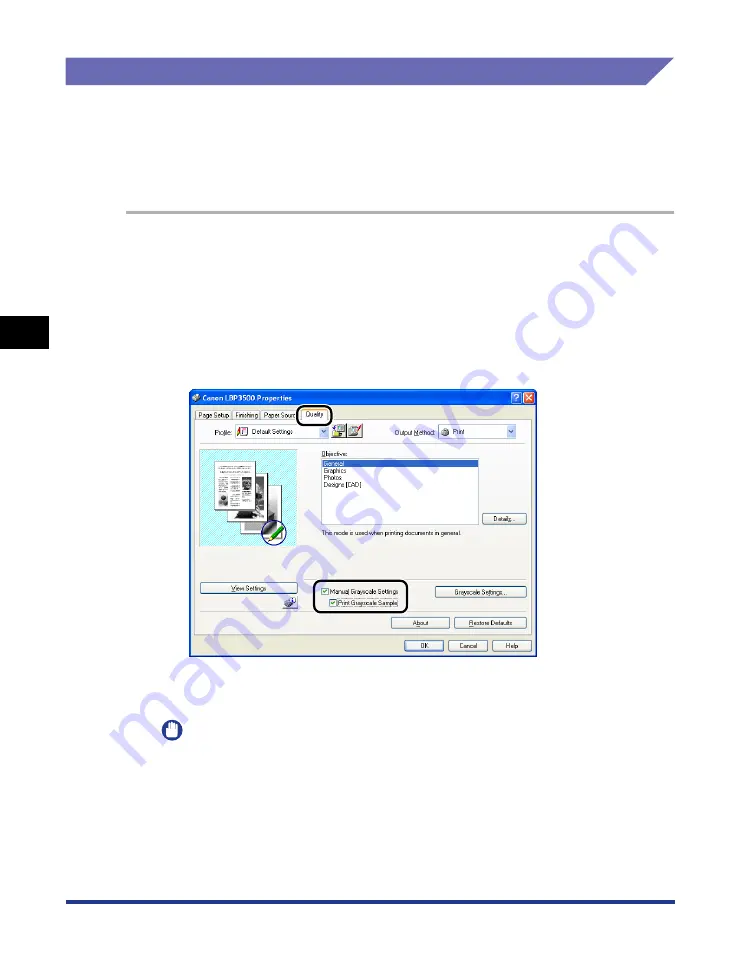
4-64
Pr
inting a Document
Using the Various Printing Functions
4
Printing a Grayscale Sample
You can print an adjusted grayscale sample after specifying the settings in the
[Grayscale Adjustment] sheet. [Preview] is printed in the center of the paper, and
this is surrounded by images where [Brightness] and [Contrast] are changed by 1
unit in each of the corresponding directions. This is useful to adjust the grayscale of
the printed paper.
1
Display the [Device Settings] sheet, and then make sure that
[Spooling at Host] is set to [Auto].
2
Display the [Quality] sheet, select the [Manual Grayscale
Settings] check box, and then select the [Print Grayscale
Sample] check box.
3
Confirm the settings, then click [OK].
IMPORTANT
When printing a grayscale sample, be sure to set [Page Layout] in the [Page Setup]
sheet to [1 Page per Sheet].
4
Click [OK] or [Print].
The grayscale sample is printed.
Summary of Contents for LASER SHOT LBP3500
Page 2: ...LBP3500 Laser Printer User s Guide ...
Page 25: ...xxii ...
Page 122: ...2 79 Loading and Outputting Paper 2 2 sided Printing 9 Click OK to start printing ...
Page 129: ...2 sided Printing 2 86 Loading and Outputting Paper 2 ...
Page 213: ...3 84 Uninstalling the CAPT Software Setting Up the Printing Environment 3 ...
Page 287: ...4 74 Printing a Document How to Use Online Help 4 1 Click Help 2 Click Contents ...
Page 305: ...4 92 Printing a Document Printer Status Window 4 ...
Page 389: ...6 48 Optional Accessories 6 Network Board ...
Page 455: ...7 66 Troubleshooting 7 Confirming the Printer Features ...
Page 480: ...FA7 9916 060 CANON INC 2009 ...






























