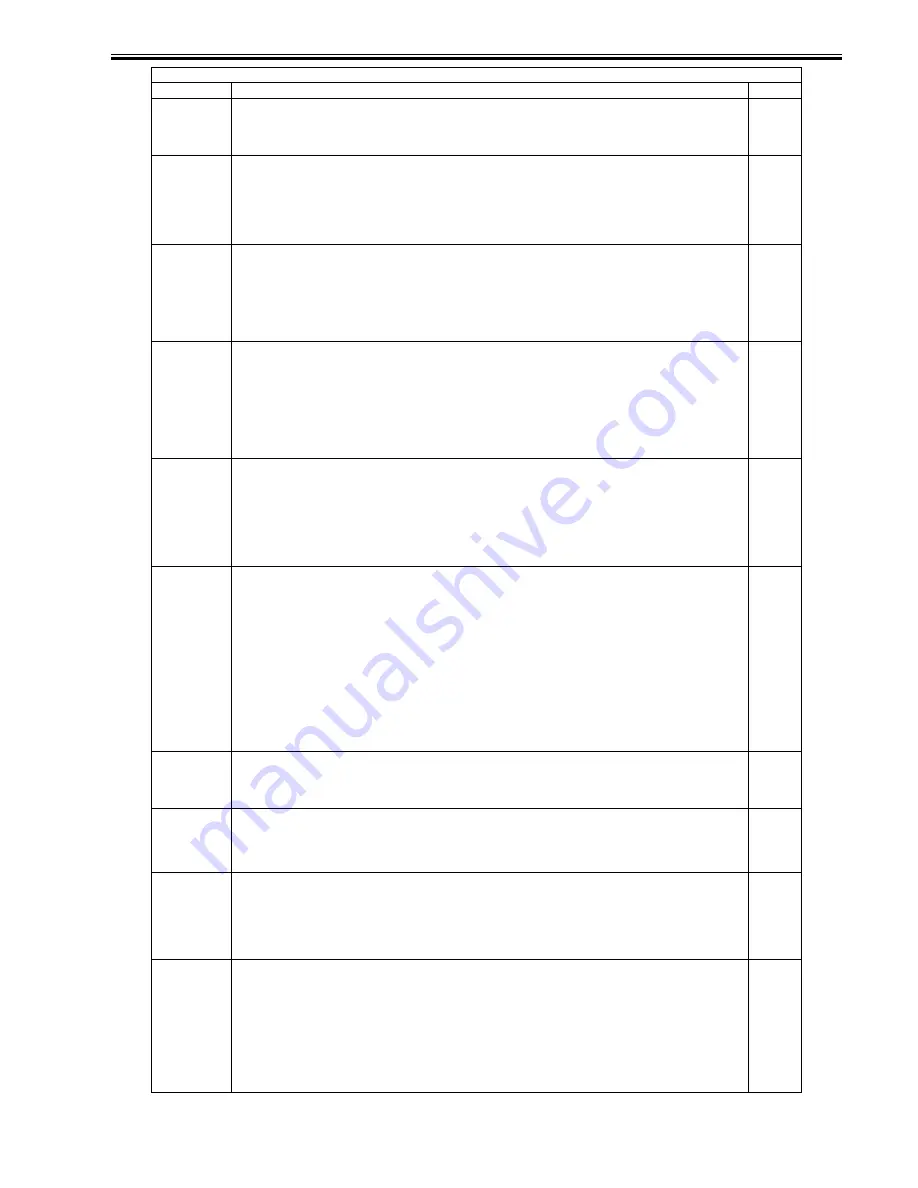
Chapter 17
17-45
WUEV-RTR
Set the range of a sleep notification.
Set the number of routers used to make a sleep notification when "0" is set to WUEV-SW.
Setting range: 1 to 255
Factory setting value: 3
2
SJB-UNW
Switch the number of secure print jobs to be accumulated (scheduled number of jobs).
Set "50" or "90" for the upper limit in the number of secure print jobs to be accumulated (scheduled number of jobs).
Setting range:
0: 50
1: 90
Factory setting value: 0
2
UI-RSCAN
Control the display of a remote scanning screen on the control panel.
Set whether or not to display a remote scanning screen on the control panel.
This mode is available for a user who does not want to display the screen on the control panel.
Setting range:
0: Do not display the screen.
1: Display the screen.
Factory setting value: 1
2
UI-EPRNT
Control the display of an extended printing screen (EFI printing screen) on the control panel.
Set whether or not to display an extended printing screen (EFI printing screen) on the control panel.
This mode is available for a user who does not want to display the screen on the control panel.
[Additional Information]
In this screen, the conventional UI-EXT was divided into UI-RSCAN and UI-EPRNT so that each control can be performed
separately.
Setting range:
0: Do not display the screen.
1: Display the screen.
Factory setting value: 1
2
UI-WEB
Control the display of a Web browser screen on the control panel.
Set whether or not to display a Web browser screen on the control panel.
This mode is available for a user who does not want to display the screen on the control panel.
Setting range:
0: Do not display the screen.
1: Display the screen.
Factory setting value: 1
2
WEBV-SW
Set whether or not to use the WEBDAV function.
When 1 (ON) is set to this mode, the WEBDAV function is unavailable. (WEBDAV related information disappears from the
following items.
- User mode -> Setting of destination list specifications -> Registration of destinations -> File -> "WEBDAV" in the protocol
- User mode -> "Use the chunk split transmission for WEBDAV transmission" in the setting of specifications for transmission
[Reference]
The WEBDAV function is installed in the main unit as standards, but there are cases when this function is not used in order to
reduce the memory usage.
Setting range:
0: Use the WEBDAV function.
1: Do not use the WEBDAV function.
Factory setting value: 0
When changing into ‘1’, it takes 1 to 2 minutes before the display of WEBDAV is off. After that, return to user mode, check to see
that the display of WEBDAV in the above user mode is off and then turn off the power.
If turning off the power before the display of WEBDAV is off, the display of WEBDAV is not off by turning on the power again.
2
CARD-RNG
Set the number of available cards.
Set the number of available cards used for card reader.
Setting range: 1 to 1000
Factory setting value: 1000
2
WUEN-LIV
Set the activation period after a sleep notification is made from the network.
Set the period until when the copying machine main unit is placed in the sleep mode next time after activated in the sleep mode
from the network without jobs entered.
Setting range: 10 to 600 (Unit: second)
Factory setting value: 15
2
MAILYEAR
Enter the year/month/date in the subject and file name of an email. (Specifications for Santander Bank in Mexico)
Automatically add the year/month/date, time, and allocation number at the end of characters specified for the subject and file name
of an email.
Setting range:
0: Do not add the year/month/date.
1: Add the year/month/date.
2
SEND-AUT
Switch the setting of user authentication to use SEND function.
When setting the switch of this mode to ON (1), a guest button is displayed in the login screen for MEAP, with which user
authentication for SEND function is executed. (Only authentication for SEND function can be executed.)
If you do not want to use SEND function, press this button so that you can perform login without using an ID and password.
[Remarks] When you perform login using the guest button, the setting in this mode does not function.
Setting range:
0 (Do not display the guest button.) / 1 (Display the guest button.)
Factory setting value: 0
2
COPIER > OPTION > BODY
Sub-item
Description
Level
Summary of Contents for iR5055
Page 1: ...Feb 29 2008 Service Manual iR5075 5065 5055 Series ...
Page 2: ......
Page 6: ......
Page 27: ...Contents 19 1 2 List of Solvents Oils 19 2 ...
Page 28: ...Contents ...
Page 29: ...Chapter 1 Introduction ...
Page 30: ......
Page 32: ......
Page 59: ...Chapter 2 Installation ...
Page 60: ......
Page 104: ...Chapter 2 2 42 F 2 156 2 1 ...
Page 105: ...Chapter 3 Basic Operation ...
Page 106: ......
Page 108: ......
Page 115: ...Chapter 4 Main Controller ...
Page 116: ......
Page 118: ......
Page 135: ...Chapter 5 Original Exposure System ...
Page 136: ......
Page 169: ...Chapter 6 Laser Exposure ...
Page 170: ......
Page 172: ......
Page 178: ......
Page 179: ...Chapter 7 Image Formation ...
Page 180: ......
Page 184: ......
Page 217: ...Chapter 8 Pickup Feeding System ...
Page 218: ......
Page 274: ......
Page 275: ...Chapter 9 Fixing System ...
Page 276: ......
Page 280: ......
Page 320: ......
Page 321: ...Chapter 10 External and Controls ...
Page 322: ......
Page 326: ......
Page 336: ...Chapter 10 10 10 F 10 7 2 Remove the check mark from SNMP Status Enabled ...
Page 337: ...Chapter 10 10 11 F 10 8 ...
Page 361: ...Chapter 11 MEAP ...
Page 362: ......
Page 364: ......
Page 409: ...Chapter 12 e maintenance imageWARE Remote ...
Page 410: ......
Page 412: ......
Page 421: ...Chapter 13 Maintenance and Inspection ...
Page 422: ......
Page 424: ......
Page 433: ...Chapter 14 Standards and Adjustments ...
Page 434: ......
Page 464: ......
Page 465: ...Chapter 15 Correcting Faulty Images ...
Page 466: ......
Page 468: ......
Page 496: ......
Page 497: ...Chapter 16 Self Diagnosis ...
Page 498: ......
Page 500: ......
Page 528: ......
Page 529: ...Chapter 17 Service Mode ...
Page 530: ......
Page 532: ......
Page 600: ......
Page 601: ...Chapter 18 Upgrading ...
Page 602: ......
Page 604: ......
Page 636: ...Chapter 18 18 32 F 18 59 2 Select the data to download F 18 60 3 Click Start ...
Page 638: ......
Page 639: ...Chapter 19 Service Tools ...
Page 640: ......
Page 642: ......
Page 645: ...Feb 29 2008 ...
Page 646: ......



































