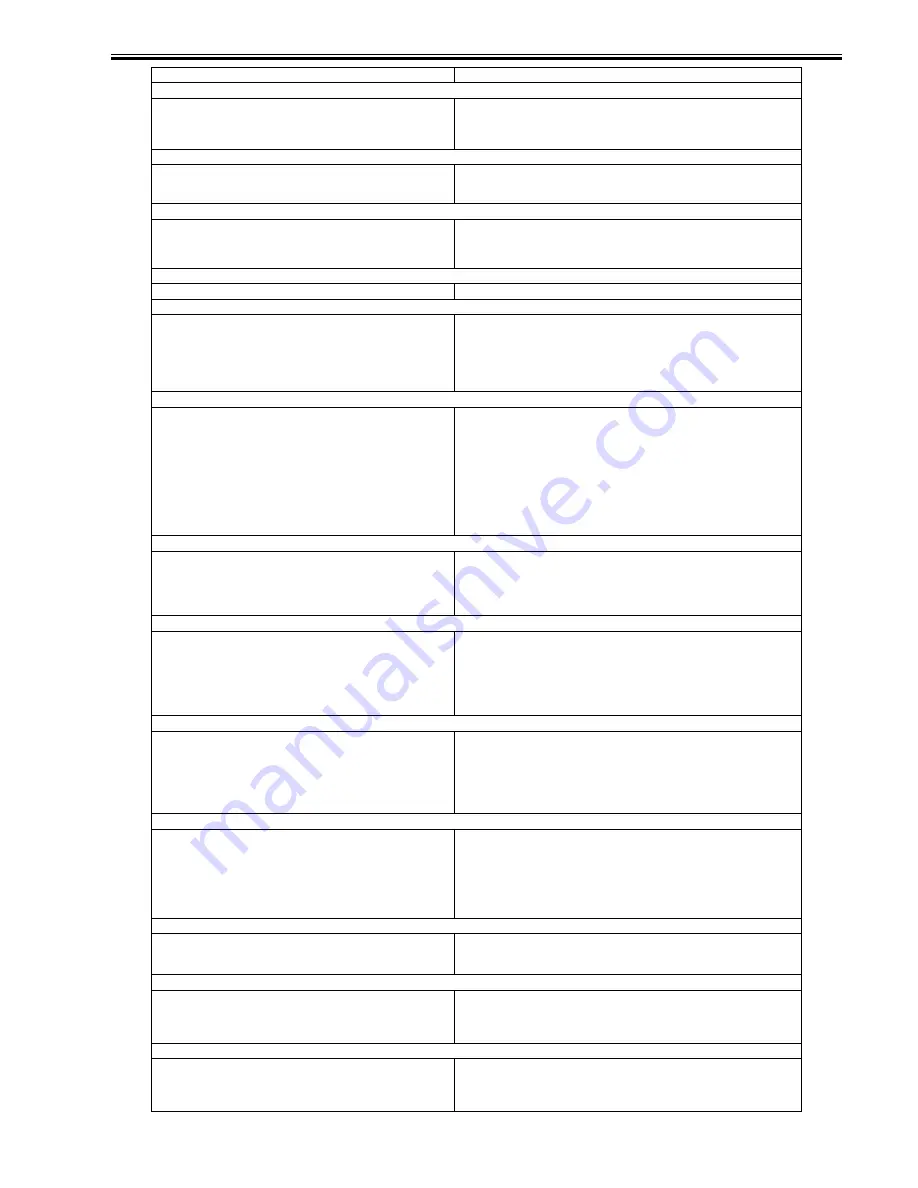
Chapter 16
16-23
# 821
The data that has been received is of a type that cannot be handled (i.e., TIFF
interpretation error has occurred).
Ask the target to check the settings and transmit once again.
# 822
The data that has been received is of a type that cannot be handled (i.e., the
image cannot be decoded).
Ask the source to check the settings and transmit once again.
# 827
The data that has been received is of a type that cannot be handed (i.e., part
of its MIME information is not supported).
Ask the source to check the settings and transmit once again.
# 828
HTML data has been received.
Ask the source to use a format other than HTML.
# 829
The data that is being received consists of 100 pages or more.
The machine is designed so that it removes data for the 100th and subsequent pages and
prints or saves in memory up to the 999th page. Ask the source to transmit the remaining
pages one again.
# 830
A DSN error notice has been received because of the following: the i-fax
address or the target settings are wrong, or the data of the file that has been
transmitted is greater than the size permitted by the mail server.
1. Check the i-fax address and the target settings.
2. In user mode, decrease the upper limit imposed on the size of transmission data so
that it is lower than the size permitted by the mail server.
3. Check the condition of the mail server, DNS server, and network.
# 831
An attempt to receive i-fax in SMTP has failed because of the reception/
printing range settings made as part of the IP address range setting in user
mode.
Change the reception/printing range settings made as part of the IP address range setting
in user mode.
# 832
In user mode, the e-mail setting or the network setting is yet to be made,
causing a mail server fault and, thus, preventing reception of MDN
(transmission confirmation) mail.
1. In user mode, check the DNS setting, e-mail/i-fax setting, and IP address made as part
of the network settings.
2. Check the condition of the mail server and the DNS server.
# 833
The network settings have not been made in user mode or there is a mail-
server related fault, thus preventing the transmission of the mail (MDN;
transmission acknowledgement).
1. In user mode, check the DNS setting, e-mail/i-fax setting, and IP address made as part
of the network settings.
2. Check the condition of the mail server and the DNS server.
# 834
The i-fax address or the condition settings of the target may be wrong, there
may be a fault in the network or the mail server, or the target may have
encountered a memory full condition, thus causing an MDS error notice.
Check the specified i-fax address and the target conditions.
# 835
The number of text lines is more than the maximum number of lines
permitted for i-fax.
Ask the target to decrease the number of text lines and try once again.
# 837
A request has been made by a host that comes under the restrictions imposed
by 'IP address range setting' in user mode.
Check the setting of the IP address range in user mode. The attempt to access in question
may be illegal.
# 839
The SMTP authentication (SMTPAUTH) user name or password for e-mail/
i-fax (network settings) may be wrong.
Check the user name and password used for SMTP authentication (SMTPAUTH) as
part of the network settings under system control settings (user mode).
Cause
Remedy
Summary of Contents for iR5055
Page 1: ...Feb 29 2008 Service Manual iR5075 5065 5055 Series ...
Page 2: ......
Page 6: ......
Page 27: ...Contents 19 1 2 List of Solvents Oils 19 2 ...
Page 28: ...Contents ...
Page 29: ...Chapter 1 Introduction ...
Page 30: ......
Page 32: ......
Page 59: ...Chapter 2 Installation ...
Page 60: ......
Page 104: ...Chapter 2 2 42 F 2 156 2 1 ...
Page 105: ...Chapter 3 Basic Operation ...
Page 106: ......
Page 108: ......
Page 115: ...Chapter 4 Main Controller ...
Page 116: ......
Page 118: ......
Page 135: ...Chapter 5 Original Exposure System ...
Page 136: ......
Page 169: ...Chapter 6 Laser Exposure ...
Page 170: ......
Page 172: ......
Page 178: ......
Page 179: ...Chapter 7 Image Formation ...
Page 180: ......
Page 184: ......
Page 217: ...Chapter 8 Pickup Feeding System ...
Page 218: ......
Page 274: ......
Page 275: ...Chapter 9 Fixing System ...
Page 276: ......
Page 280: ......
Page 320: ......
Page 321: ...Chapter 10 External and Controls ...
Page 322: ......
Page 326: ......
Page 336: ...Chapter 10 10 10 F 10 7 2 Remove the check mark from SNMP Status Enabled ...
Page 337: ...Chapter 10 10 11 F 10 8 ...
Page 361: ...Chapter 11 MEAP ...
Page 362: ......
Page 364: ......
Page 409: ...Chapter 12 e maintenance imageWARE Remote ...
Page 410: ......
Page 412: ......
Page 421: ...Chapter 13 Maintenance and Inspection ...
Page 422: ......
Page 424: ......
Page 433: ...Chapter 14 Standards and Adjustments ...
Page 434: ......
Page 464: ......
Page 465: ...Chapter 15 Correcting Faulty Images ...
Page 466: ......
Page 468: ......
Page 496: ......
Page 497: ...Chapter 16 Self Diagnosis ...
Page 498: ......
Page 500: ......
Page 528: ......
Page 529: ...Chapter 17 Service Mode ...
Page 530: ......
Page 532: ......
Page 600: ......
Page 601: ...Chapter 18 Upgrading ...
Page 602: ......
Page 604: ......
Page 636: ...Chapter 18 18 32 F 18 59 2 Select the data to download F 18 60 3 Click Start ...
Page 638: ......
Page 639: ...Chapter 19 Service Tools ...
Page 640: ......
Page 642: ......
Page 645: ...Feb 29 2008 ...
Page 646: ......




































