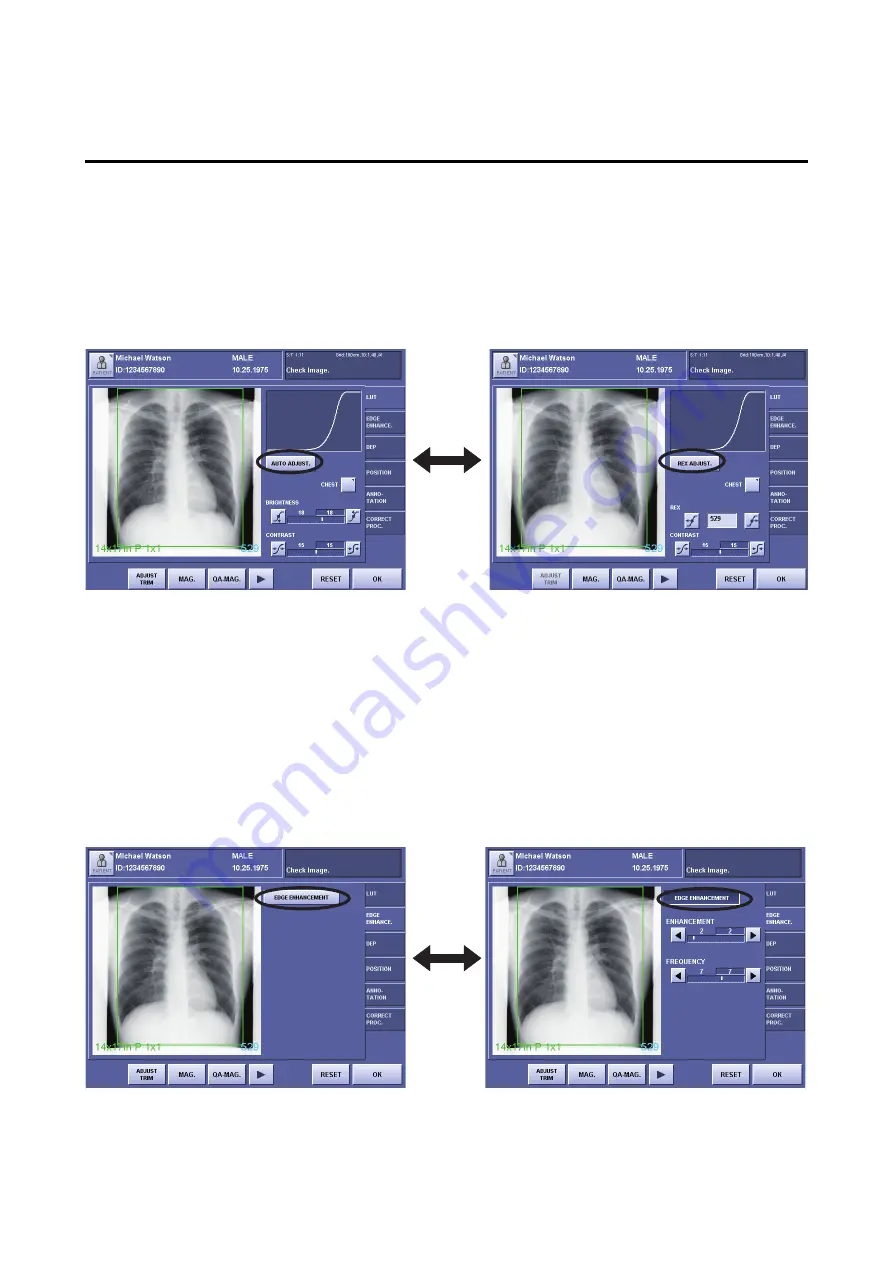
Notation
Notation 1
Buttons that change names when touched are indicated in the text by
[Button1]/[Button2]
.
Example
: Two types of gray scale adjustments are available: auto adjustment and REX adjustment, and the type
can be selected using
[AUTO ADJUST.]/[REX ADJUST.]
.
Operation
: The REX adjustment screen is displayed when
[AUTO ADJUST.]
is touched, and the auto adjustment
screen is displayed when
[REX ADJUST.]
is touched.
[AUTO ADJUST.] (left) and [REX ADJUST.] (right)
Notation 2
Buttons that do not change names when pressed, but switch between normal and highlighted (white character)
displays indicate that a function has been enabled.
Example
: Each time you touch
[EDGE ENHANCEMENT]
the button switches between a highlighted display
(white characters) and a normal display, edge enhancement adjustments are enabled when highlighted.
Operation
: When
[EDGE ENHANCEMENT]
is highlighted (white characters), edge enhancement adjustments are
enabled and can be performed for the image.
Screen appearance when edge enhancement is disabled (left)
and when edge enhancement is enabled (right)
Summary of Contents for CXDI-1
Page 9: ...Starting Up Shutting Down 1 Starting Up Shutting Down the CXDI ...
Page 15: ...Exposure and Output 2 Taking an Image 3 Output Control Process Viewer ...
Page 38: ...2 Taking an Image 30 ...
Page 60: ...5 Viewing Multiple Images Multi View Screen 52 ...
Page 70: ...6 Browsing Completed Studies Study List 62 ...
Page 71: ...Processing the Image 7 Processing the Image QA Mode Screen ...
Page 103: ...CXDI Adjustment 8 Calibration 9 Self test ...
Page 110: ...8 Calibration 102 ...
Page 116: ...9 Self test 108 ...
Page 117: ...Troubleshooting 10 Before Calling a Service Engineer 11 Questions and Answers ...
Page 136: ...11 Questions and Answers 128 ...
Page 156: ...B Using the Rejection Reason Input Function 148 ...
Page 162: ...C Using the Sensor Unit Attach Detach Function 154 ...
Page 169: ......








































