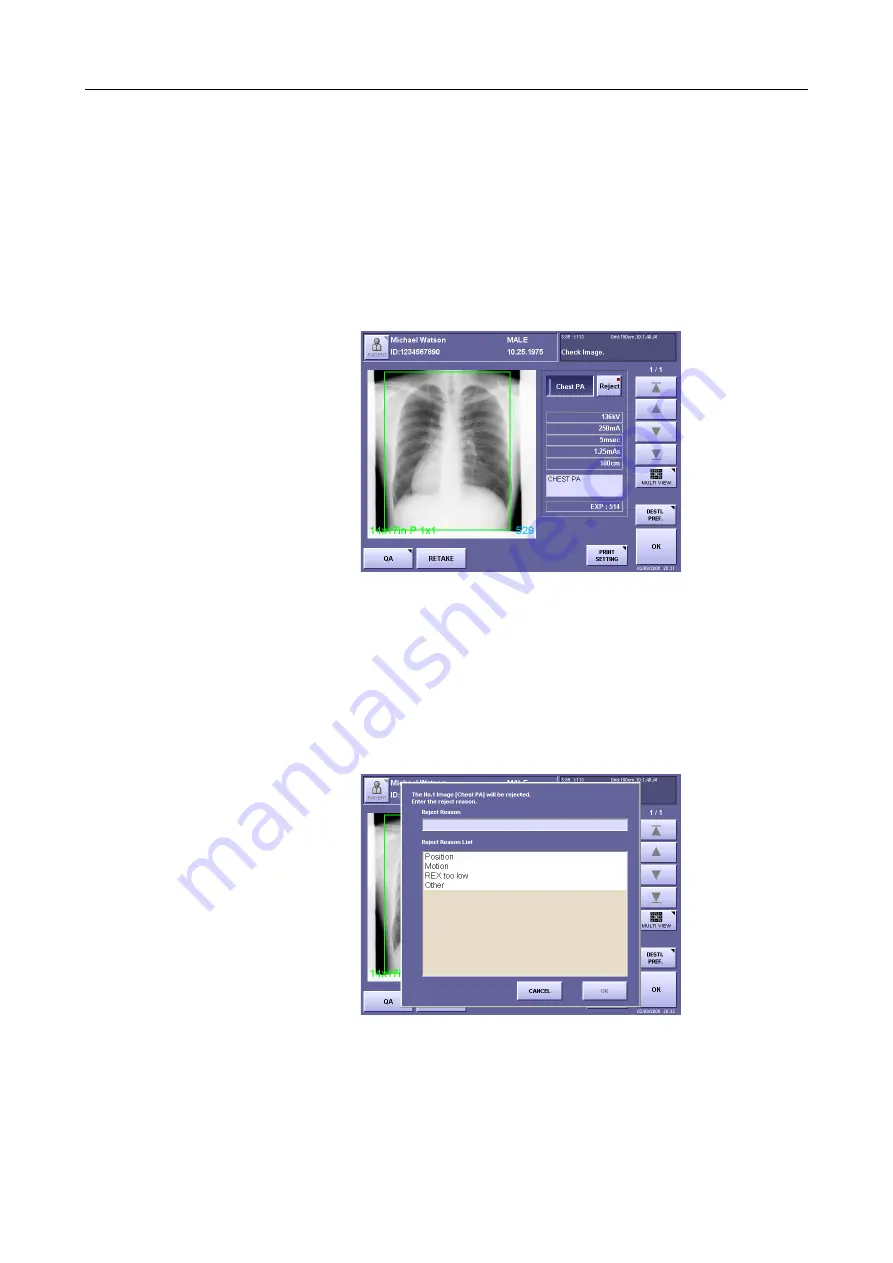
B. Using the Rejection Reason Input Function
– 136 –
B.2 Operations during Study
B.2.1 Rejecting an Image During a Study
During a study, the image is rejected in the preview image screen or multiview screen.
1
Display the preview image screen.
Touch a preview image button on the exposure screen.
The image can be displayed immediately after exposure for certain settings.
Preview Image Screen
2
Display the the image to be rejected.
Touch a preview image button.
When displaying from the multiview screen, touch
[MULTI VIEW]
.
3
Display the rejection reason input window.
Touch
[Reject
].
When the multiview screen is displayed, directly touch the image to open the window,
and then touch
[Reject]
.
Rejection Reason Input Window
Summary of Contents for CXDI-1
Page 9: ...Starting Up Shutting Down 1 Starting Up Shutting Down the CXDI ...
Page 15: ...Exposure and Output 2 Taking an Image 3 Output Control Process Viewer ...
Page 38: ...2 Taking an Image 30 ...
Page 60: ...5 Viewing Multiple Images Multi View Screen 52 ...
Page 70: ...6 Browsing Completed Studies Study List 62 ...
Page 71: ...Processing the Image 7 Processing the Image QA Mode Screen ...
Page 103: ...CXDI Adjustment 8 Calibration 9 Self test ...
Page 110: ...8 Calibration 102 ...
Page 116: ...9 Self test 108 ...
Page 117: ...Troubleshooting 10 Before Calling a Service Engineer 11 Questions and Answers ...
Page 136: ...11 Questions and Answers 128 ...
Page 156: ...B Using the Rejection Reason Input Function 148 ...
Page 162: ...C Using the Sensor Unit Attach Detach Function 154 ...
Page 169: ......






























