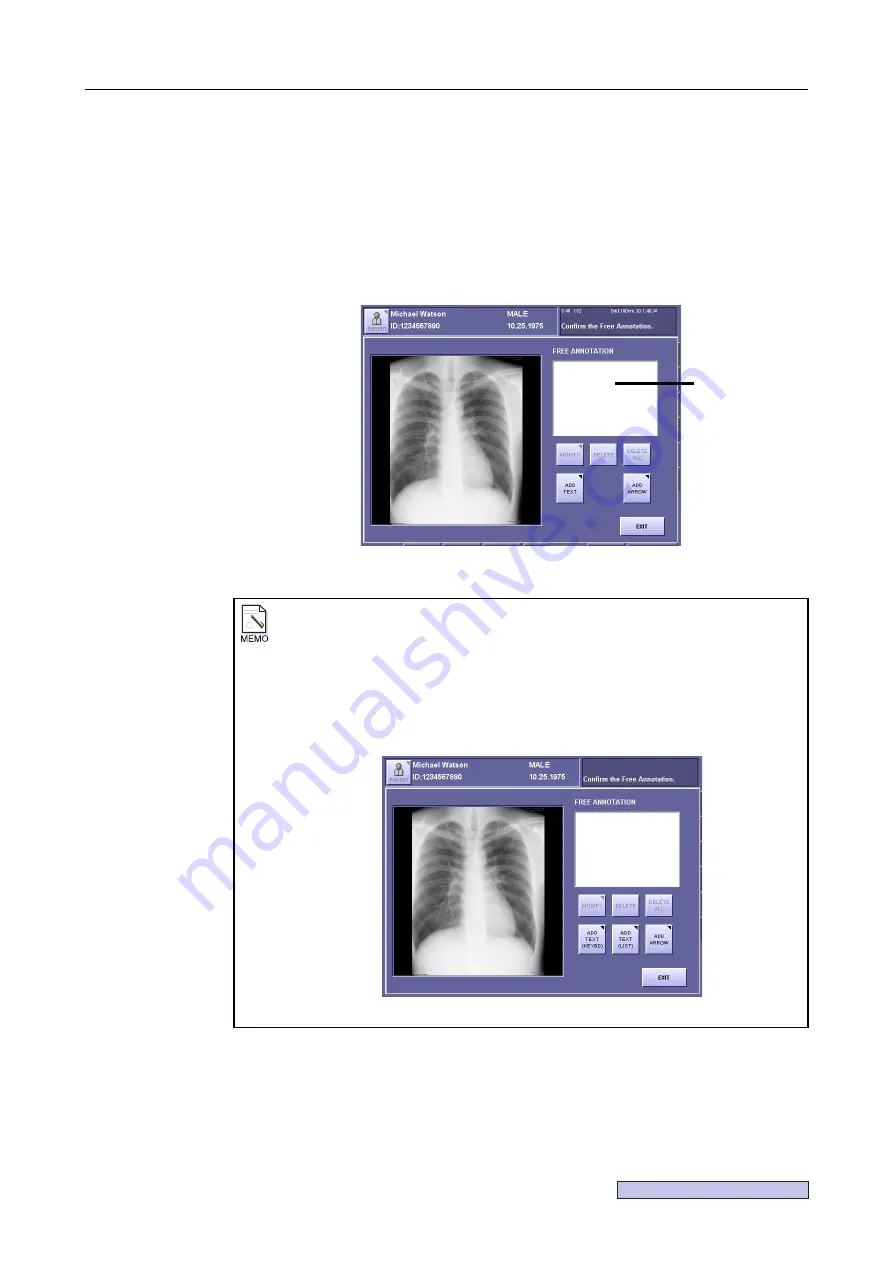
Continued on the following page >>
7. Processing the Image (QA Mode Screen)
– 85 –
7.8.2 Free Annotations
7.8.2.1 Adding free annotations
You can add arrows and text at optional positions in the image.
1
Open the FREE ANNOTATION window.
Touch
[FREE ANNOTATION]
.
FREE ANNOTATION Window
Software keyboard display
When
“Automatic display of keyboard”
is enabled through the Optional Setting
under the Annotation Setup
(
→
Setup Guide)
,
[ADD TEXT (KEYBD)]
and
[ADD
TEXT (LIST)]
will be displayed in the
FREE ANNOTATION window
.
Touch
[ADD TEXT (KEYBD)]
to display the software keyboard, or
[ADD TEXT
(LIST)]
to display the TEXT window.
By touching these buttons,
step 5
and
step 6
are reversed.
TEXT Window
List
Summary of Contents for CXDI-1
Page 9: ...Starting Up Shutting Down 1 Starting Up Shutting Down the CXDI ...
Page 15: ...Exposure and Output 2 Taking an Image 3 Output Control Process Viewer ...
Page 38: ...2 Taking an Image 30 ...
Page 60: ...5 Viewing Multiple Images Multi View Screen 52 ...
Page 70: ...6 Browsing Completed Studies Study List 62 ...
Page 71: ...Processing the Image 7 Processing the Image QA Mode Screen ...
Page 103: ...CXDI Adjustment 8 Calibration 9 Self test ...
Page 110: ...8 Calibration 102 ...
Page 116: ...9 Self test 108 ...
Page 117: ...Troubleshooting 10 Before Calling a Service Engineer 11 Questions and Answers ...
Page 136: ...11 Questions and Answers 128 ...
Page 156: ...B Using the Rejection Reason Input Function 148 ...
Page 162: ...C Using the Sensor Unit Attach Detach Function 154 ...
Page 169: ......






























