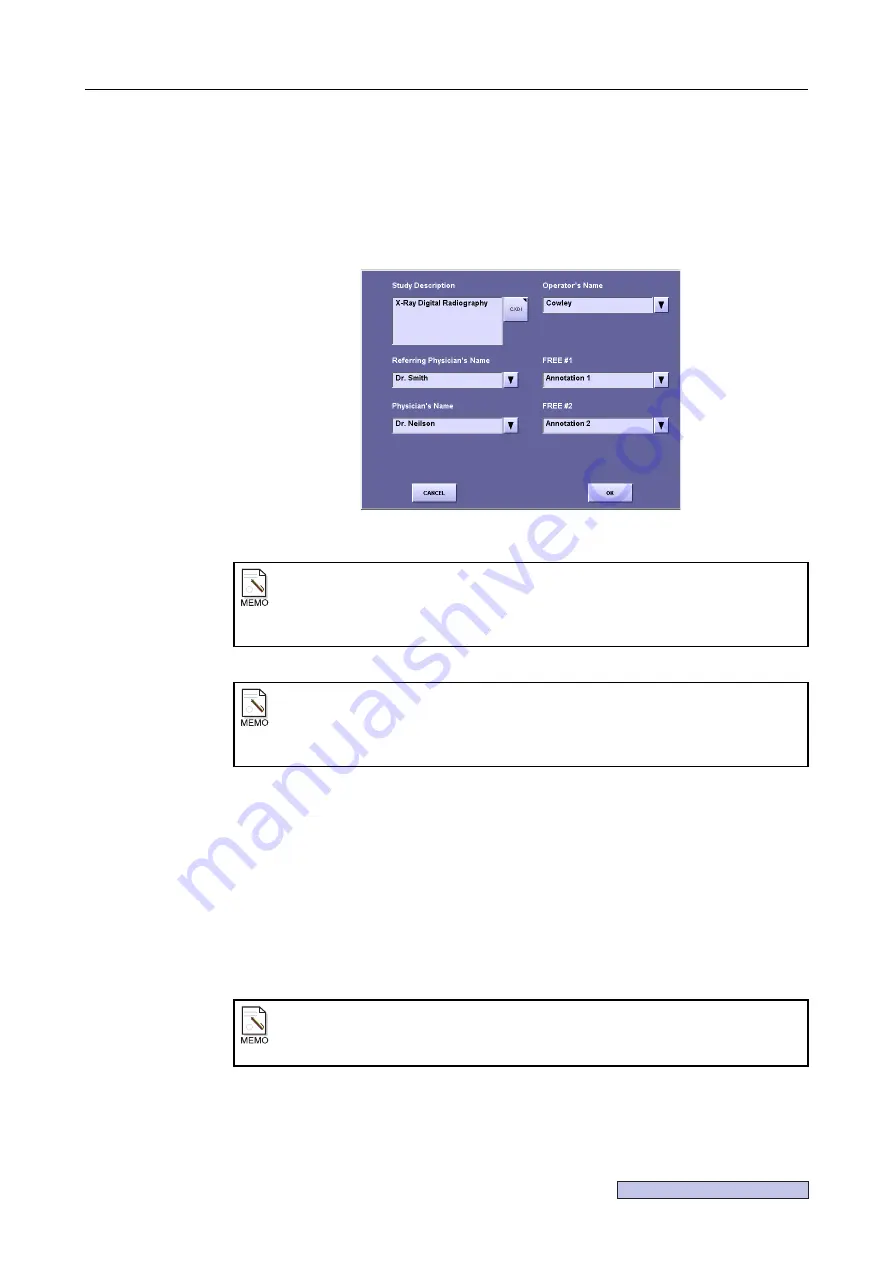
Continued on the following page >>
2. Taking an Image
– 13 –
7
Change the study information as necessary.
Touch
[STUDY INFO.]
. The study information screen appears.
Touch the frame for each item to display the software keyboard, change the setting and
touch
[OK]
.
Note that if the study is ended without saving the changes, the changes will be discarded
and the settings will return to the original contents.
Study Information Screen
8
Finalize the patient data.
Touch
[OK]
.
However, the exposure screen does not appear in the following cases even if
[OK]
is
selected.
• When items set to
[ESSENTIAL]
in
STUDY INFO.
have not been entered, or when
[Automatically show study data input screen]
has been selected, the study
information screen will appear instead.
• When items set to
[ESSENTIAL]
in
ESSENTIAL DATA
have not been entered, a
warning message will appear.
Study information saved during study
When new values other than the study description are entered at the study information
screen during the study, the entered values will be automatically saved by touching
[OK]
and quitting the study information screen.
[STUDY INFO.] display conditions
[STUDY INFO.]
for choosing study information is displayed when any item in the
[STUDY INFO.]
screen
(
→
Setup Guide)
is set to
[ENABLE]
or when the
user
authentication function
(
→
Setup Guide)
is activated.
To change patient data
Touch
[PATIENT]
on the exposure screen to correct patient data, or
[CANCEL]
to
clear the data that has been entered.
Summary of Contents for CXDI-1
Page 9: ...Starting Up Shutting Down 1 Starting Up Shutting Down the CXDI ...
Page 15: ...Exposure and Output 2 Taking an Image 3 Output Control Process Viewer ...
Page 38: ...2 Taking an Image 30 ...
Page 60: ...5 Viewing Multiple Images Multi View Screen 52 ...
Page 70: ...6 Browsing Completed Studies Study List 62 ...
Page 71: ...Processing the Image 7 Processing the Image QA Mode Screen ...
Page 103: ...CXDI Adjustment 8 Calibration 9 Self test ...
Page 110: ...8 Calibration 102 ...
Page 116: ...9 Self test 108 ...
Page 117: ...Troubleshooting 10 Before Calling a Service Engineer 11 Questions and Answers ...
Page 136: ...11 Questions and Answers 128 ...
Page 156: ...B Using the Rejection Reason Input Function 148 ...
Page 162: ...C Using the Sensor Unit Attach Detach Function 154 ...
Page 169: ......






























