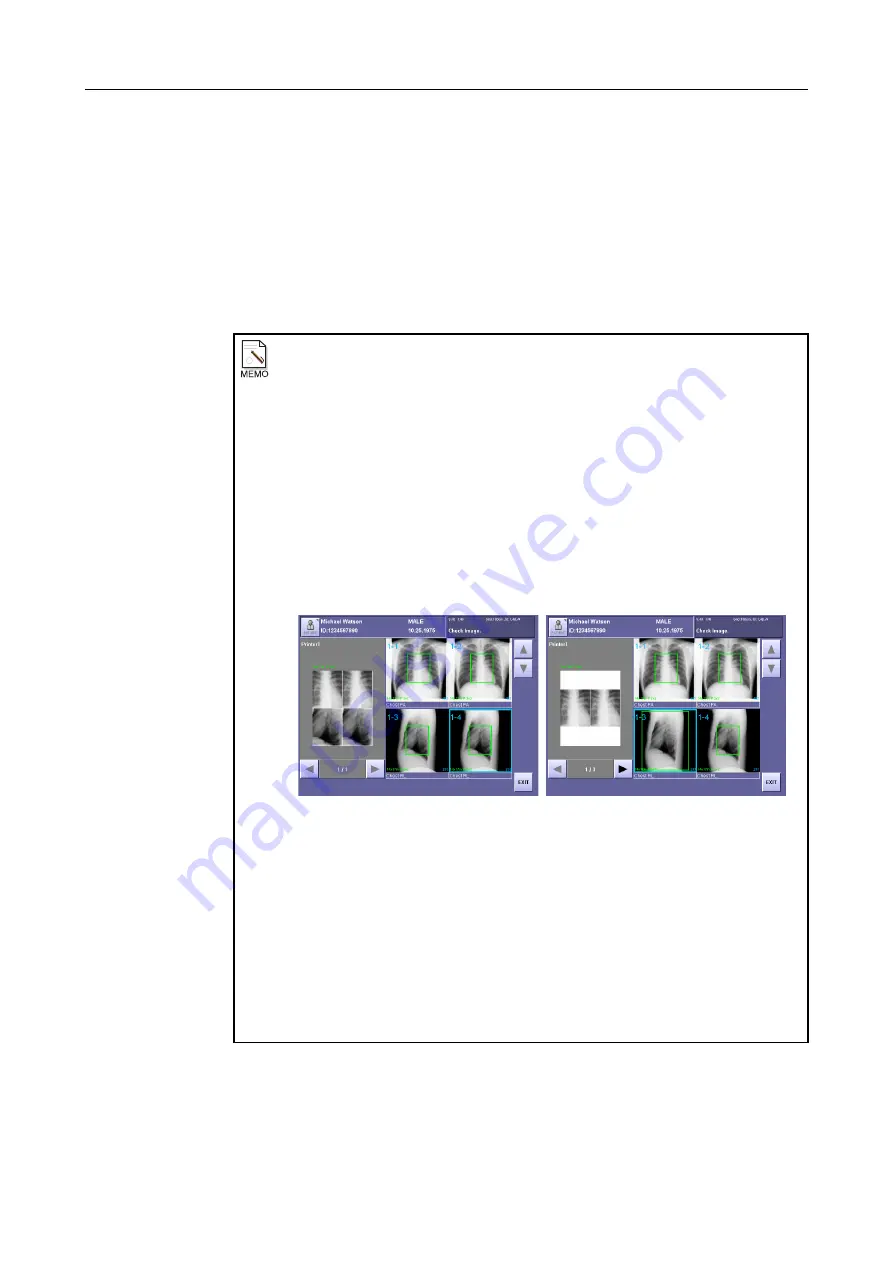
5. Viewing Multiple Images (Multi-View Screen)
– 50 –
3
Set the multi-format.
Touch the multi-format button on the print setting window to open the multi-format
window, and set the format.
4
Close the print setting window.
Touch
[OK]
.
5
Display the print preview.
Touch
[MULTI VIEW]
.
When images cannot be printed in multi-format
Images cannot be printed in multi-format in the following cases:
1. When a different multi-format has been set
If images that were set for different multi-format are included in the continuous
images in a single study, the images from different multi-format is assigned to a
different film.
In the example in the figure below, when
all four images can be printed in multi-
format
, the number of divisions for the images is set at
2x2
. In this case, four
images are assigned to one film.
In comparison, when
only the first two images can be printed in multi-format
,
the number of divisions is set to
2x2
for the first and second image, but the number
of divisions for the third image is set to
1x1
. As a result, only the first and second
images are assigned to one film.
2. When a different reduction ratio has been selected
If a different reduction ratio is included in fixed ratio printing, the images with
different reduction ratio are assigned to different film even if the same multi-format
is set.
3. When a different film size or film orientation has been selected
Change the print settings.
4. When a different printer has been selected as the output destination
Select the same printer for all the images.
5. When an image taken by the CXDI-31 is included
Images taken by the CXDI-31 are assigned to different films.
All four images can be
printed in multi-format
Only the first two images can
be printed in multi-format
Summary of Contents for CXDI-1
Page 9: ...Starting Up Shutting Down 1 Starting Up Shutting Down the CXDI ...
Page 15: ...Exposure and Output 2 Taking an Image 3 Output Control Process Viewer ...
Page 38: ...2 Taking an Image 30 ...
Page 60: ...5 Viewing Multiple Images Multi View Screen 52 ...
Page 70: ...6 Browsing Completed Studies Study List 62 ...
Page 71: ...Processing the Image 7 Processing the Image QA Mode Screen ...
Page 103: ...CXDI Adjustment 8 Calibration 9 Self test ...
Page 110: ...8 Calibration 102 ...
Page 116: ...9 Self test 108 ...
Page 117: ...Troubleshooting 10 Before Calling a Service Engineer 11 Questions and Answers ...
Page 136: ...11 Questions and Answers 128 ...
Page 156: ...B Using the Rejection Reason Input Function 148 ...
Page 162: ...C Using the Sensor Unit Attach Detach Function 154 ...
Page 169: ......






























