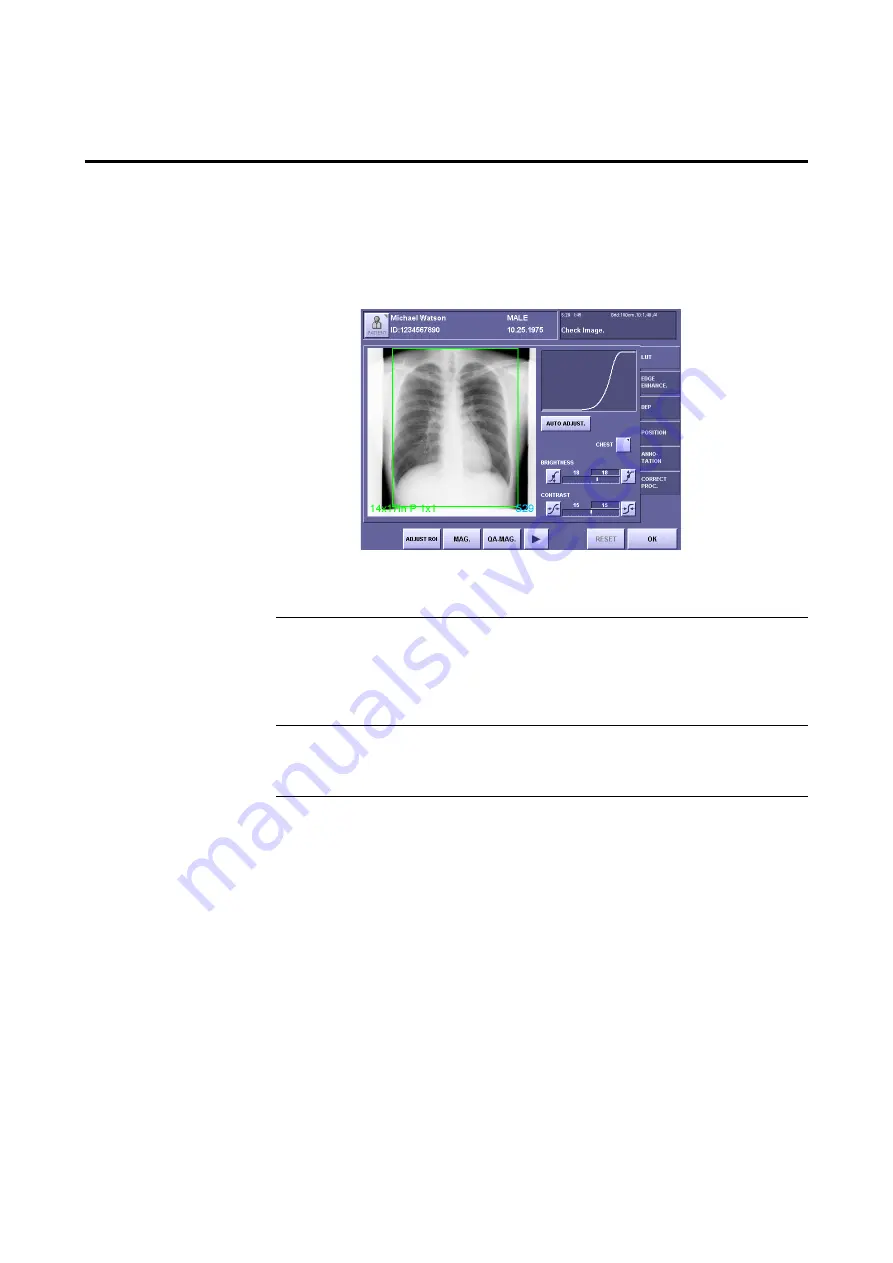
– 65 –
7. Processing the Image (QA Mode Screen)
In the CXDI series, image processing is called QA (Quality Assurance) processing, and the
image can be optimized by adjusting the parameters on the QA screen.
7.1 Displaying the QA Screen
You can access the QA screen in one of the following ways:
QA Mode Screen
To set the QA mode screen to appear automatically after the exposure
From the exposure screen, select
[SYSTEM] > [SETUP MENU] > [SYSTEM
SETUP]
, and in the
DISPLAYING PARAMETER CHANGE/QA SCREEN DURING
EXPOSURE
, set the
QA Screen
to
[VALID]
.
To perform QA processing after the exposure
Touch
[QA]
on the preview image screen
(
→
.
To perform QA processing after completing the study
Load the image from the
study list
(
→
, and then touch
[QA]
.
Summary of Contents for CXDI-1
Page 9: ...Starting Up Shutting Down 1 Starting Up Shutting Down the CXDI ...
Page 15: ...Exposure and Output 2 Taking an Image 3 Output Control Process Viewer ...
Page 38: ...2 Taking an Image 30 ...
Page 60: ...5 Viewing Multiple Images Multi View Screen 52 ...
Page 70: ...6 Browsing Completed Studies Study List 62 ...
Page 71: ...Processing the Image 7 Processing the Image QA Mode Screen ...
Page 103: ...CXDI Adjustment 8 Calibration 9 Self test ...
Page 110: ...8 Calibration 102 ...
Page 116: ...9 Self test 108 ...
Page 117: ...Troubleshooting 10 Before Calling a Service Engineer 11 Questions and Answers ...
Page 136: ...11 Questions and Answers 128 ...
Page 156: ...B Using the Rejection Reason Input Function 148 ...
Page 162: ...C Using the Sensor Unit Attach Detach Function 154 ...
Page 169: ......






























