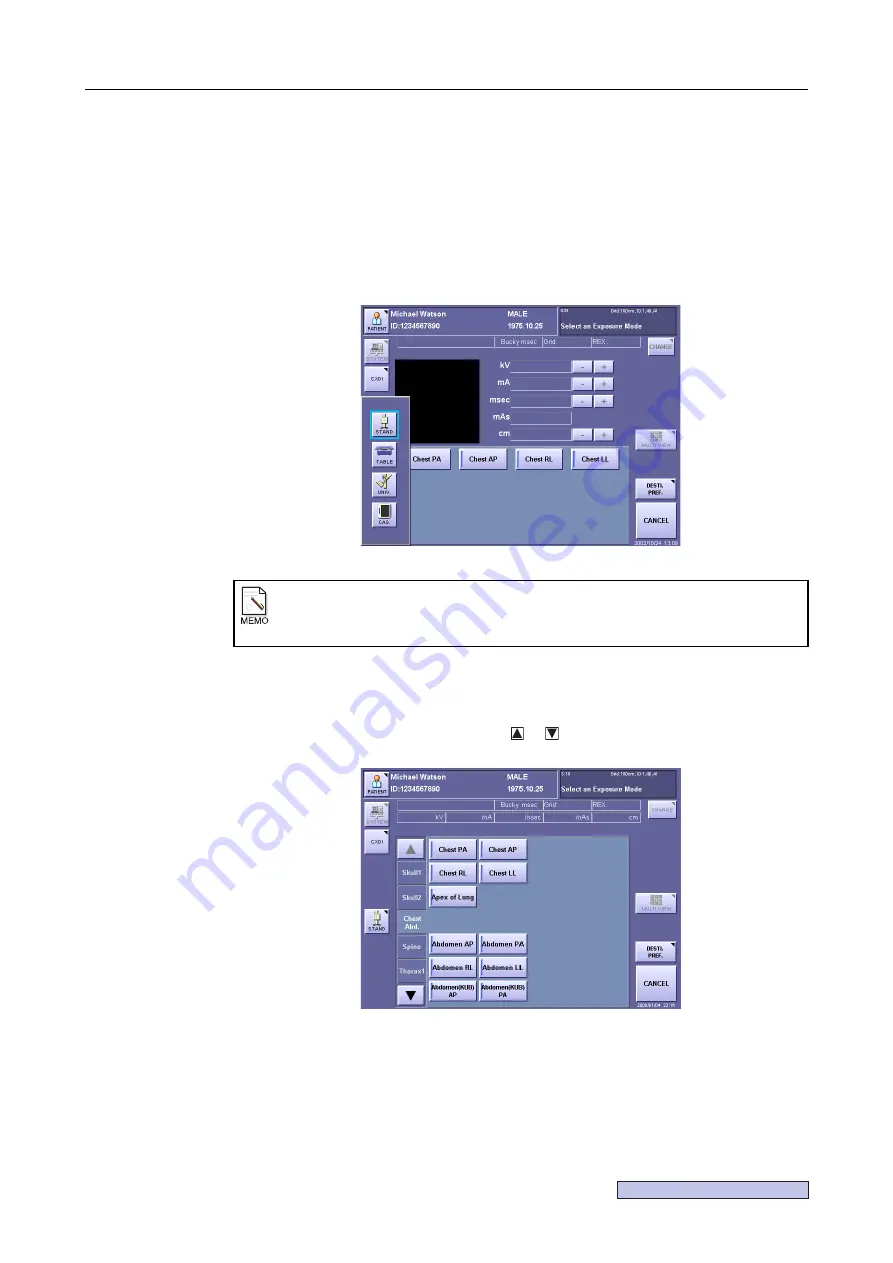
Continued on the following page >>
2. Taking an Image
– 15 –
2.2 Selecting and Changing the Exposure Mode
2.2.1 Selecting an Exposure Mode
1
Select the sensor unit.
If multiple sensor units can be used, first select a sensor unit by touching that sensor unit
button.
2
Touch the required exposure mode button on the tray.
On the category type screen, touch the category tab of the category in which the required
exposure mode is found.
If there are six or more categories, use or to scroll through them.
Case when exposure mode is selected automatically
When
AUTO-PRESS (
→
Setup Guide)
has been set to
[ENABLE]
, the sensor unit
and exposure mode will be selected automatically when the patient data is entered.
Summary of Contents for CXDI-1
Page 9: ...Starting Up Shutting Down 1 Starting Up Shutting Down the CXDI ...
Page 15: ...Exposure and Output 2 Taking an Image 3 Output Control Process Viewer ...
Page 38: ...2 Taking an Image 30 ...
Page 60: ...5 Viewing Multiple Images Multi View Screen 52 ...
Page 70: ...6 Browsing Completed Studies Study List 62 ...
Page 71: ...Processing the Image 7 Processing the Image QA Mode Screen ...
Page 103: ...CXDI Adjustment 8 Calibration 9 Self test ...
Page 110: ...8 Calibration 102 ...
Page 116: ...9 Self test 108 ...
Page 117: ...Troubleshooting 10 Before Calling a Service Engineer 11 Questions and Answers ...
Page 136: ...11 Questions and Answers 128 ...
Page 156: ...B Using the Rejection Reason Input Function 148 ...
Page 162: ...C Using the Sensor Unit Attach Detach Function 154 ...
Page 169: ......






























