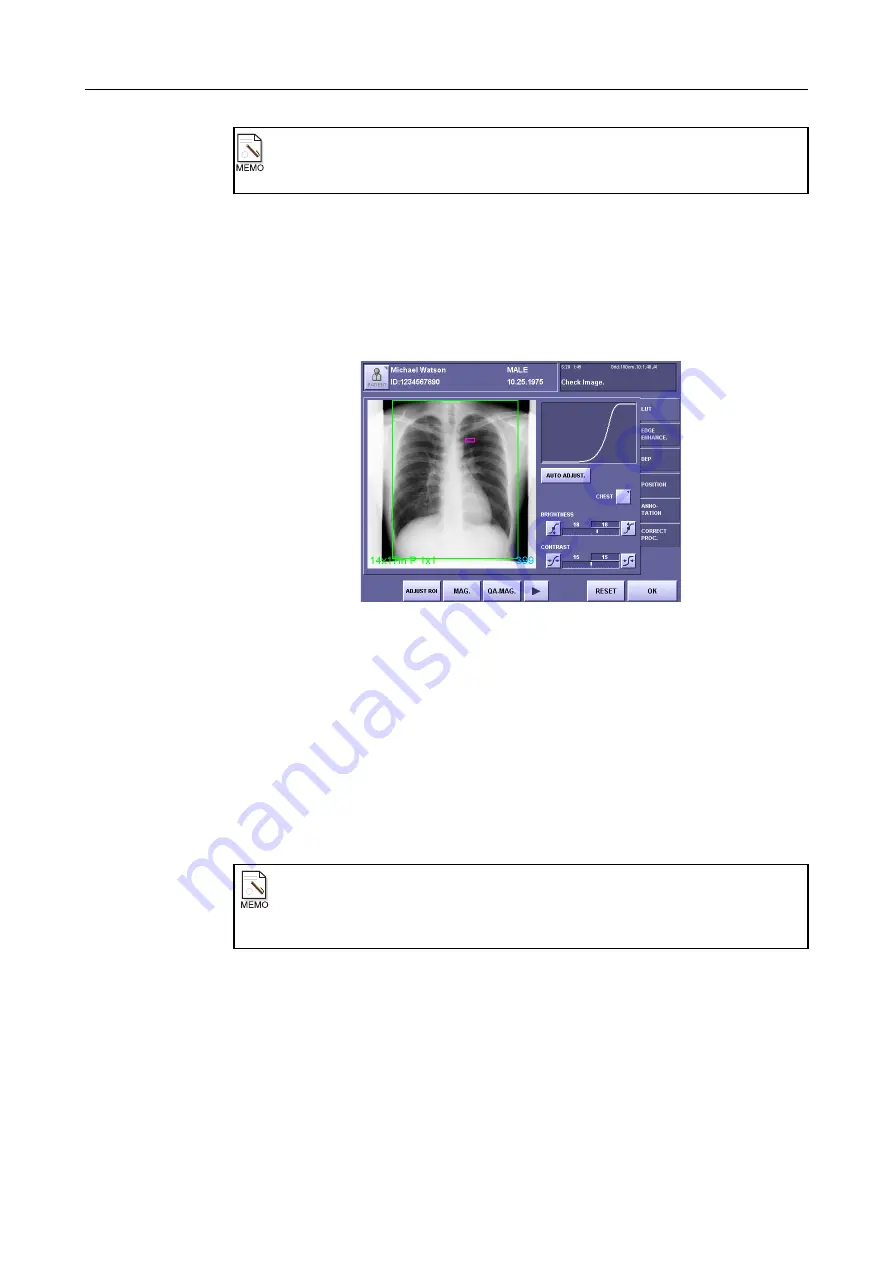
7. Processing the Image (QA Mode Screen)
– 69 –
4
Exit the screen.
Touch
[OK]
.
7.3.2 Changing the Density Adjustment Area
The density adjustment area
(
→
Setup Guide)
can be changed manually in gray scale
adjustment mode
(
→
if
[AUTO ADJUST.]
.
Density Adjustment Area
1
Select [ADJUST ROI].
Touch
[ADJUST TRIM]/[ADJUST ROI]
and select
[ADJUST ROI]
.
2
Set the density adjustment area.
Touch two points on the image. The area you have selected will be indicated by a reddish
purple frame.
The reference point is changed, and the density of the entire image changes.
3
Exit the screen.
Touch
[OK]
.
Annotations
When you change the image trimming range, annotations (fixed or free) may be out of
the image.
Changing the gray scale
When
[AUTO ADJUST.]
is touched to change to
[ADJUST REX]
,
[ADJUST TRIM]/
[ADJUST ROI]
is fixed at
[ADJUST TRIM]
and the density adjustment area cannot
be changed.
Summary of Contents for CXDI-1
Page 9: ...Starting Up Shutting Down 1 Starting Up Shutting Down the CXDI ...
Page 15: ...Exposure and Output 2 Taking an Image 3 Output Control Process Viewer ...
Page 38: ...2 Taking an Image 30 ...
Page 60: ...5 Viewing Multiple Images Multi View Screen 52 ...
Page 70: ...6 Browsing Completed Studies Study List 62 ...
Page 71: ...Processing the Image 7 Processing the Image QA Mode Screen ...
Page 103: ...CXDI Adjustment 8 Calibration 9 Self test ...
Page 110: ...8 Calibration 102 ...
Page 116: ...9 Self test 108 ...
Page 117: ...Troubleshooting 10 Before Calling a Service Engineer 11 Questions and Answers ...
Page 136: ...11 Questions and Answers 128 ...
Page 156: ...B Using the Rejection Reason Input Function 148 ...
Page 162: ...C Using the Sensor Unit Attach Detach Function 154 ...
Page 169: ......






























