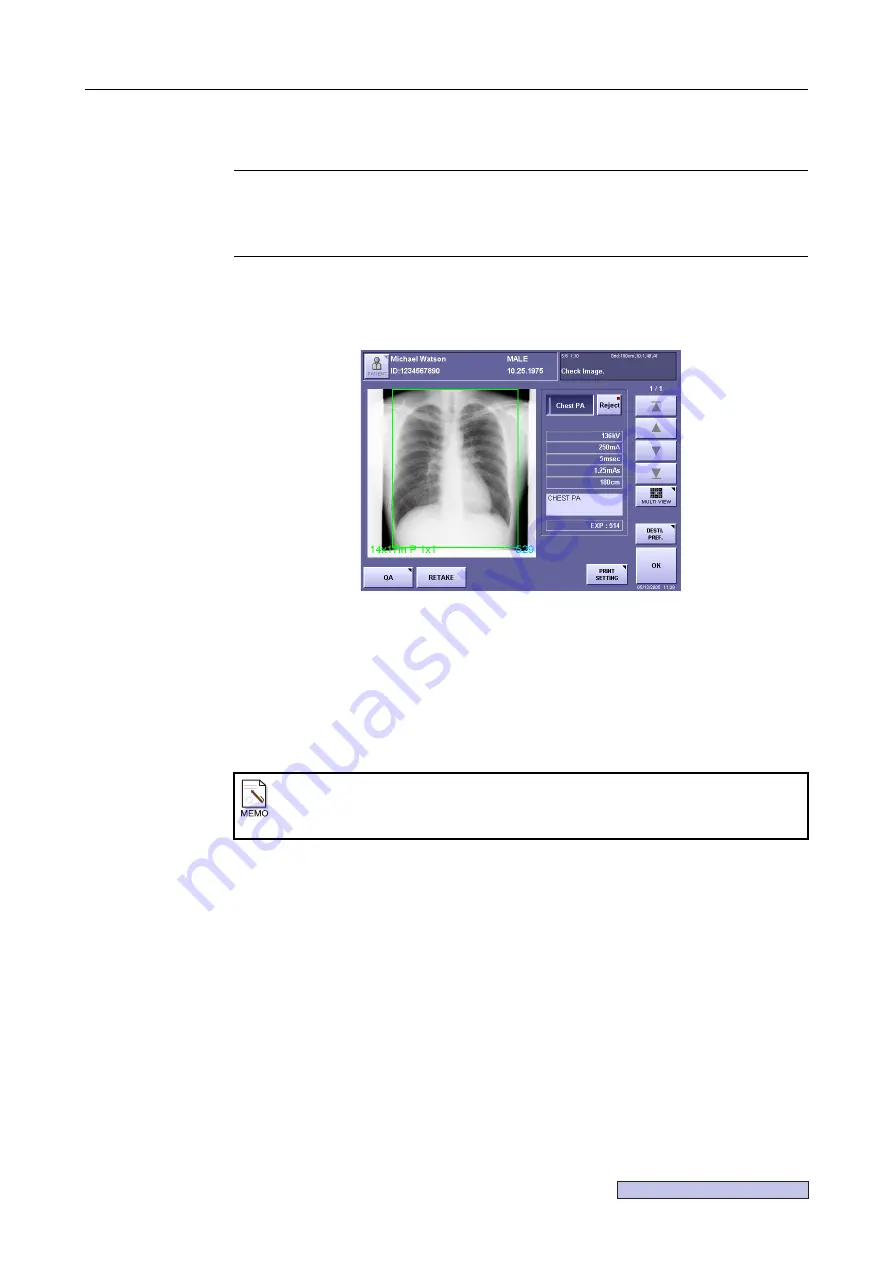
Continued on the following page >>
4. Browsing Images (Preview Image Screen)
– 41 –
4.5 Retaking an Image
NOTE:
The rejection reason input function may be available for certain service
engineer settings.
For details on operation of this function, see B. Using the Rejection Reason
Input Function (
→
If you are dissatisfied with the current image, it can be retaken using the same exposure mode.
1
Display the preview image screen.
Preview Image Screen
2
Select [RETAKE].
Touch
[RETAKE]
. A window will open and the confirmation message
“The original
image will be rejected. Do you want to retake the image?”
will be displayed. Touch
[OK]
. The exposure screen appears and the system enters the ready condition with the
same exposure mode selected as that used for the current image.
You cannot select a different exposure mode for retaking the image.
3
Retake the image.
The image displayed in
step 1
will be rejected.
Notes on Retaking Images
Depending on the installation setup by a service engineer, the window may not be
displayed.
Summary of Contents for CXDI-1
Page 9: ...Starting Up Shutting Down 1 Starting Up Shutting Down the CXDI ...
Page 15: ...Exposure and Output 2 Taking an Image 3 Output Control Process Viewer ...
Page 38: ...2 Taking an Image 30 ...
Page 60: ...5 Viewing Multiple Images Multi View Screen 52 ...
Page 70: ...6 Browsing Completed Studies Study List 62 ...
Page 71: ...Processing the Image 7 Processing the Image QA Mode Screen ...
Page 103: ...CXDI Adjustment 8 Calibration 9 Self test ...
Page 110: ...8 Calibration 102 ...
Page 116: ...9 Self test 108 ...
Page 117: ...Troubleshooting 10 Before Calling a Service Engineer 11 Questions and Answers ...
Page 136: ...11 Questions and Answers 128 ...
Page 156: ...B Using the Rejection Reason Input Function 148 ...
Page 162: ...C Using the Sensor Unit Attach Detach Function 154 ...
Page 169: ......






























